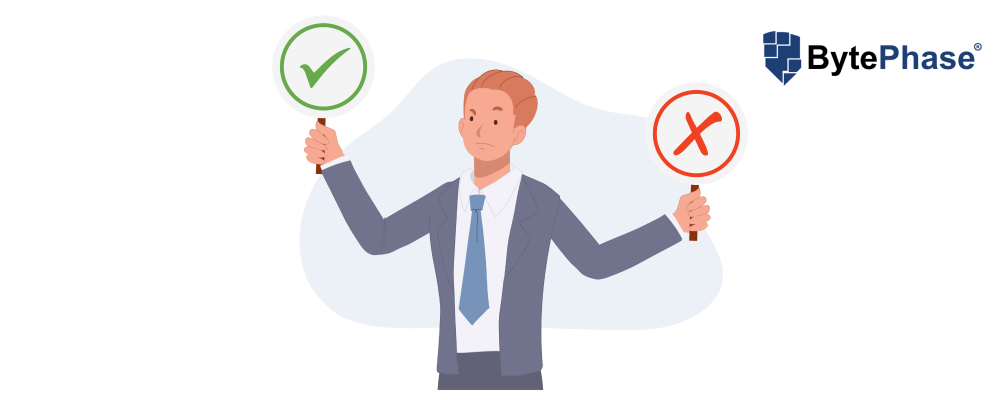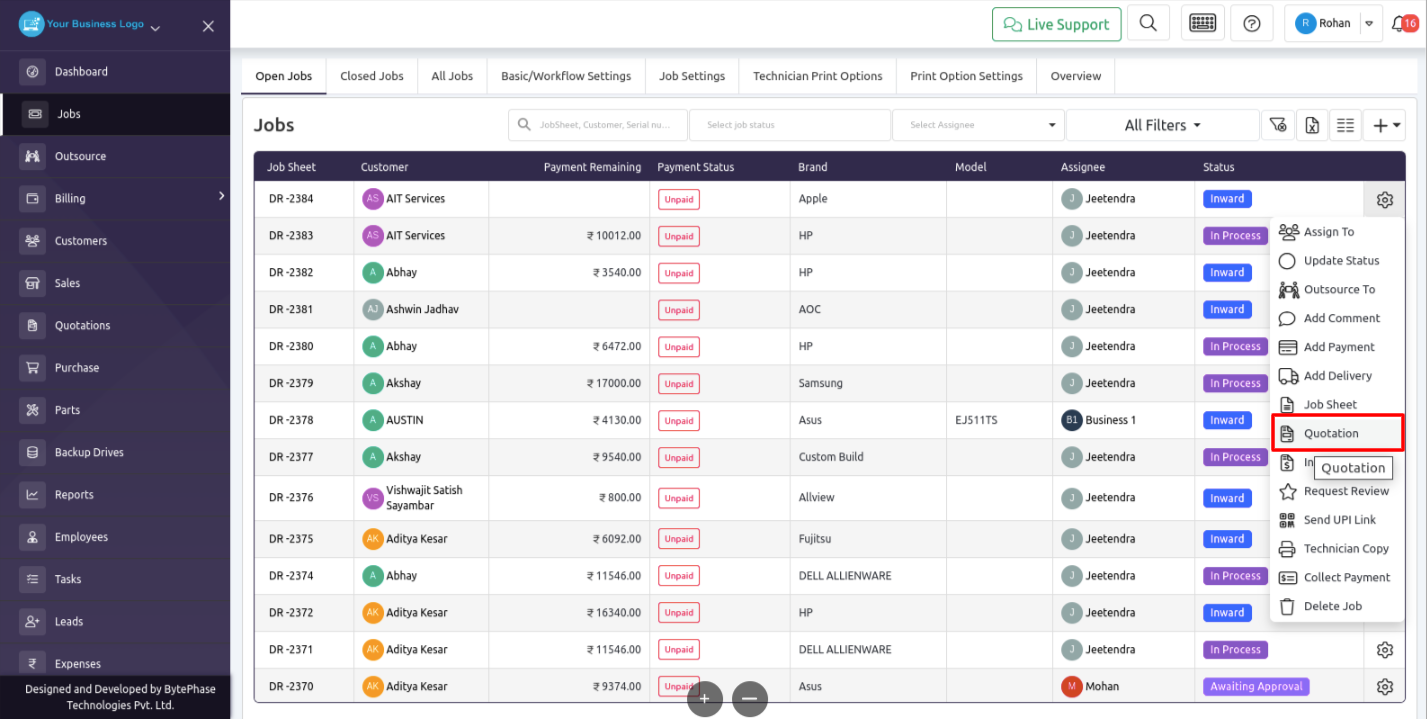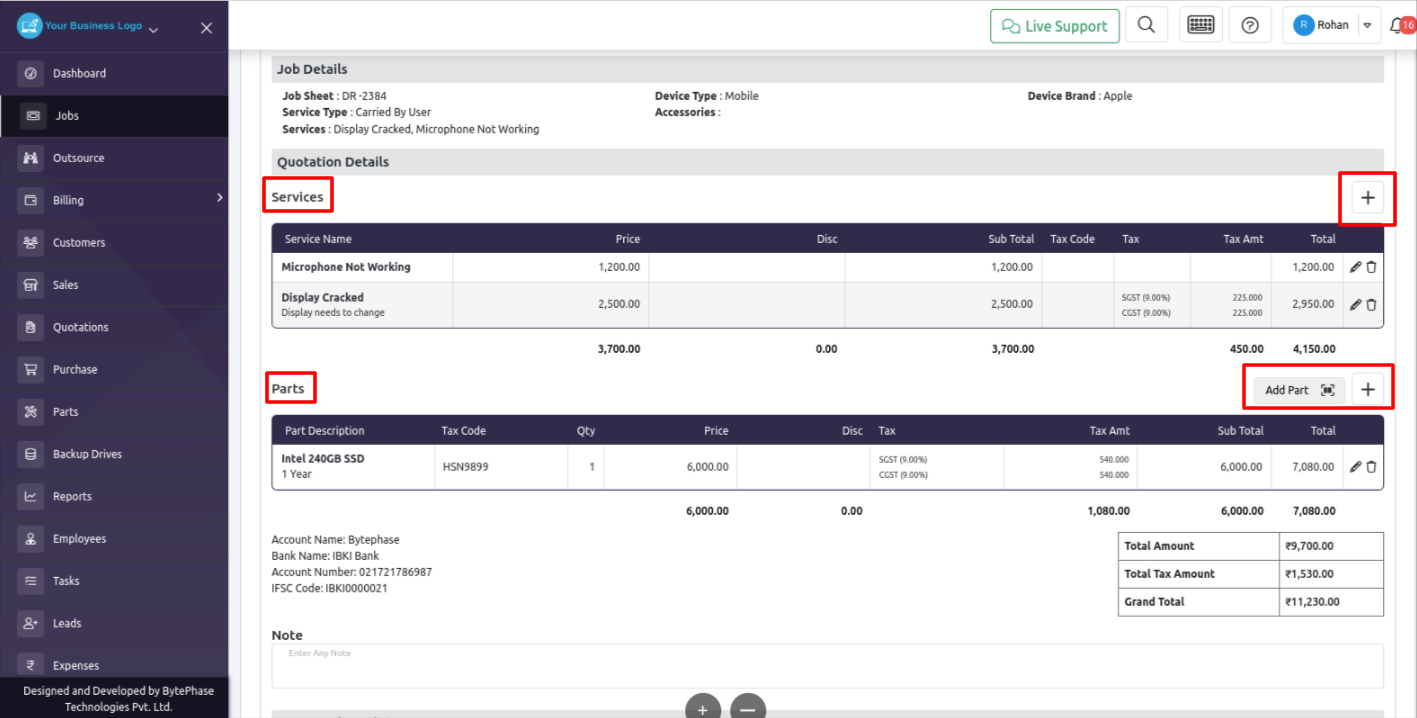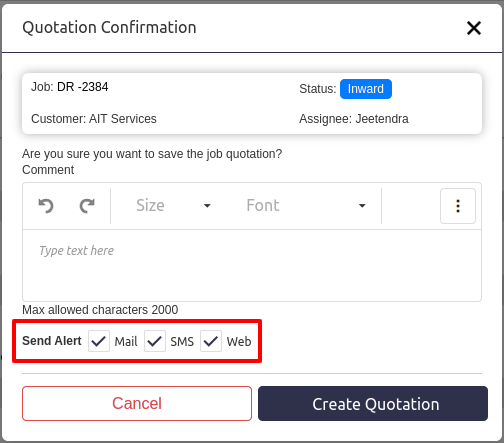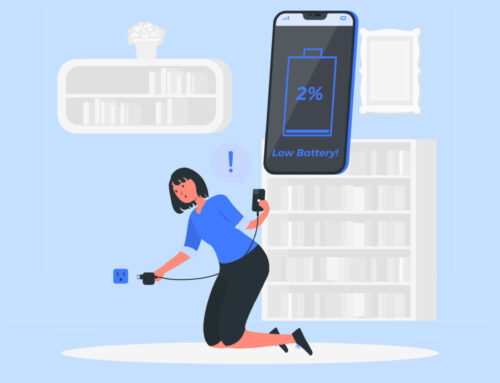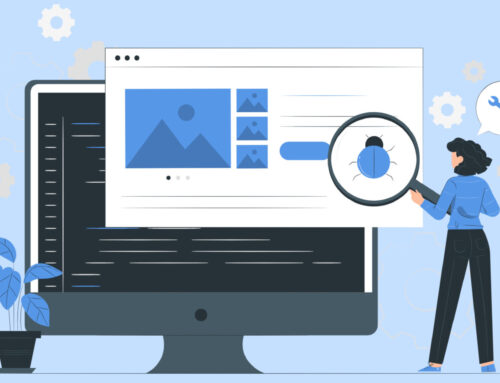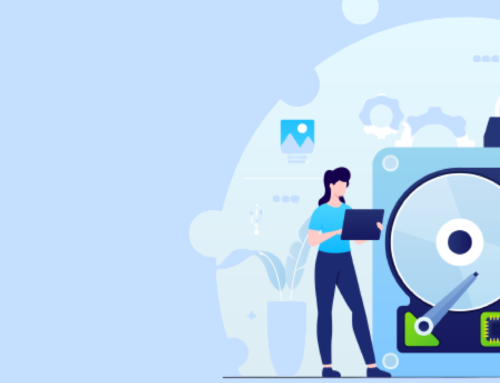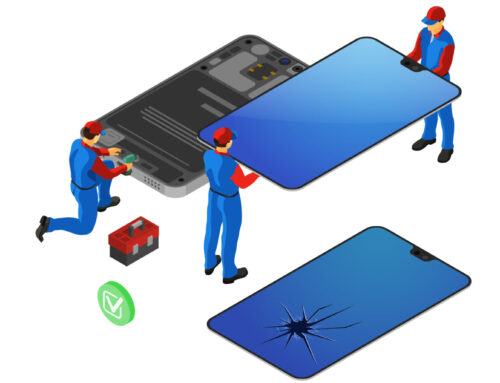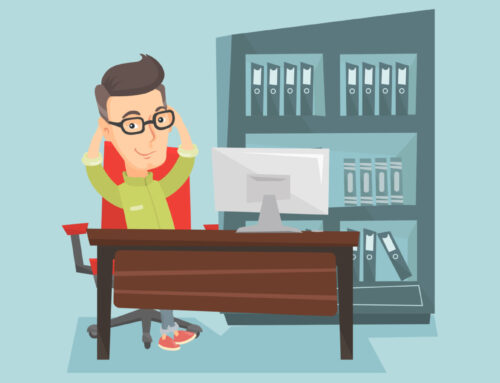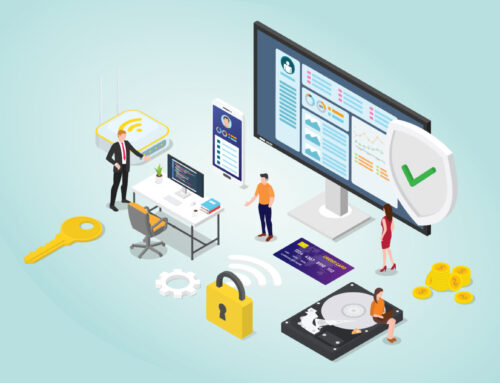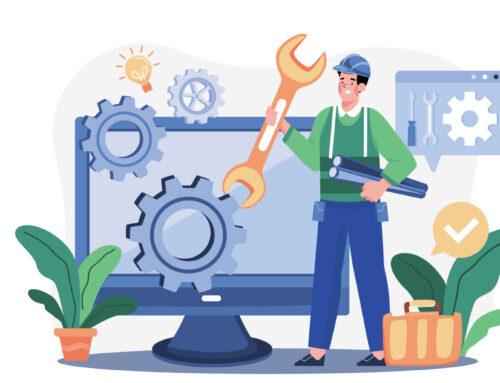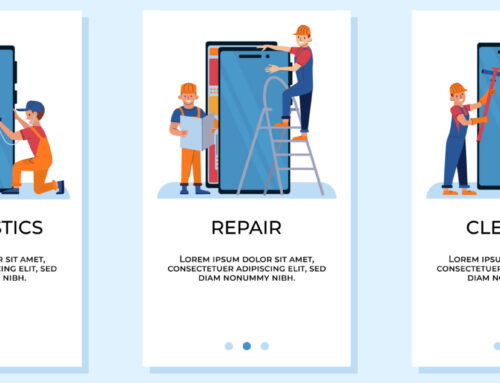How Customers Can Easily Approve or Reject Quotations with BytePhase?
Step-by-Step Process to know how customers can Approve or Reject the Quotation
Login to the BytePhase portal
- Go to the job list
- Select the job: Find and click on the particular job for which you want to create a quotation.
- Click job actions: This will bring up a menu with various options related to the job.
- Choose “Quotation”: From the job actions menu, select the option that says “Quotation.” This will take you to a page where you can create and manage the quotation for the selected job.
- Add services and parts: On the quotation page, you will find a section where you can add the services and parts required for the job. Simply click on “Add Service” or “Add Part” and enter the necessary details.
- Set prices: After adding services and parts, you can specify the prices for each item in the quotation. Enter the appropriate amounts for each service and part.
- Create the quotation: Once you have added all the necessary details and prices, click on the “Create Quotation” button.
- Select notification channel: Upon creating the quotation, you may be prompted to choose a notification channel. This will be an email, SMS, WhatsApp,Web notifications through which the customer will receive the quotation link.
- Customer receives the link: The customer will receive a notification containing the link to the quotation through the chosen notification channel.
- Customer approves or rejects the quotation: The customer can click on the link provided in the notification to access the quotation. They will have the option to either approve or reject the quotation based on the provided services, parts, and prices.
- Quotation status auto-updates: Once the customer makes their decision (approval or rejection), the status of the quotation will automatically update in your portal or system.
- Receive pop-up notification: When the customer approves or rejects the quotation, you will receive a pop-up notification on your portal or application. This notification will inform you of the customer’s decision.
Great job! ???
That’s it! You have now successfully created, managed, and received customer approval for the job quotation. Remember to check your notifications regularly to stay informed about customer responses.
The process of creating and managing job quotations with customer approval streamlines the communication and decision-making process.
By utilizing the notification channel, the customer can easily review and respond to the quotation, ensuring efficient updates and facilitating prompt actions for the job.
With the option for customers to approve or reject the quotation, the process becomes streamlined, updating the status automatically and providing real-time notifications for better communication and workflow management.