Connect & Communicate: Seamless Gupshup SMS Integration with Your BytePhase Shop Management
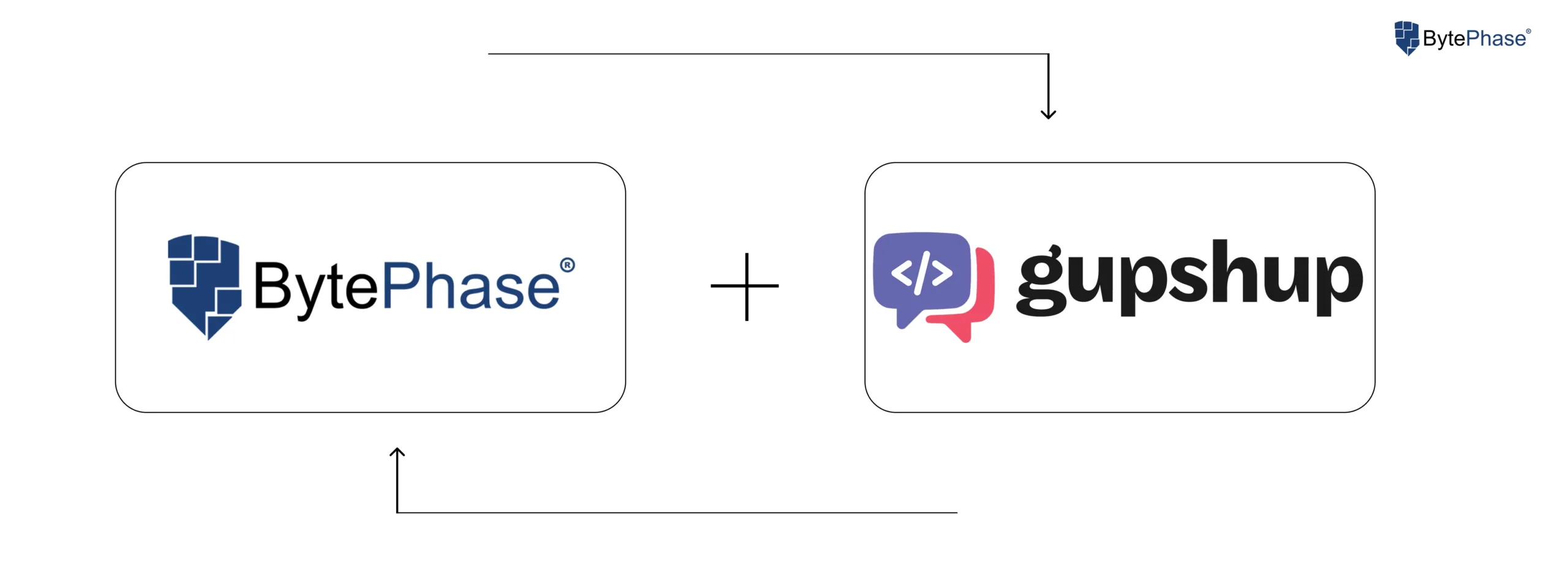
Introduction
In today’s fast-paced world, instant communication is key to customer satisfaction. Keeping your clients updated on their repair status, sending pickup reminders, or sharing quick service updates via SMS can dramatically improve their experience and reduce inbound calls to your busy shop. BytePhase Technologies empowers you to streamline your repair business, and with Gupshup SMS integration, you can elevate your customer communication to the next level.
This guide will walk you through the simple steps to obtain your Gupshup SMS API Key and then seamlessly integrate it with your BytePhase repair shop management system.
Before you can configure anything in BytePhase, you’ll need your unique API key from Gupshup. While specific steps may vary slightly with Gupshup’s interface updates, here’s the general process:
- Visit the Gupshup Website: Open your web browser and navigate to the official Gupshup website (
https://www.gupshup.io/). - Sign Up or Log In: If you don’t have an account, you’ll need to sign up for one. If you’re an existing user, simply log in to your dashboard. You may need to verify your email and phone number during the registration process.
- Navigate to Messaging/SMS Services: Once logged in, look for sections related to “Messaging,” “SMS,” “API Access,” or “Developer Dashboard.” Gupshup is a comprehensive platform, so you might need to explore the navigation menu.
- Request/Generate API Key: Within the messaging or API section, there should be an option to generate a new API key or view your existing one. This is often labeled as “Generate API Key,” “My API Keys,” or similar.
- Copy Your API Key: Once generated, the API key will be a long string of alphanumeric characters. Carefully copy this key. Keep it secure, as it grants access to your Gupshup account for sending messages. Do not share it publicly.
Pro-Tip: Ensure you have sufficient credits or a suitable plan with Gupshup to send SMS messages once integrated.
Step 2: Configuring Your Gupshup SMS API Key in BytePhase
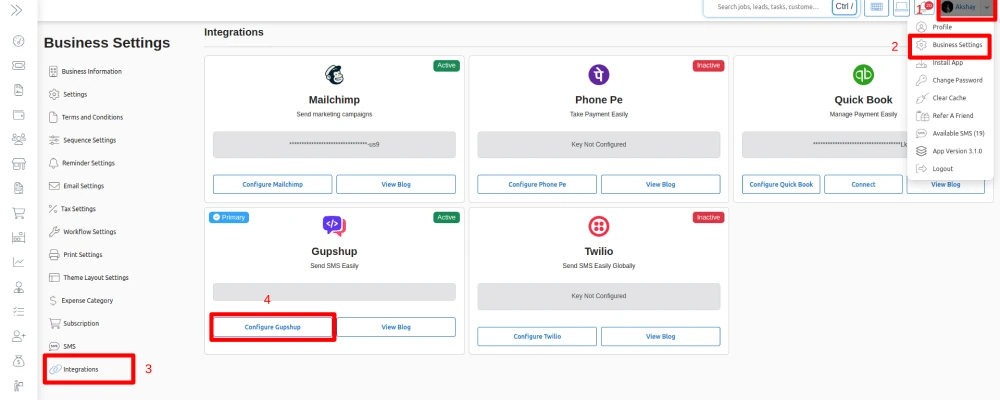
Once you have your Gupshup API key handy, integrating it with your BytePhase account is quick and straightforward:
- Log in to Your BytePhase Admin Account: Open your browser and log in to your BytePhase repair shop management system using your admin credentials.
- Access Business Settings: Look towards the top right side of your BytePhase dashboard. You’ll typically see your name or profile icon. Click on this to reveal a dropdown menu, and select “Business Settings.”
- Navigate to Integrations: Within the Business Settings menu, you’ll find various options. Click on “Integrations” to view the available third-party services.
- Configure Gupshup: Locate the “Gupshup” integration option in the list. Click the “Configure” button next to it.
- Paste Your API Key: A small pop-up window will appear. This pop-up will have a field labeled for your Gupshup API Key. Paste the API key you copied from the Gupshup dashboard into this field.
- Save Changes: After pasting the API key, click the “Save” button.
That’s it! Your BytePhase system is now connected to your Gupshup SMS account. You can now leverage BytePhase’s powerful communication features to send automated or manual SMS updates to your customers directly from your dashboard, enhancing your communication flow and boosting customer satisfaction.
With Gupshup SMS and BytePhase working in harmony, you’re not just managing repairs; you’re building stronger customer relationships, one timely message at a time.






