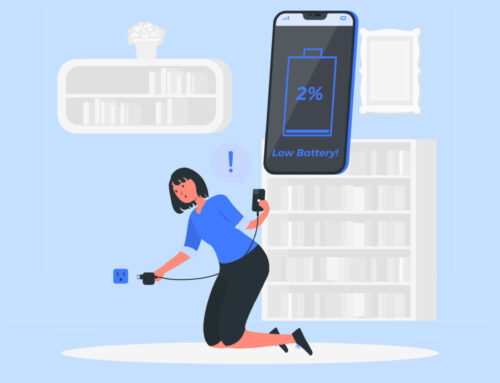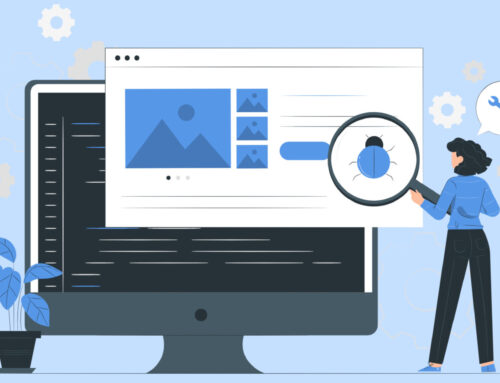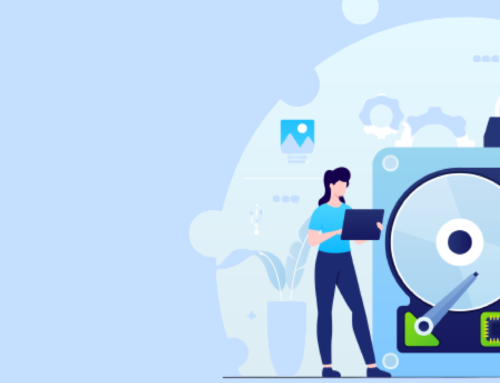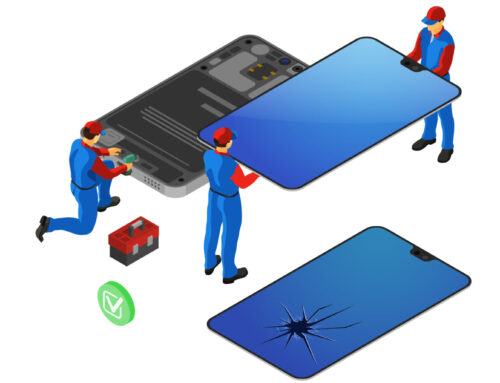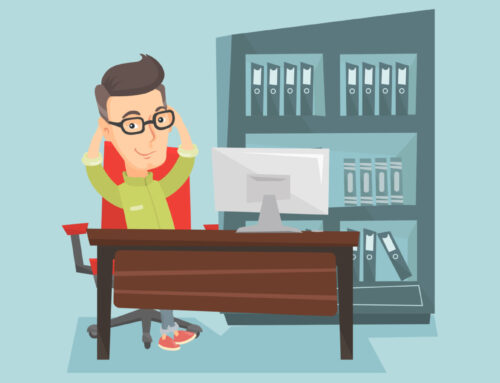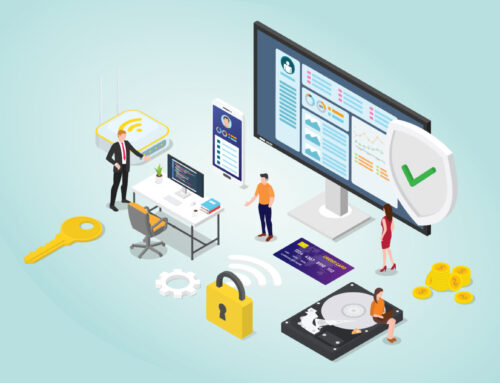Troubleshooting 101: A Step-by-Step Guide to Computer Repair
In today’s technology-driven world, computers have become an essential part of our daily lives. However, when something goes wrong, the frustration and inconvenience of a malfunctioning computer can be overwhelming. That’s where troubleshooting comes in. Whether you’re a tech-savvy individual or a complete novice, having a step-by-step guide to computer repair can save you time, money, and the headache of dealing with a faulty device. In this comprehensive guide, we will take you through the basics of troubleshooting, from identifying common computer issues to implementing effective solutions. You’ll learn how to diagnose hardware and software problems, fix common errors, and optimize your computer’s performance for smooth and seamless operation. So, whether you’re dealing with a slow computer, a frozen screen, or mysterious error messages, let’s dive into Troubleshooting 101 and equip yourself with the knowledge and tools you need to become your own computer repair expert.
The importance of troubleshooting
Troubleshooting is a crucial skill in today's digital age. It allows us to identify and resolve computer problems, ensuring that our devices operate smoothly and efficiently. By understanding the importance of troubleshooting, you'll be better equipped to tackle any issues that may arise. Troubleshooting not only helps us fix immediate problems but also prevents them from escalating into more significant issues. It saves us time and money by avoiding unnecessary repairs or replacements. Moreover, troubleshooting empowers us to take control of our devices, reducing our dependency on external support. So, whether you're a casual computer user or a professional, developing troubleshooting skills is essential for a seamless computing experience.
Common computer problems and their causes
Before diving into troubleshooting techniques, it's crucial to familiarize yourself with common computer problems and their causes. This knowledge will help you identify the root causes of issues, making it easier to apply appropriate solutions. Some of the most common computer problems include slow performance, freezing or crashing, software errors, hardware malfunctions, and connectivity issues. Slow performance can be caused by various factors, such as insufficient memory, excessive startup programs, or malware infections. Freezing or crashing can be due to incompatible software, overheating, or hardware failures. Software errors often result from outdated or corrupted programs, while hardware malfunctions can arise from faulty components or improper installation. Connectivity issues can be caused by network problems or outdated drivers. By understanding these common problems and their causes, you'll be able to approach troubleshooting with a targeted and effective mindset.
Step-by-step guide to troubleshooting computer issues
Now that we have a basic understanding of the importance of troubleshooting and common computer problems, let's delve into the step-by-step process of troubleshooting computer issues. Following these steps will help you identify and resolve problems efficiently, minimizing downtime and frustration. The troubleshooting process begins with gathering information about the problem, such as error messages, symptoms, and recent changes to the system. This information will serve as a starting point for your investigation. Next, you'll perform a systematic analysis of the problem, starting with software troubleshooting techniques.
Software troubleshooting techniques
Software issues are often the most common causes of computer problems. Fortunately, many software-related issues can be resolved through simple troubleshooting techniques. The first step in software troubleshooting is to check for updates. Outdated software can lead to compatibility issues and vulnerabilities. By updating your operating system and applications, you ensure that you have the latest bug fixes and security patches. If updating doesn't resolve the problem, you can try uninstalling and reinstalling the problematic software. This process can fix corrupted files or settings that may be causing the issue. Another useful technique is to use diagnostic tools provided by the software or operating system. These tools can scan for errors, check system files, and provide recommendations for fixing the issue. If all else fails, you may need to resort to more advanced troubleshooting techniques, such as using system restore points or performing a clean installation of the operating system.
Hardware troubleshooting techniques
While software issues are common, hardware problems can also cause significant disruptions. Troubleshooting hardware issues requires a different approach, as it involves physical components of the computer. The first step in hardware troubleshooting is to check the connections. Loose cables or improperly inserted components can lead to various problems. Ensure that all cables are securely plugged in and that components, such as RAM or graphics cards, are seated correctly. If the issue persists, you can try swapping out components to identify the faulty one. For example, if you suspect a faulty RAM module, you can try replacing it with a known working module to see if the problem persists. Another useful technique is to run hardware diagnostic tests. Many manufacturers provide diagnostic tools that can help identify hardware failures. These tests can check components such as memory, hard drives, and processors for any issues. If you're unable to resolve the hardware problem on your own, it may be necessary to seek professional assistance.
Tips for preventing computer problems
Prevention is always better than cure, and the same applies to computer problems. By following some simple tips, you can minimize the risk of encountering issues and ensure that your computer runs smoothly. Regularly updating your operating system and software is crucial for maintaining security and compatibility. Enable automatic updates whenever possible to ensure that you're always running the latest versions. Installing a reliable antivirus program and regularly scanning your computer for malware will help protect your system from infections. Taking care of your hardware by cleaning it regularly, keeping it cool, and avoiding physical damage will prolong its lifespan and prevent hardware failures. Finally, practicing safe browsing habits, such as avoiding suspicious websites and not clicking on unknown links, will reduce the risk of malware infections. By implementing these preventative measures, you can significantly reduce the likelihood of encountering computer problems.
Online resources for troubleshooting
In today's interconnected world, there is a wealth of online resources available to assist with troubleshooting computer problems. From forums and communities to official support websites and tutorials, the internet is a treasure trove of information. When facing a specific computer problem, a quick search can often lead you to step-by-step guides, troubleshooting tips, and solutions provided by experts and experienced users. Forums and communities are great places to seek help and advice from others who have encountered similar issues. Many software and hardware manufacturers have official support websites that provide comprehensive troubleshooting guides and FAQs. These resources often include detailed instructions, video tutorials, and downloadable tools to help you resolve problems. Additionally, there are countless tutorial websites and YouTube channels that offer in-depth guides on various computer-related topics. By utilizing these online resources, you can expand your troubleshooting knowledge and find solutions to even the most complex computer problems.
Professional computer repair services
While troubleshooting is an essential skill to have, there are instances where professional assistance may be necessary. Some computer problems require specialized knowledge or tools that may be beyond the capabilities of the average user. In such cases, it's best to seek the help of professional computer repair services. These services employ trained technicians who have the expertise and experience to diagnose and fix a wide range of computer problems. Whether it's a hardware failure, a complex software issue, or a network problem, professional repair services can provide timely and efficient solutions. Additionally, they often offer warranties or guarantees on their work, providing you with peace of mind. When choosing a computer repair service, it's essential to do your research, read reviews, and ensure that they have a good reputation. By opting for professional assistance when needed, you can save time, avoid unnecessary frustration, and ensure that your computer is in capable hands.
Conclusion
Troubleshooting is a fundamental skill for anyone who uses computers regularly. By understanding the importance of troubleshooting, familiarizing yourself with common computer problems, and following a step-by-step guide, you can become your own computer repair expert. Whether you're dealing with software issues, hardware malfunctions, or connectivity problems, troubleshooting techniques can help you identify and resolve the root causes of the issues. Implementing preventative measures and utilizing online resources will further enhance your troubleshooting skills and empower you to tackle even the most challenging problems. However, it's important to remember that there are instances where professional assistance may be necessary. By combining your troubleshooting knowledge with the expertise of professional computer repair services, you can ensure a smooth and seamless computing experience. So, the next time you encounter a computer problem, don't panic. Take a deep breath, follow the troubleshooting steps, and you'll be well on your way to resolving the issue and becoming your own computer repair expert.