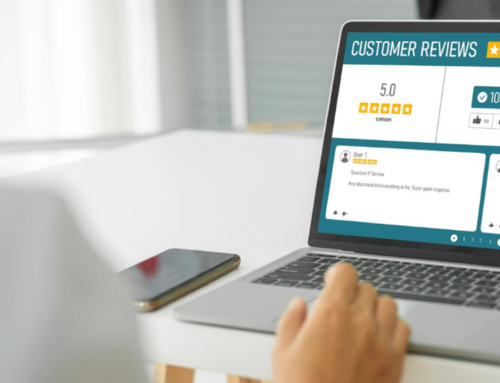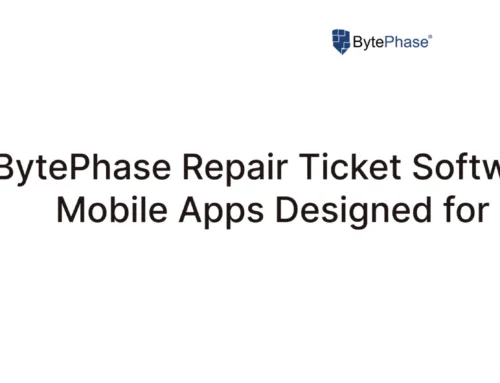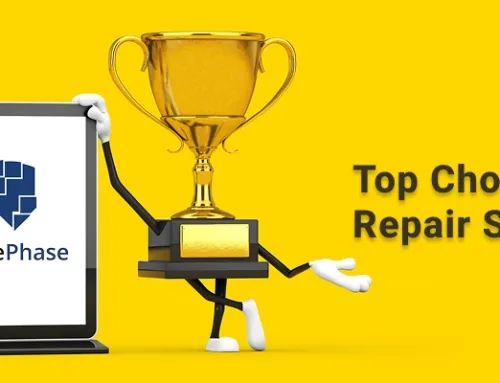Powering Through Your Day: A BytePhase Guide to Checking Laptop and Phone Battery Health
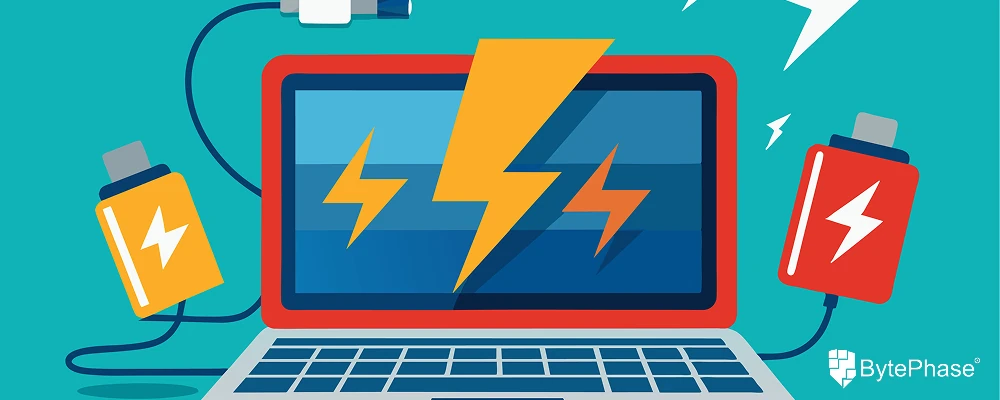
In our increasingly mobile world, the battery life of our laptops and smartphones dictates much of our productivity and connectivity. A rapidly draining battery can disrupt workflows, kill communication, and leave us feeling tethered to a power outlet. As a trusted repair shop utilizing the organized insights of BytePhase Technologies, you’re perfectly positioned to empower your customers with the knowledge to check their laptop and phone battery health and understand when battery replacement is the most sensible solution. This isn’t just about a simple repair; it’s about restoring their mobile freedom and ensuring their devices can keep up with their lives.
Over time, all rechargeable batteries degrade. This is an inevitable chemical process that reduces their capacity to hold a charge. Understanding and monitoring battery health is crucial for several reasons:
- Predicting Performance Issues: Knowing the health of their battery allows users to anticipate when they might need a replacement, avoiding unexpected power outages at critical moments.
- Optimizing Usage Habits: By understanding factors that impact battery health, customers can adopt better charging and usage habits to prolong their battery’s lifespan.
- Making Informed Repair Decisions: When battery issues arise, knowing the actual health of the battery helps determine if a replacement is the root cause and the most effective solution.
- Identifying Other Potential Problems: Sometimes, rapid battery drain isn’t due to the battery itself but rather underlying software or hardware issues. Monitoring battery health can sometimes flag these other problems.
How Can Your Customers Check Their Laptop Battery Health? A BytePhase Perspective
Guide your customers through these steps to check their laptop battery health:
- Windows:
- Using Command Prompt: Open Command Prompt as administrator and run the command:
powercfg /batteryreport. This generates a detailed HTML report in theC:WindowsSystem32folder (usually). Encourage them to look at the “Design Capacity” versus “Full Charge Capacity” to see the degradation. - Using PowerShell: Open PowerShell and run:
(Get-WmiObject -Class Win32_Battery).BatteryStatus(for a numerical status) or(Get-WmiObject -Class Win32_Battery | Select-Object -ExpandProperty EstimatedChargeRemaining)(for percentage). - Battery Health Tools (OEM Specific): Many manufacturers like Dell, HP, and Lenovo provide built-in diagnostic tools within their support software that offer more user-friendly battery health information.
- Using Command Prompt: Open Command Prompt as administrator and run the command:
- macOS:
- Battery Information: Click the Apple menu > “About This Mac” > “System Report” > “Power.” Look for “Health Information” which displays “Condition” (e.g., Normal, Service Recommended) and “Cycle Count.”
Leveraging BytePhase: Your repair records within BytePhase can track past battery replacements and related issues for individual devices, providing valuable context when a customer inquires about their current battery health.
How Can Your Customers Check Their Phone Battery Health? A BytePhase Perspective
Instruct your customers on how to check their phone battery health:
- iPhone (iOS): Go to Settings > Battery > Battery Health & Charging. Here they can see the “Maximum Capacity” which indicates the battery’s current capacity compared to when it was new. A significant drop indicates degradation.
- Android: The process can vary by manufacturer:
- Samsung: Open the Samsung Members app and go to Diagnostics > Battery health.
- Google Pixel: Go to Settings > Battery > Battery Saver > Battery Health & usage.
- Other Android Devices: Some manufacturers have similar built-in tools, often found within the Battery settings or a dedicated device care/diagnostics app. If not available, third-party apps (with caution regarding data privacy) can offer insights.
Leveraging BytePhase: When customers bring in phones with battery issues, document the battery health readings within their BytePhase repair ticket. This helps track the progression of the issue over time.
When is Battery Replacement the Smart Move? A BytePhase Recommendation
Guide your customers on when battery replacement is the most practical solution:
- Significant Capacity Drop: For laptops, when the “Full Charge Capacity” is significantly lower (e.g., 50-60% or less) than the “Design Capacity.” For iPhones, when the “Maximum Capacity” falls below 80%. Android thresholds can vary, but noticeable rapid drain and low capacity readings are key indicators.
- Rapid Battery Drain: If the device loses charge very quickly despite minimal usage.
- Inconsistent Charging: If the device charges erratically or doesn’t hold a charge properly.
- Swelling or Physical Damage: A swollen battery is a serious safety risk and requires immediate replacement by a professional.
- Age of the Device (Combined with Usage): Even if the capacity hasn’t drastically dropped, a very old battery might be nearing its end of life and prone to sudden failure.
BytePhase Advantage: Use BytePhase to easily provide quotes for battery replacement services, track the type of battery needed for specific models, and schedule the repair efficiently. You can also leverage past repair data to anticipate common battery replacement needs for certain devices.
Empowering Your Customers for Longer-Lasting Power
By equipping your customers with the knowledge to check their laptop and phone battery health and understanding when battery replacement is necessary, you’re not just fixing devices; you’re empowering them to manage their technology more effectively. Utilizing BytePhase Technologies allows your repair shop to provide informed advice, efficient service, and build lasting trust with your clientele, ensuring they can power through their day, no matter what it brings.