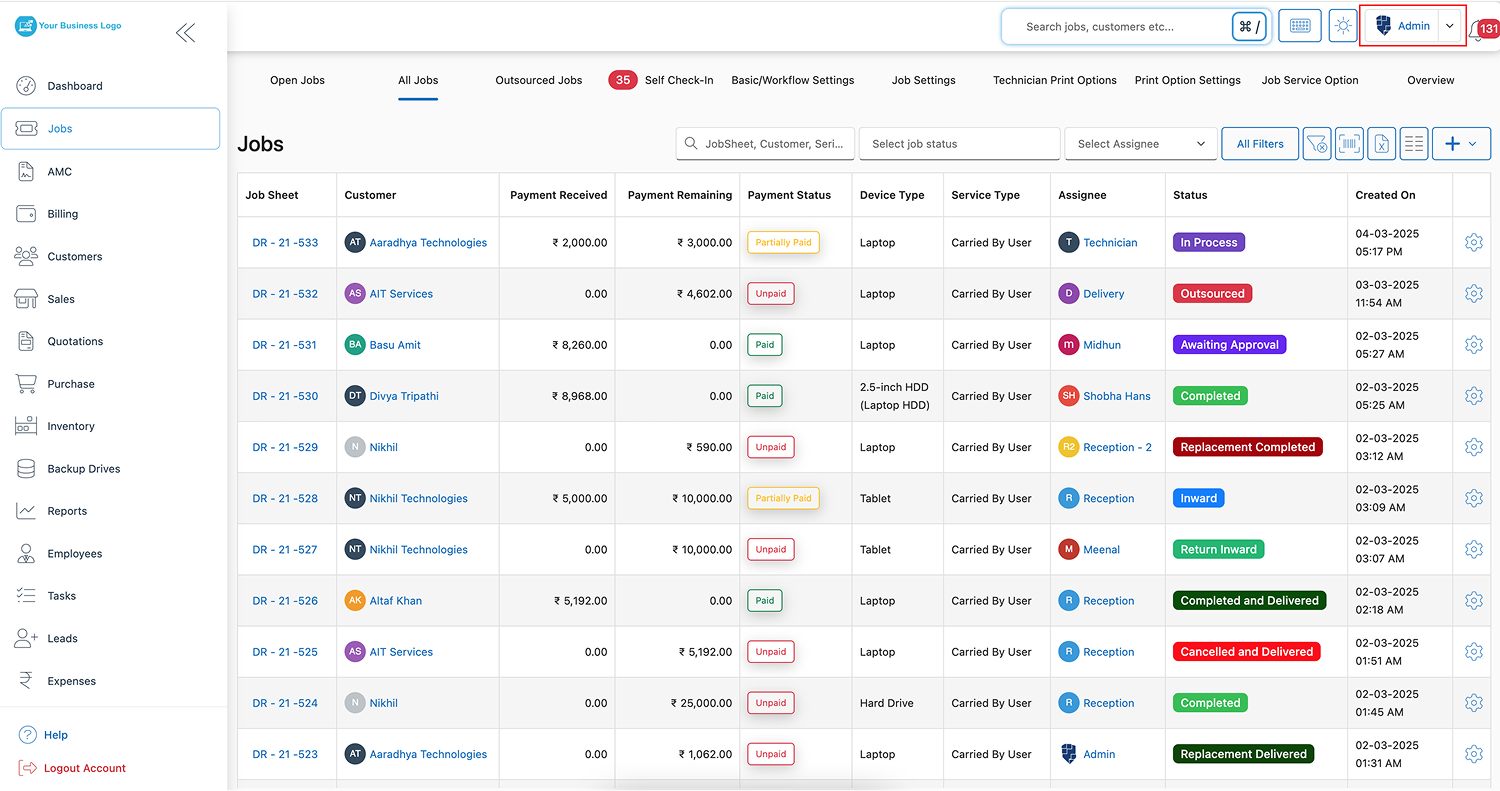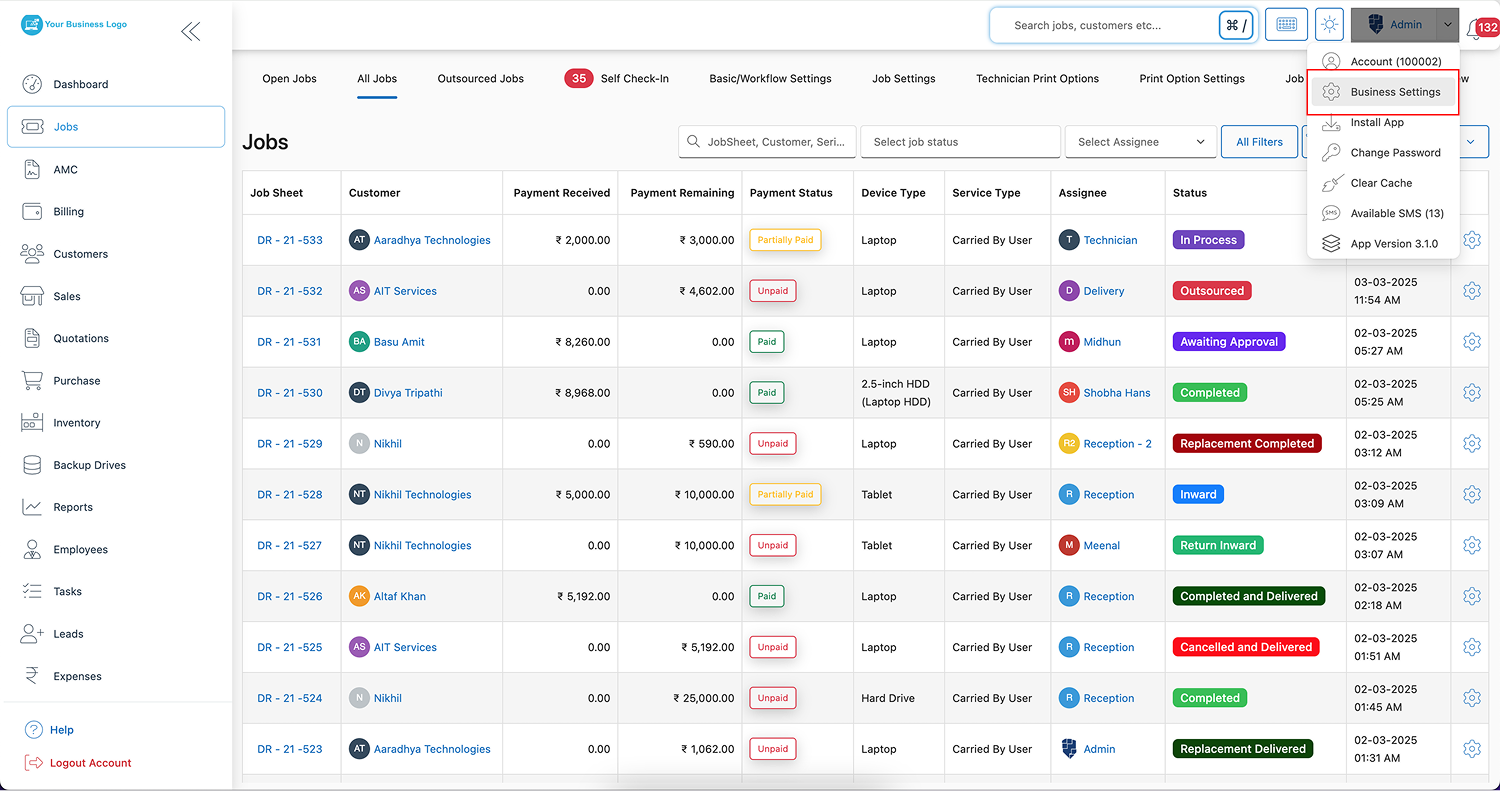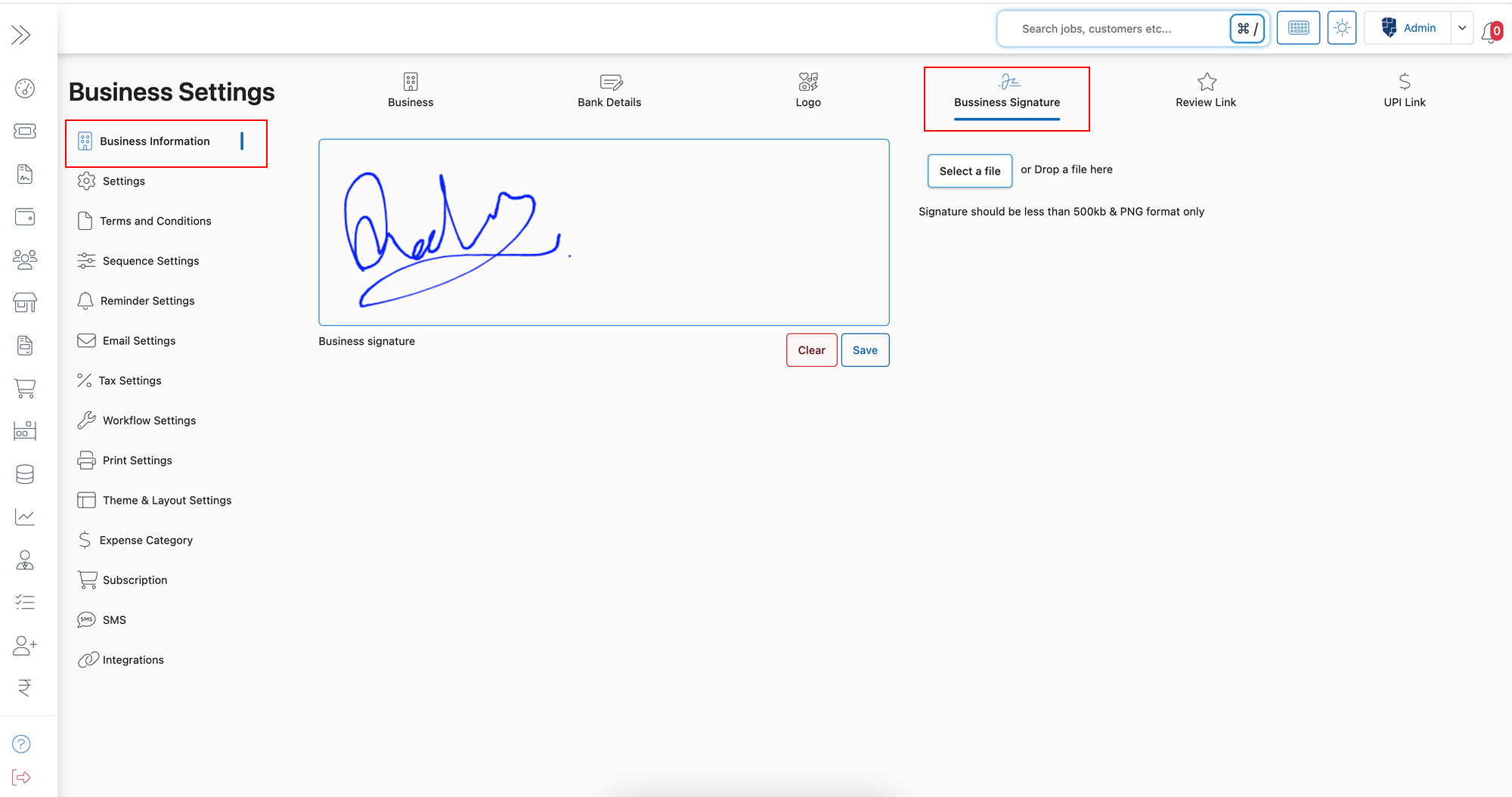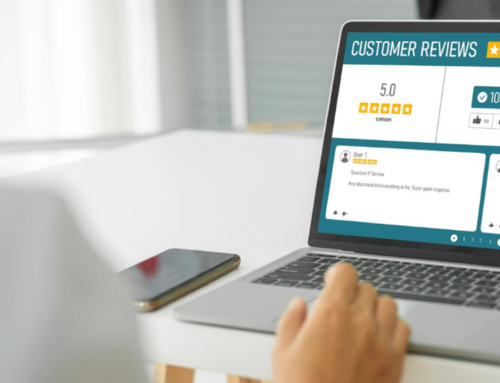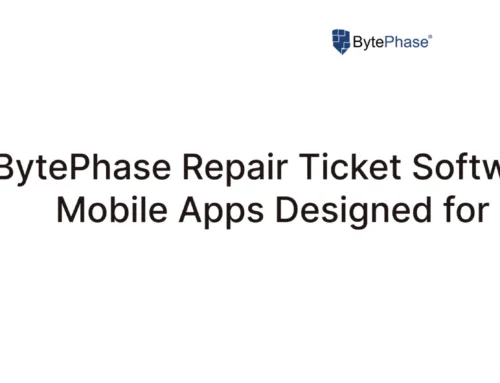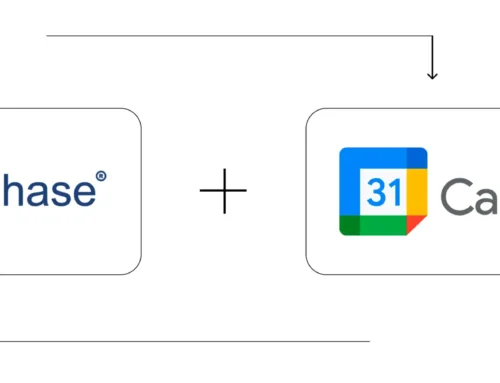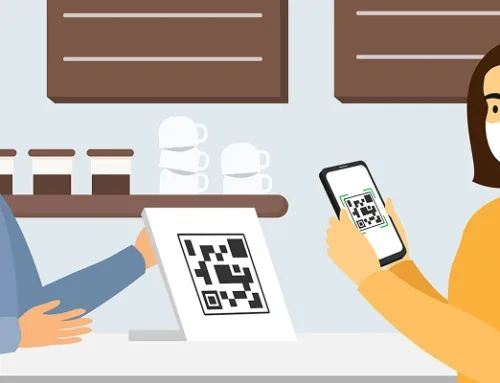How to Add a Business Digital Signature in BytePhase Portal?
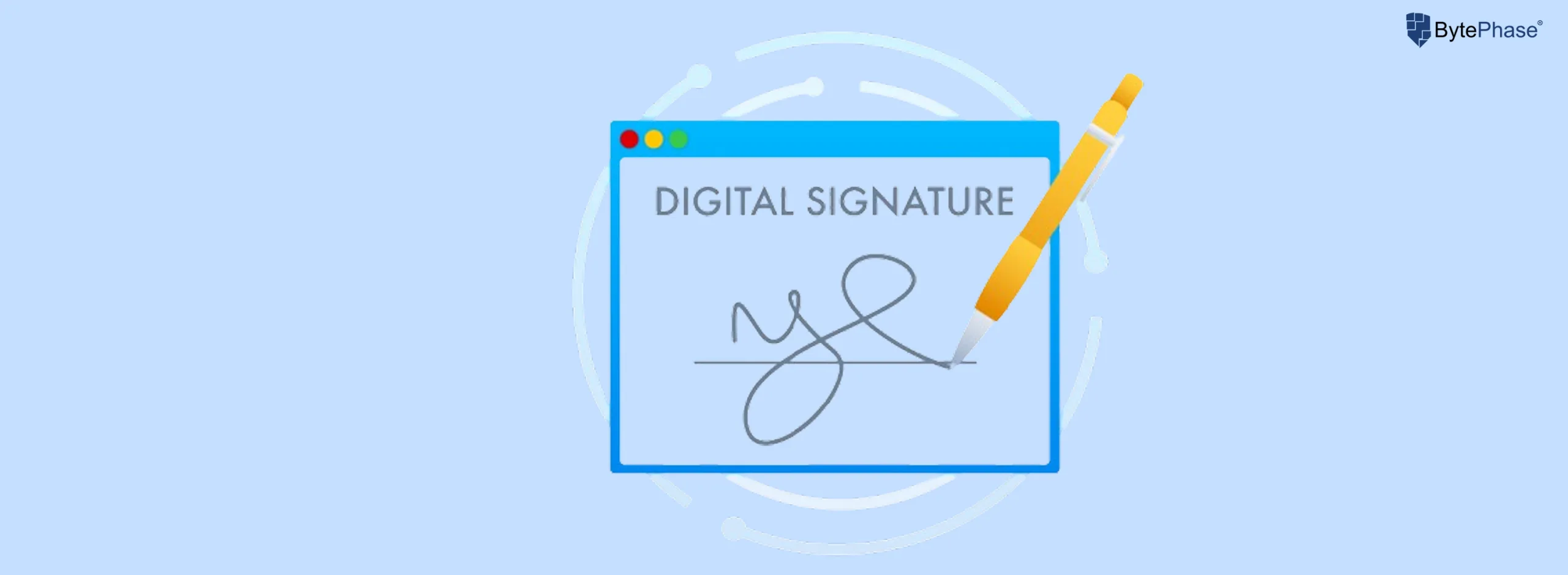
Introduction
In today’s digital world, building trust and maintaining professionalism is crucial for every business. One simple yet powerful way to showcase your authenticity is by adding a business digital signature to your profile in the BytePhase portal. Whether you are issuing invoices, contracts, or official communications, a digital signature not only adds credibility but also enhances your brand’s identity.
In this article, we’ll guide you through how to easily upload your business digital signature in BytePhase, highlight key benefits, and share some pro tips to make the most of this feature.
Why Adding a Business Digital Signature Matters?
- Enhances Brand Professionalism: A visible digital signature reflects authenticity and professionalism in every document.
- Builds Trust with Clients: Customers are more likely to trust your communication when it’s backed by a recognizable signature.
- Streamlines Operations: Avoid repeated manual signing—once uploaded, your signature appears automatically on relevant documents like invoices, proposals, and reports.
- Ensures Consistency: Keep your business identity consistent across all official communications.
Step-by-Step Guide to Adding Your Business Digital Signature in BytePhase Portal
Follow these simple steps to upload your signature and start using it instantly:
Step 1: Log in to the BytePhase Portal
- Visit the official BytePhase Portal.
- Enter your login credentials to access your dashboard.
Step 2: Go to Business Settings
- Click on your profile icon located at the top right corner of the portal.
- From the dropdown menu, select Business Settings.
Step 3: Navigate to Business Information
- Within Business Settings, click on Business Information to manage all your business-related data.
Step 4: Upload Your Business Signature
- Find the Business Signature section.
- You can upload a file or simply drag and drop your digital signature into the designated area.
Note:
- Ensure your file is in PNG format.
- Maximum file size allowed is 500KB.
- For a more interactive experience, you can also sign directly using a digital signature pad for immediate uploads
Step 5: Save Your Signature
- After uploading, click ‘Save’ to confirm and apply the signature across your portal usage.
Key Features and Benefits of BytePhase Digital Signature Upload
✨ User-Friendly Interface – BytePhase offers a clean and intuitive UI, making the upload process quick and easy, even for beginners.
✨ Supports High-Quality Graphics – Preserve signature clarity and detail with PNG format.
✨ Instant Sync Across Documents – Once added, your signature auto-applies to relevant templates, saving time and effort.
✨ Secure and Compliant – Keep your business data safe with BytePhase’s secure backend.
Practical Example: How Digital Signature Enhances BytePhase Documents
Imagine you’re sending an invoice to a client. With your business digital signature pre-uploaded, the invoice automatically features your signature, making it look professional, trustworthy, and ready for immediate action—no need to manually sign each document.
Additional Tips for a Perfect Digital Signature Upload
- Use a transparent background for a cleaner, more polished look on documents.
- Test visibility by previewing how it appears on sample documents before finalizing.
- Keep it simple and clear, avoiding overly complex or artistic fonts that may be hard to read.
- Regularly update your signature if your branding evolves.
Conclusion: Make Your Business Stand Out with a Digital Signature
Adding a digital signature in BytePhase portal is more than just a formality—it’s a crucial step toward professional, consistent, and trustworthy business communications. With just a few clicks, you can elevate your brand presence, build client trust, and streamline your processes.
Learn more about digital signature.
? Ready to give your business a professional edge?
? Log in to BytePhase today and upload your business digital signature!
Read more about our other features.
Need help? Visit our Help Center or contact BytePhase Support for assistance.