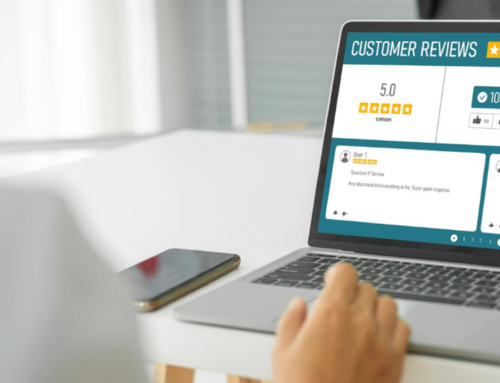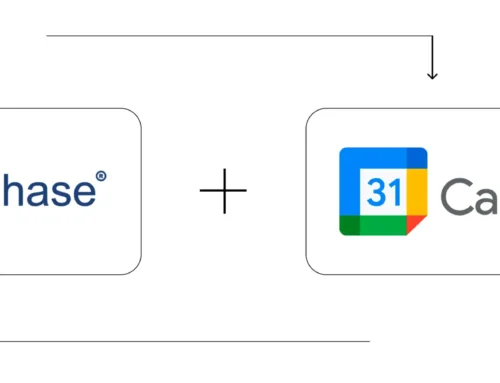How does Barcode work in BytePhase?
Step-by-Step Process To create and Use Barcode
How To generate Barcode
- Click on the Parts tab on the sidebar
- The option to generate a barcode can be found when creating new parts or editing existing parts
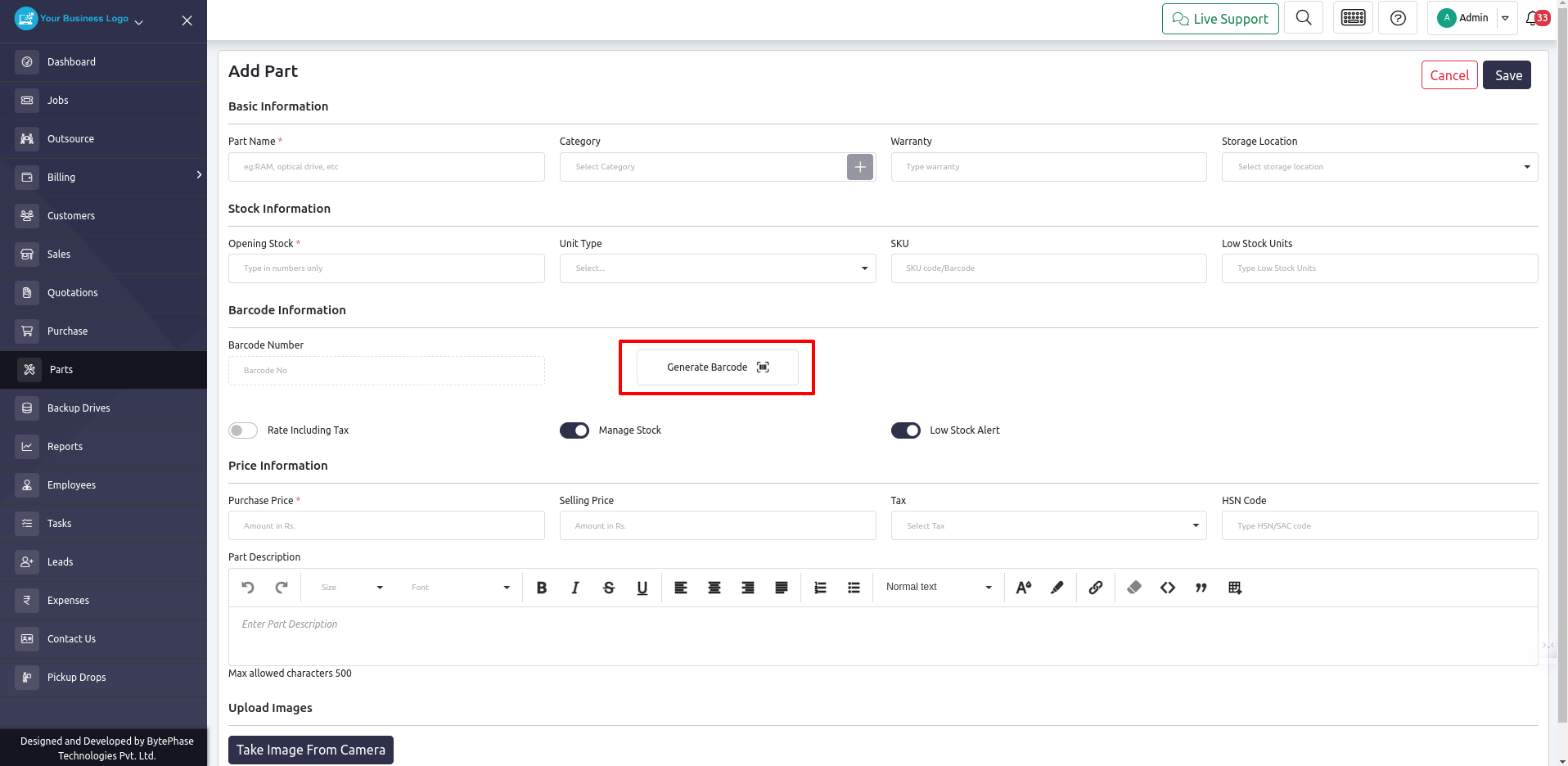
- By clicking on that Generate Barcode Button, that part will be encoded with a barcode
- In the pop-up, you will see a barcode, and you will also have the option of printing a barcode so that you can scan it while selling
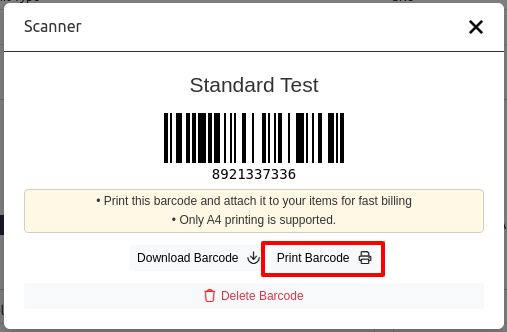
- You can view the barcode after closing the barcode pop-up by clicking View Barcode Button, and the barcode number will appear in the input box near the barcode button
- Clicking on that view barcode will bring up the same pop-up as before and we will have the option to print it
- The barcode will now be assigned to that part when you create or save it
- Barcode generation is Done now let’s see how to use that barcode

How To Scan/Use Generated Barcode
- Open the Sale tab in the sidebar to sell that part. When you create a sale, you have the option to add a part with a scan symbol. When you click on that button, a scanner popup will appear.
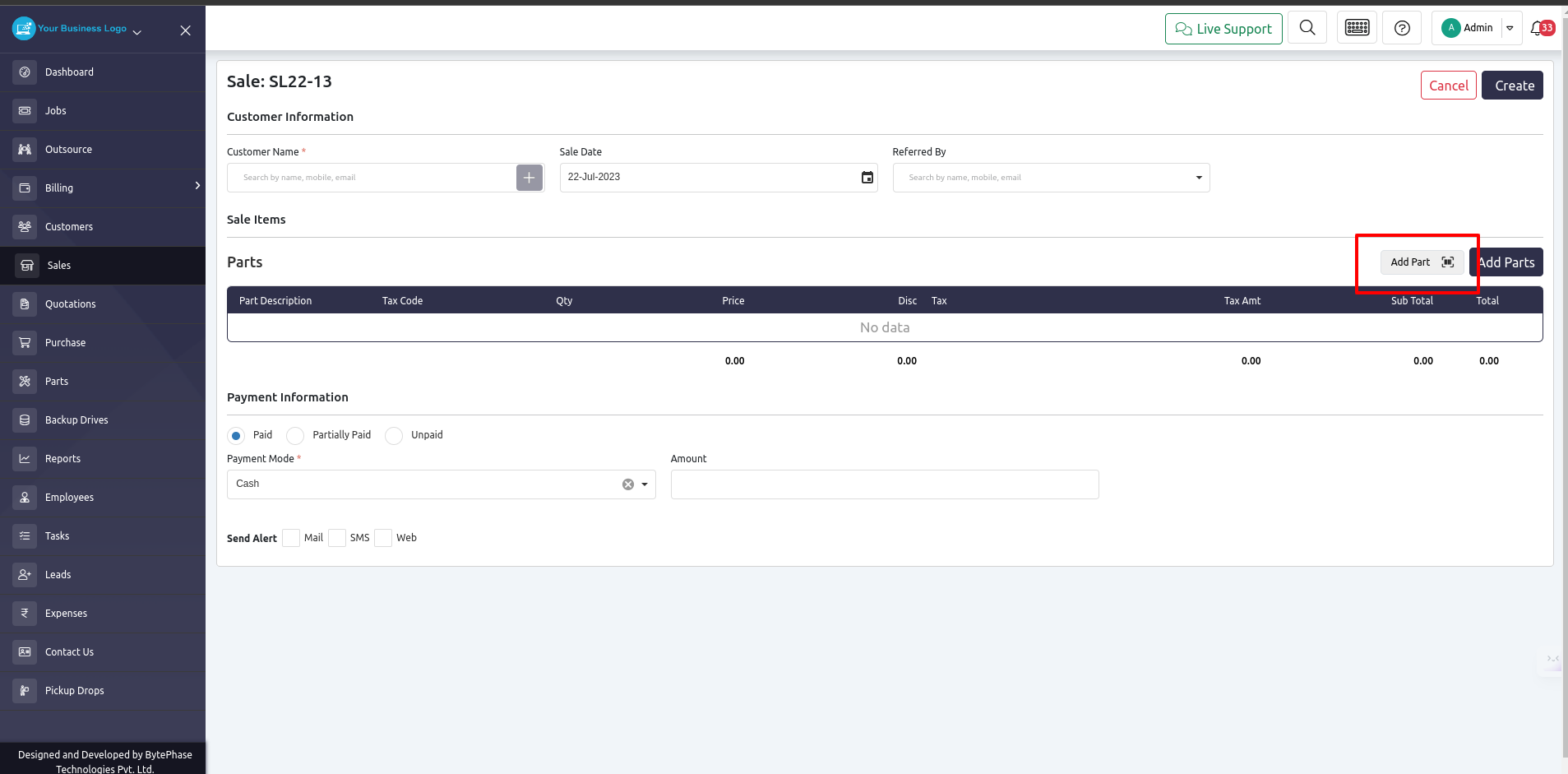
- Afterward, you can scan the part with a scanner and it will automatically get added to the sale that you are creating
- The same process must be followed for adding parts to a job as well
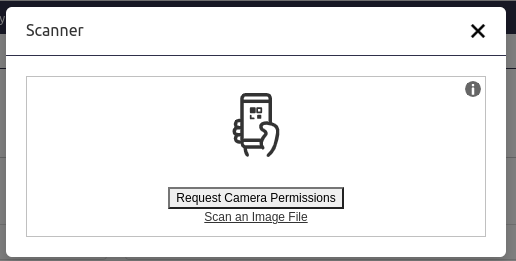
Well done! ???
Barcode usage in BytePhase CRM: simple inventory management. Boost efficiency, track stock, and process orders easily.
Need help? Contact BytePhase support.