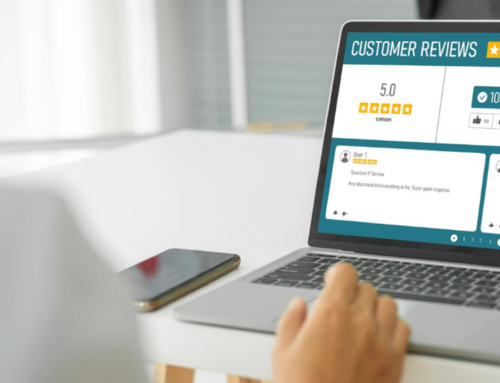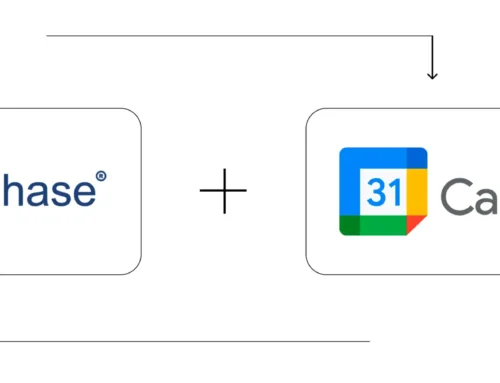How Employee Management Works in BytePhase?
Step-by-Step Process
Admin Login to the BytePhase portal then click on the Employee tab
- Click on the [ + ] button to create an employee
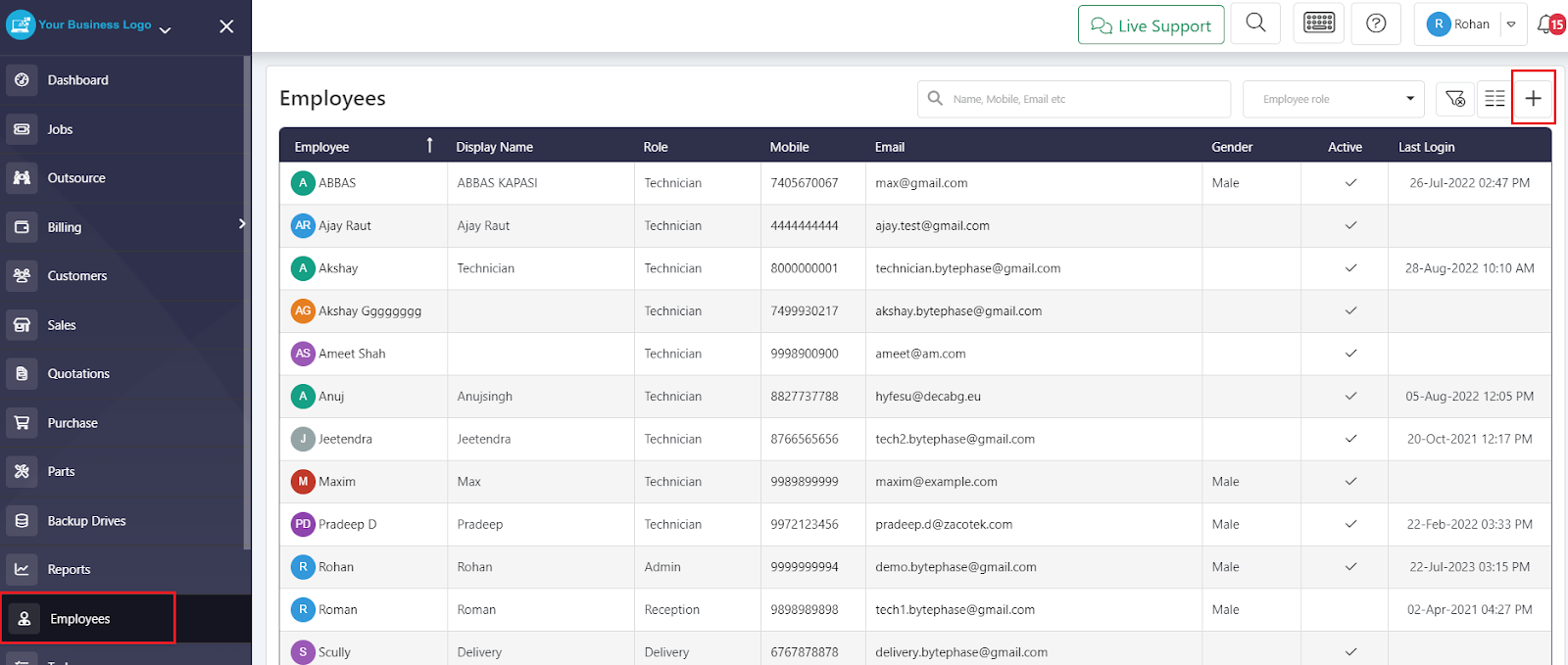
- Complete all the required information pertaining to the Employee and proceed by clicking on the “Create” button.
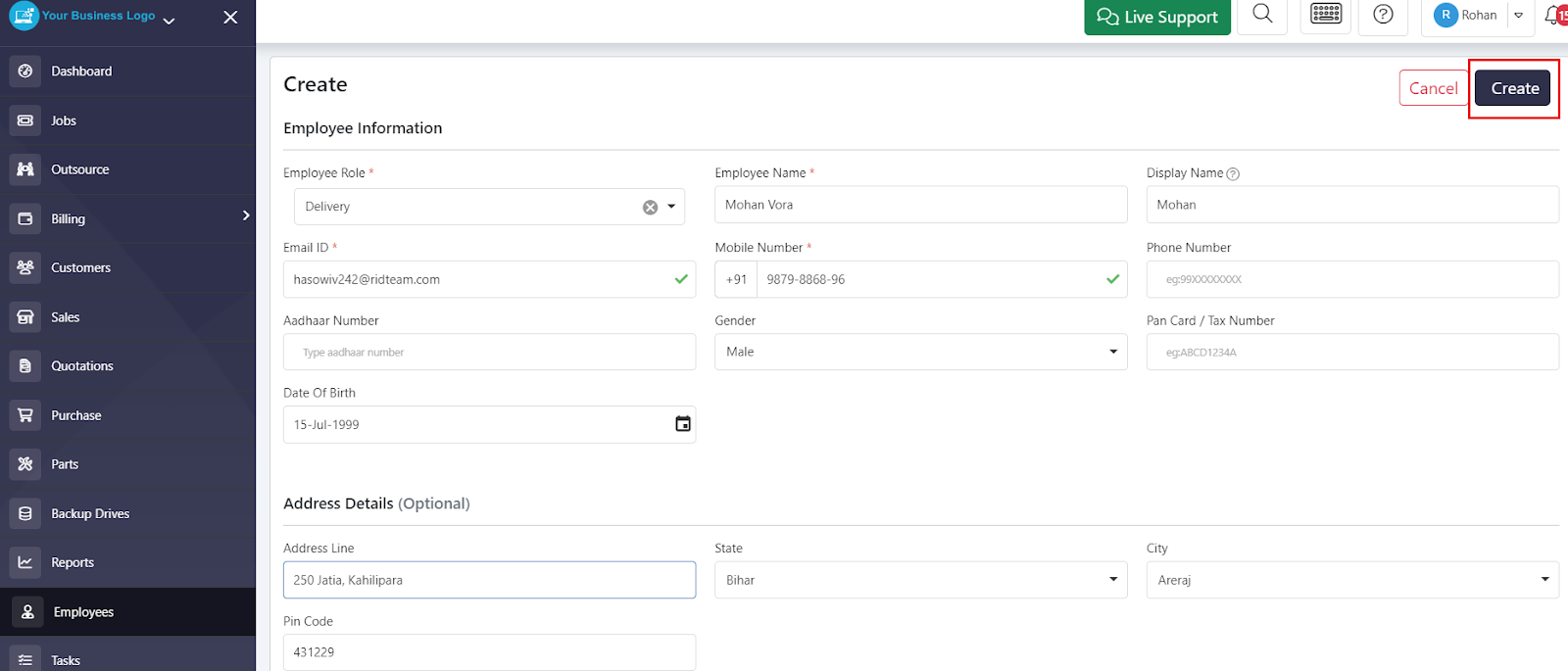
- To view an employee’s profile, simply click on the respective profile as shown below. From there, you can view the jobs, leads, tasks, and pickup/drop assigned to that particular employee.
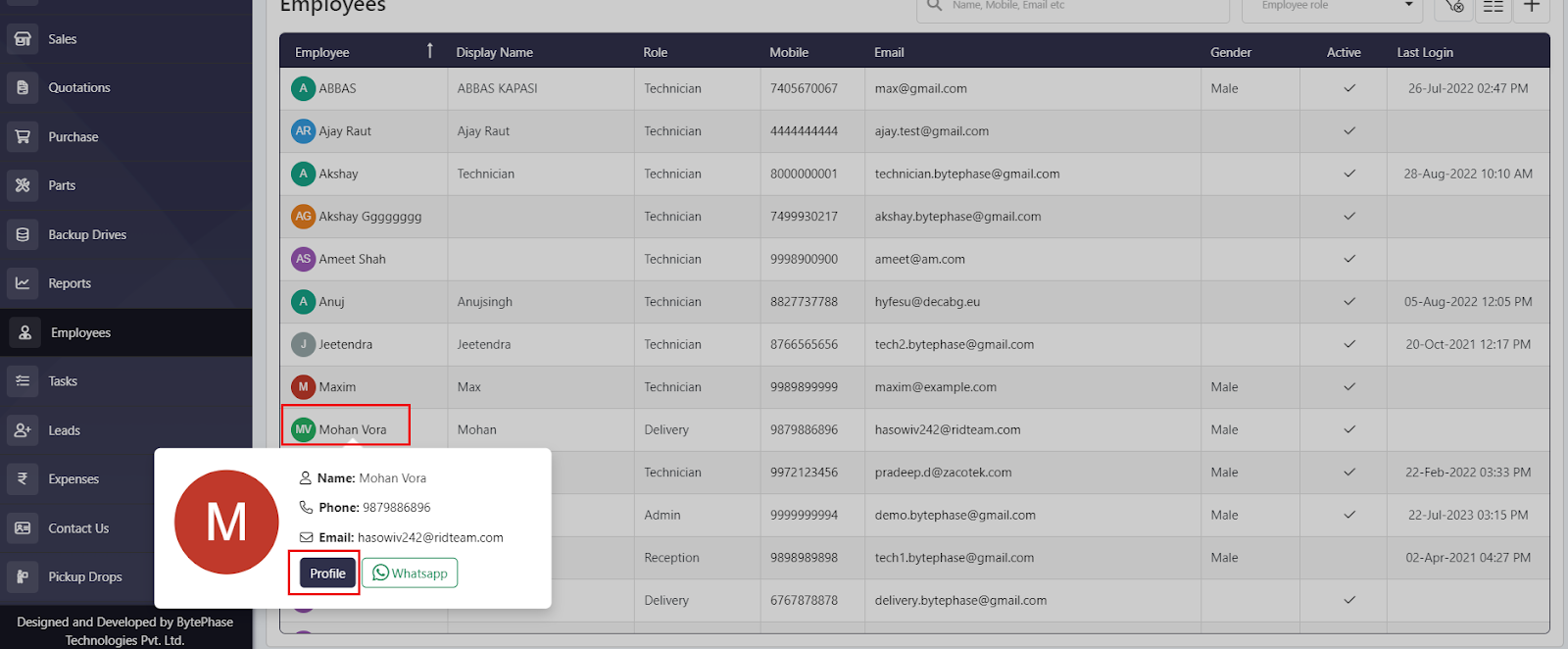
- Here you can edit/see employee details
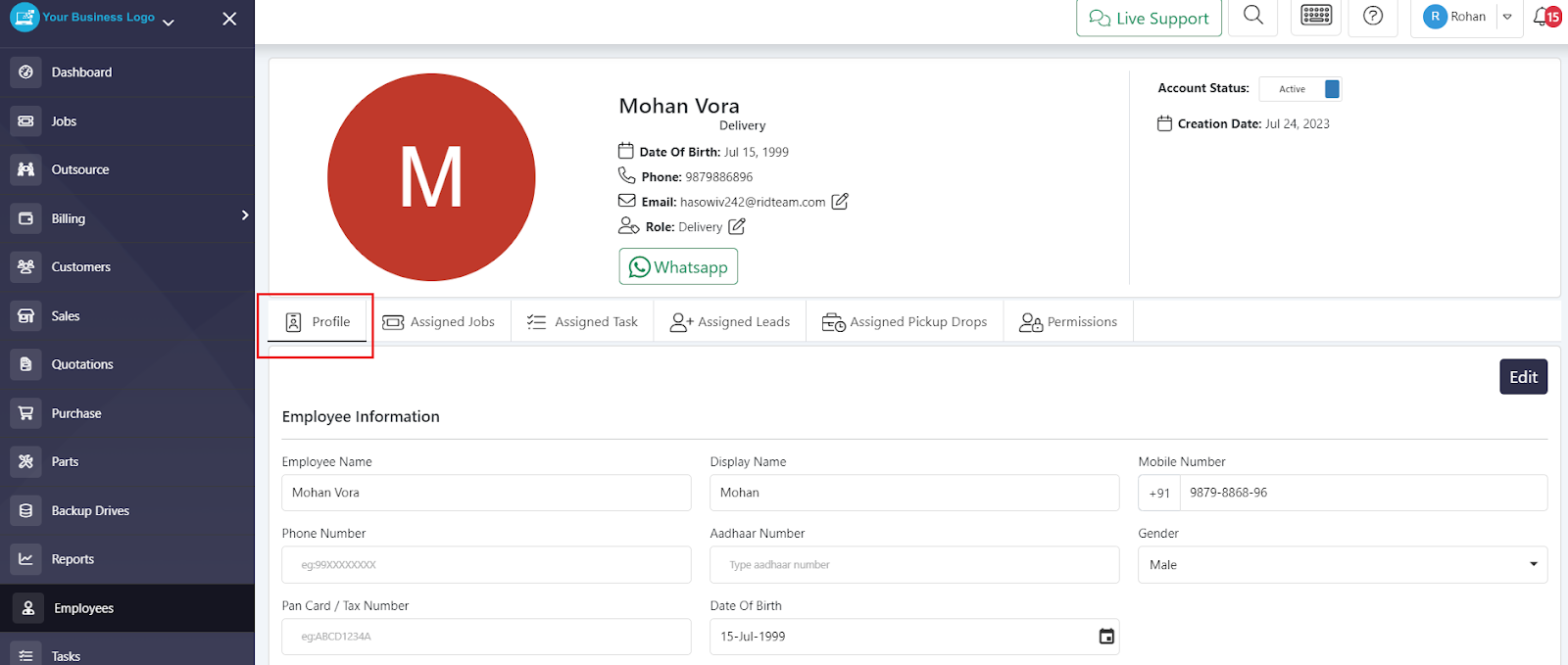
- Here are the Assigned Jobs of that employee
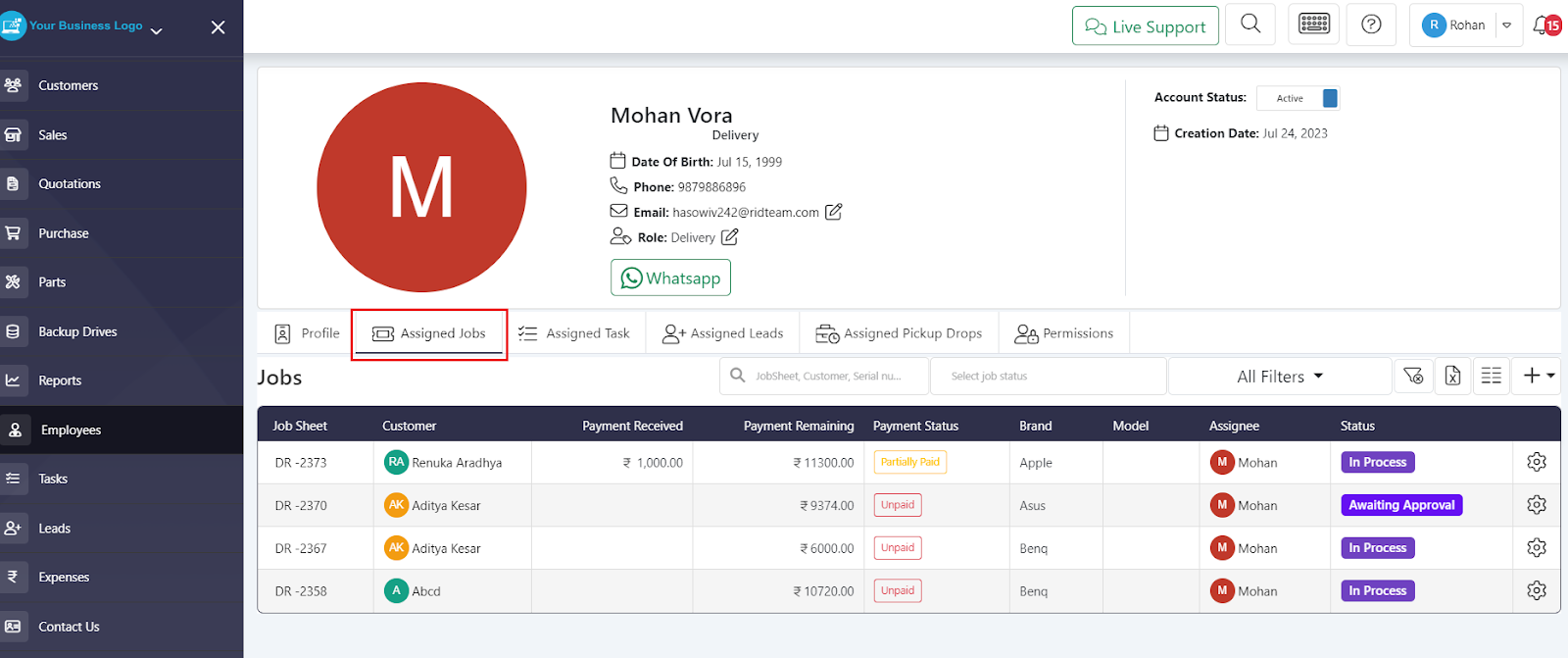
- Here you can check Assigned Tasks of that Employee
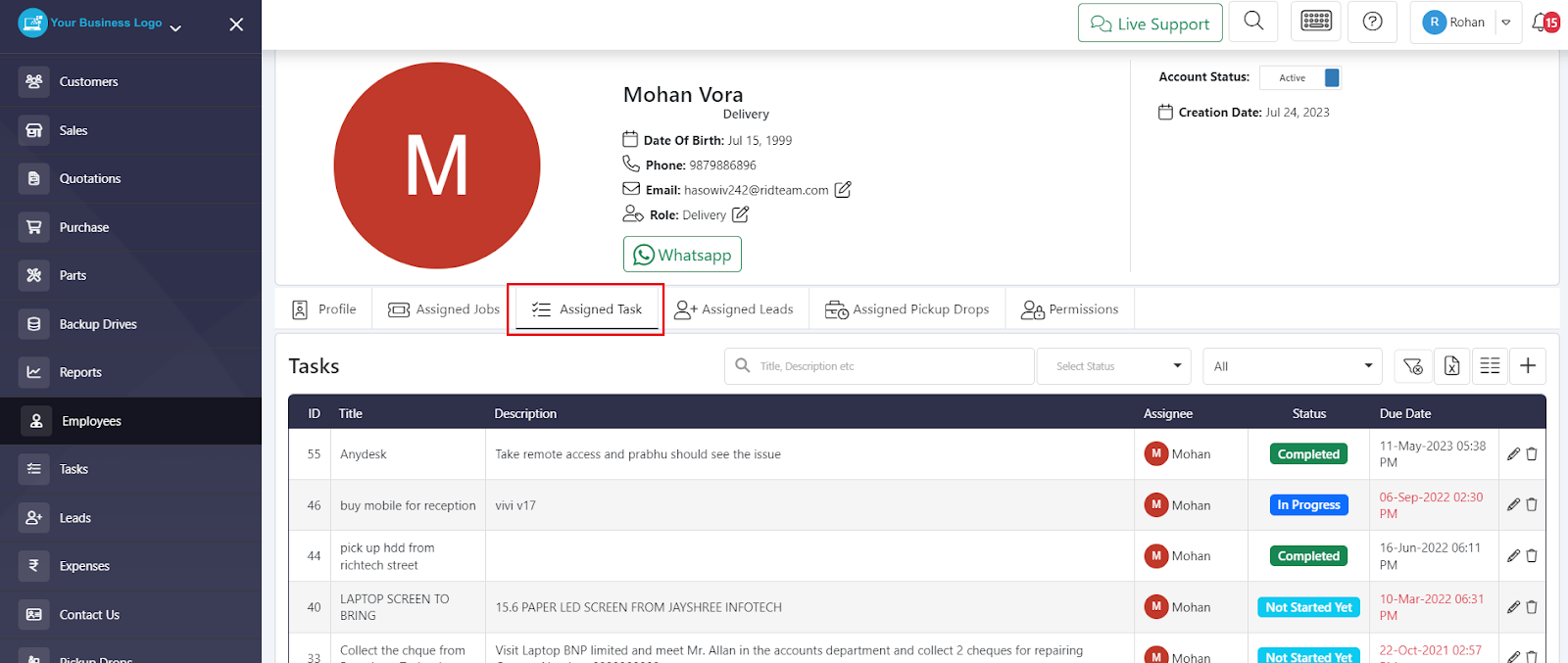
- In this section, you can view the leads that have been assigned to that employee

- From this Permissions tab you can configure/Edit permission to that particular employee
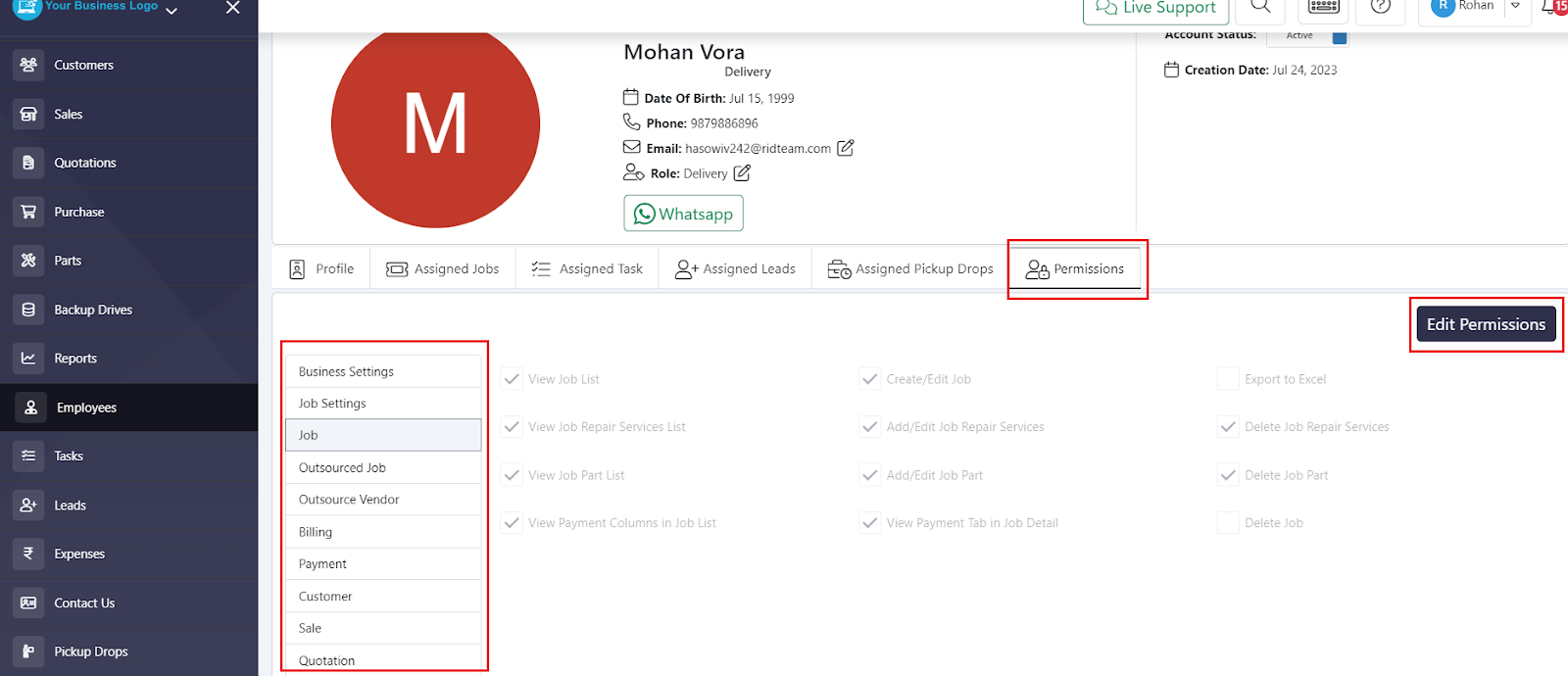
- Upon creating the employee’s Bytephase account, an email is automatically sent to the newly registered employee
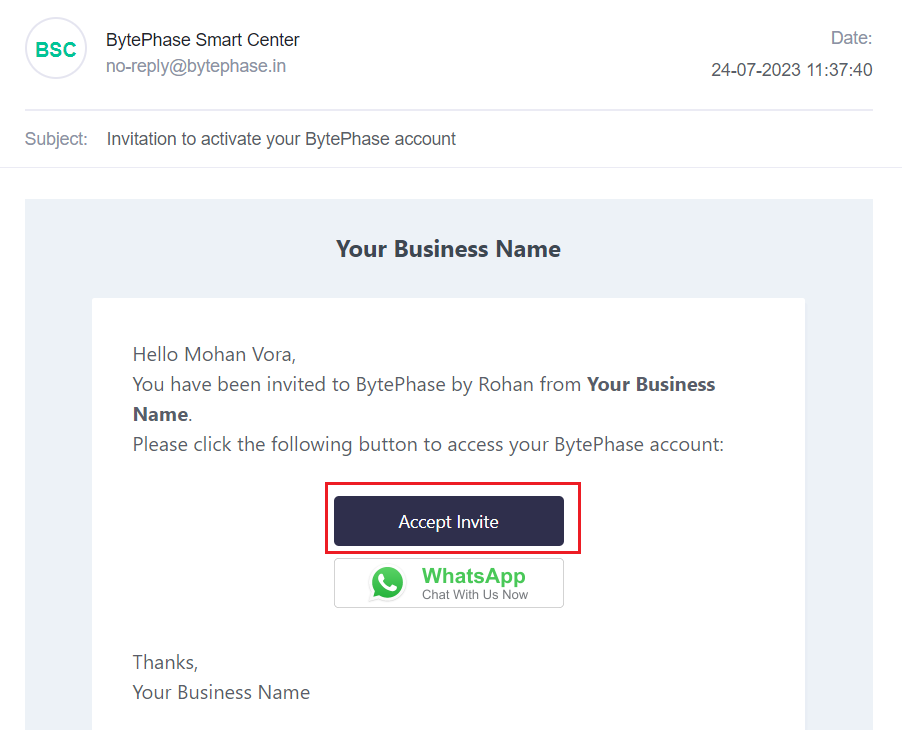
- By clicking on Accept invite, he can create a password for his Bytephase account
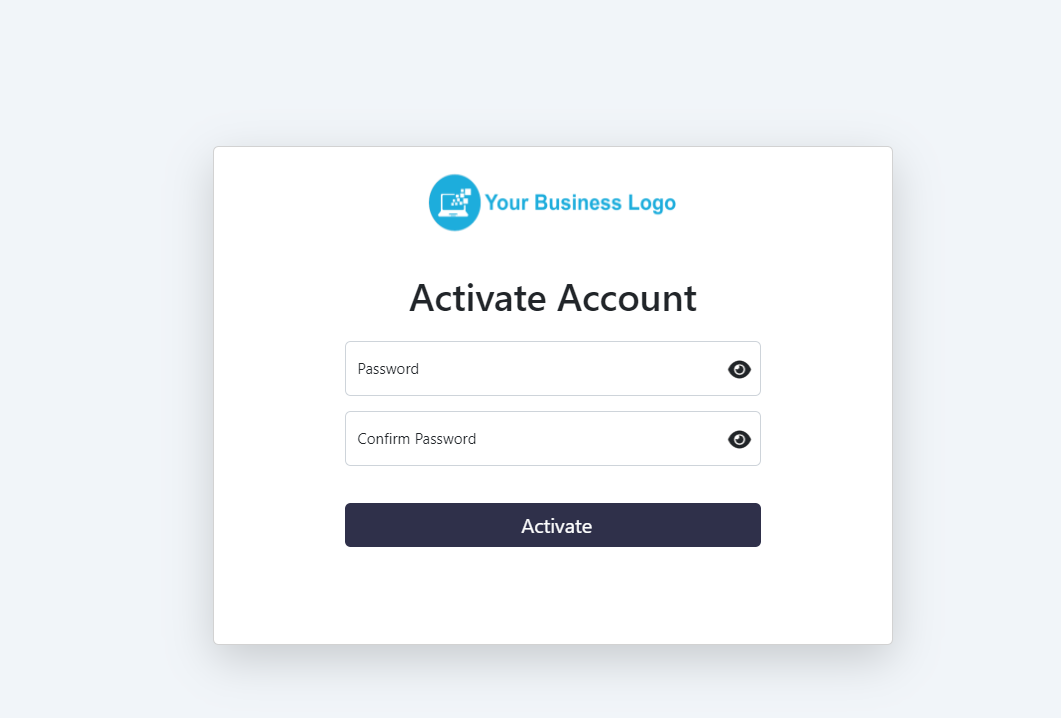
- This is an employee account that does not have permission to view all jobs and customers, so he only sees his assigned jobs on the dashboard.
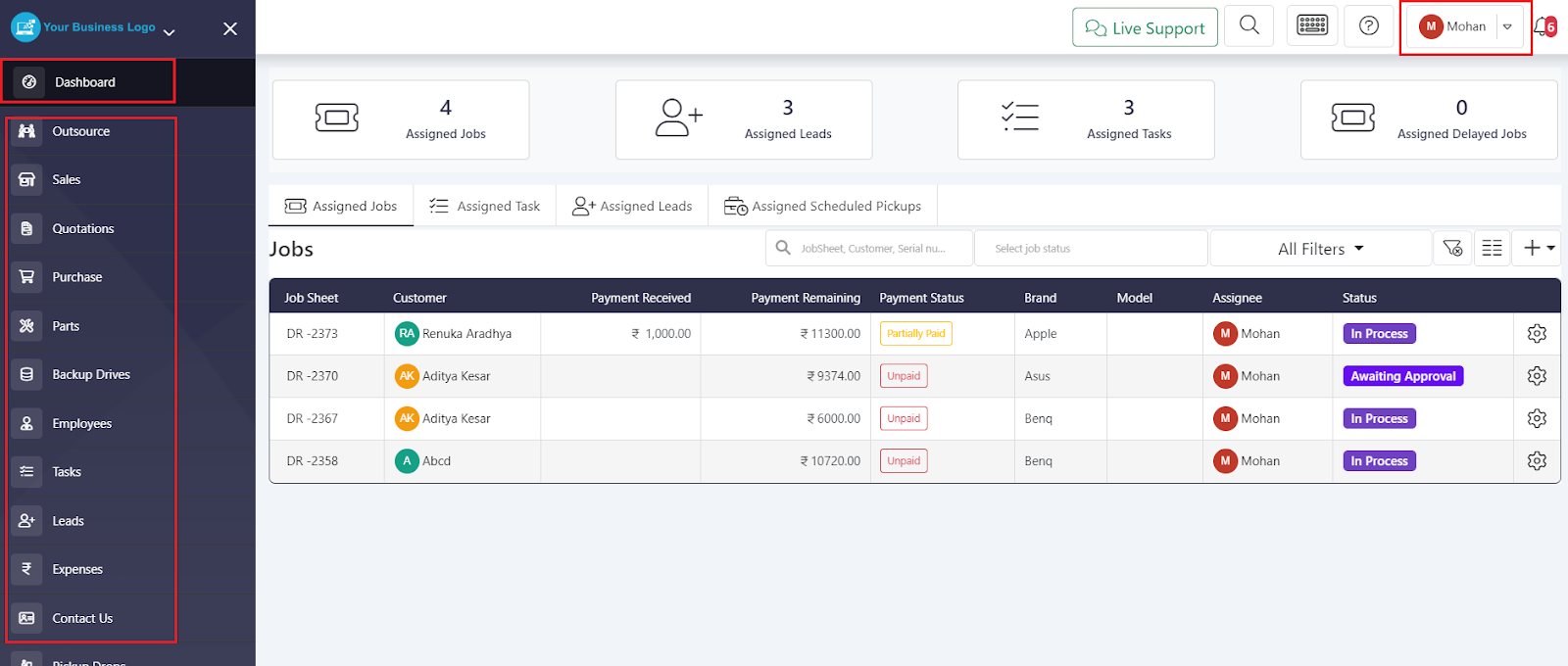
With the Employee Profile, you can track and monitor individual assignments from a central location. You can access all your assigned jobs, leads, tasks, and pick-up/drop schedules at a glance, enabling your employees to stay organized and focused.
Great job! ???
You’ve successfully learned how Employee Management works in the Bytephase CRM.