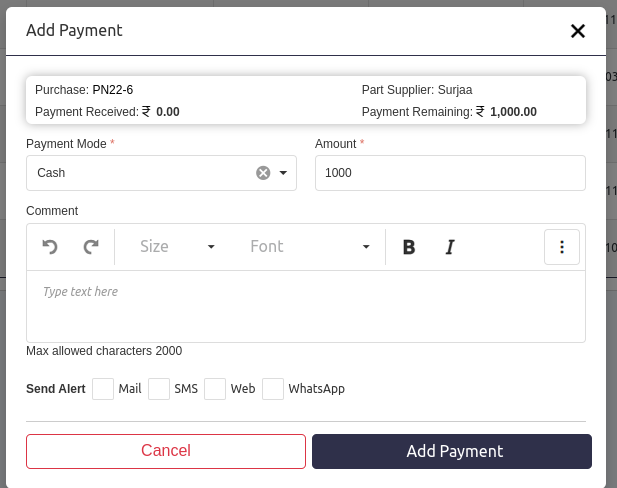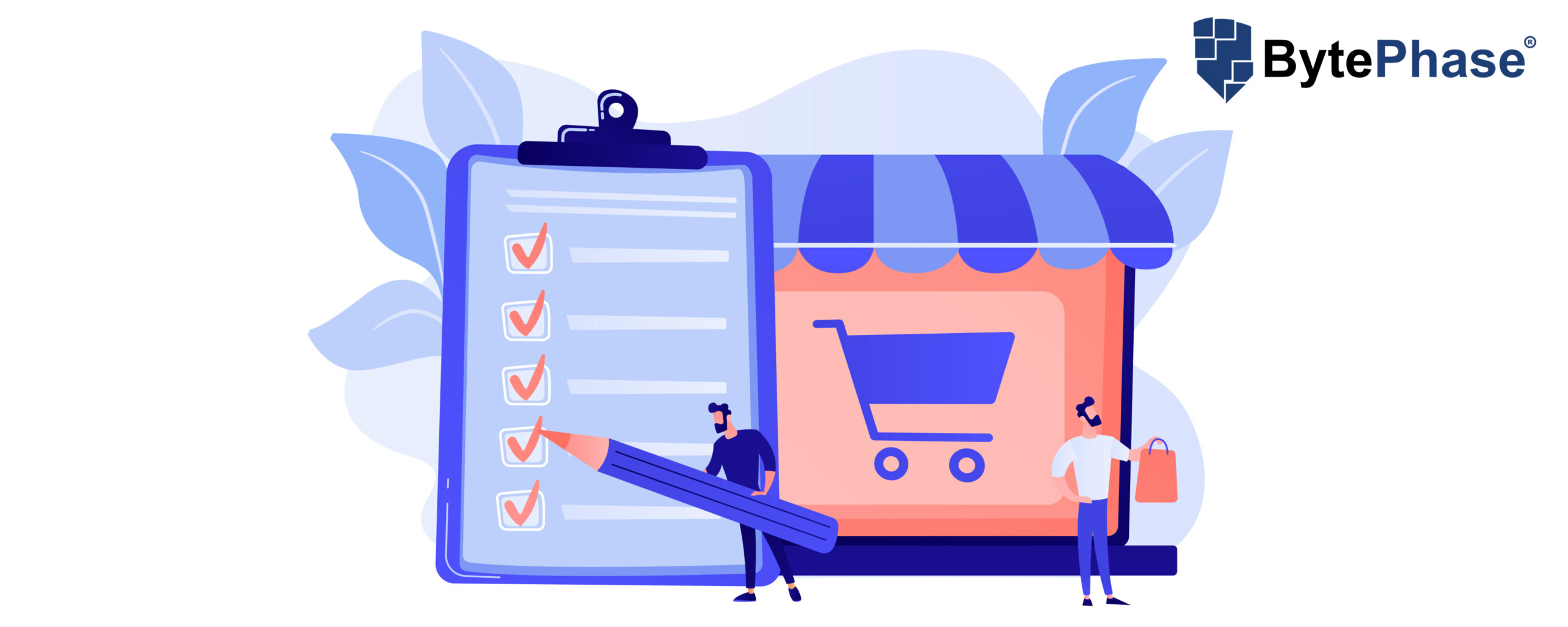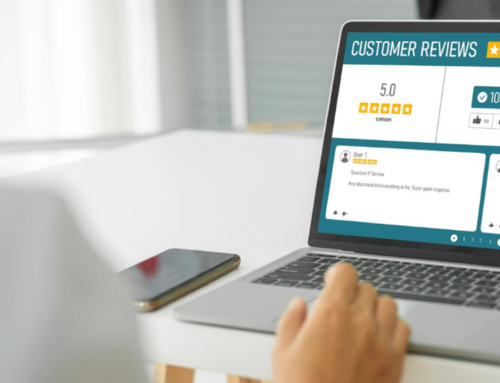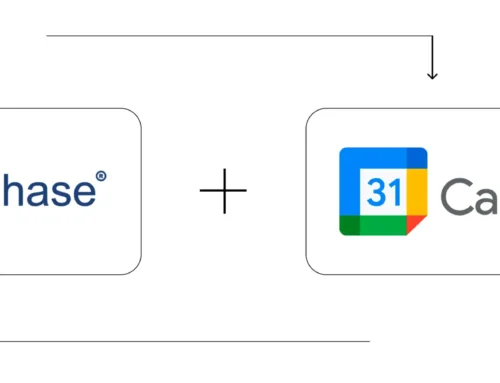How Purchase Order Management Works in BytePhase?
Step-by-Step Process
- When you log in to the BytePhase CRM Portal, you will see the Purchase option on the sidebar and you can also use Alt+Shift+P to open the Purchase listing page.
- You can view your Purchase order history on the listing page and create an invoice on the action menu
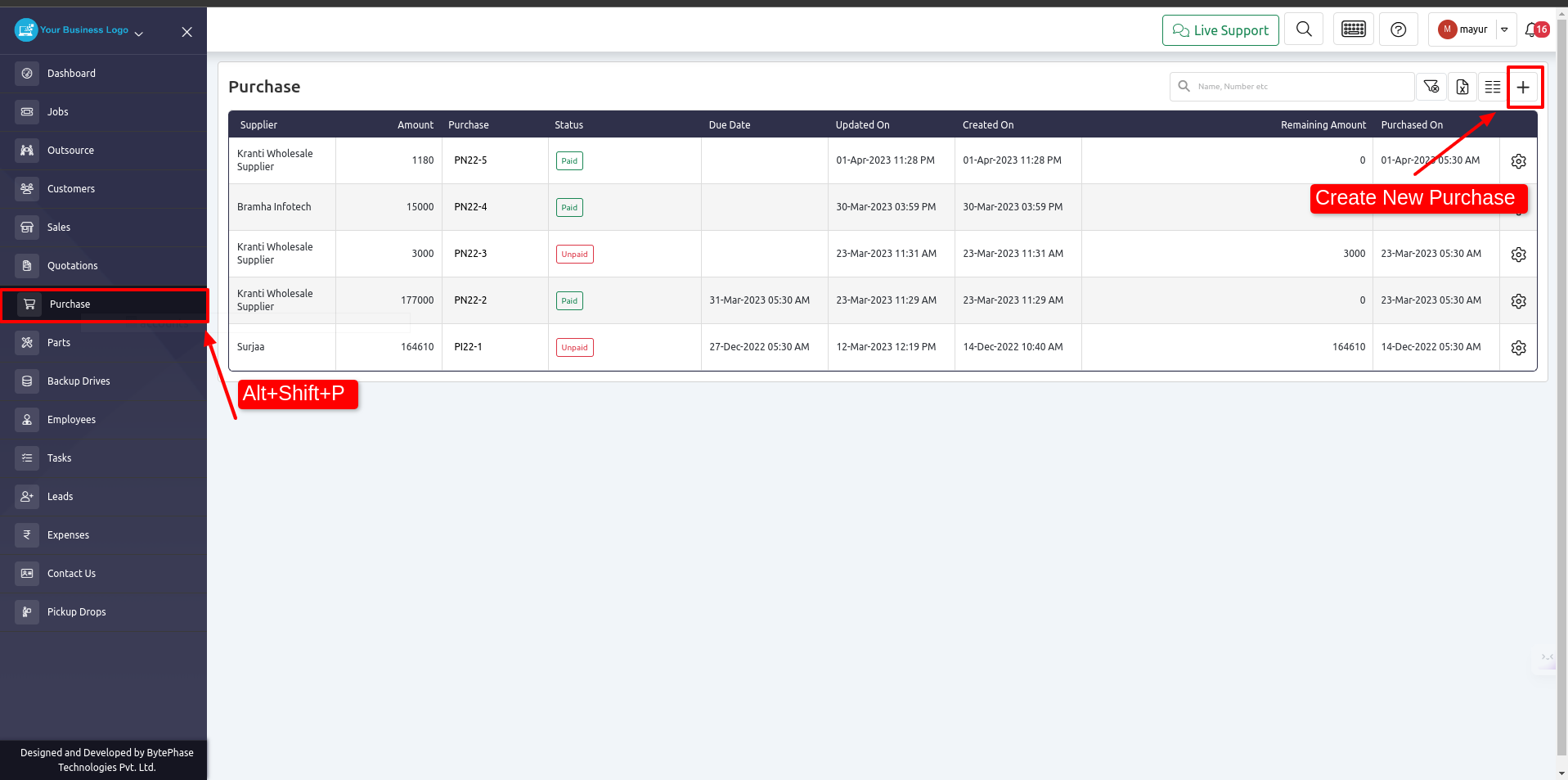
- Clicking on a row will open the detail page of the purchase, where you can make changes
- When we click [+] Add New Purchase order, a form will appear. Fill it out
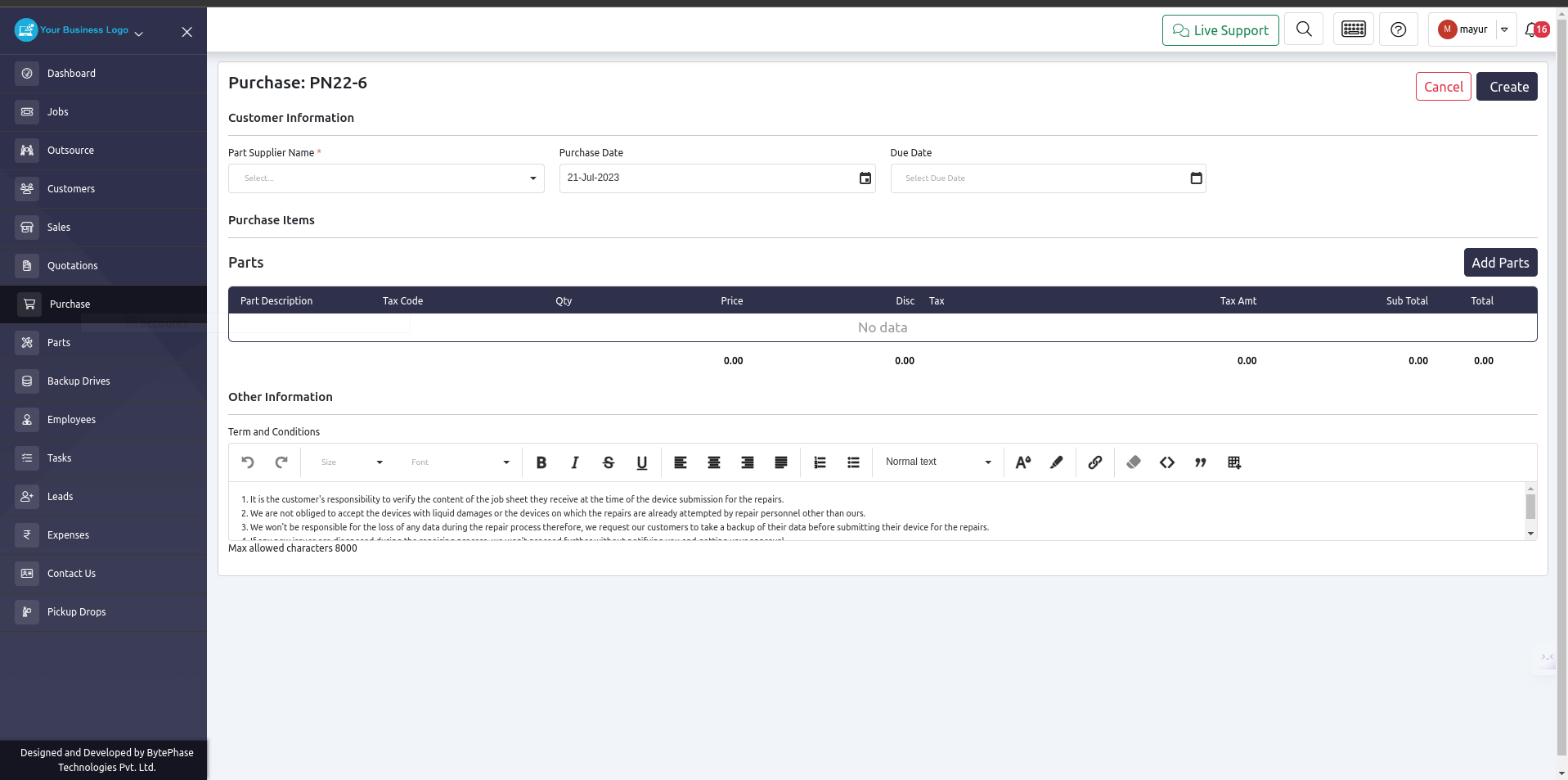
- From the dropdown list, you can select the part you wish to purchase, as well as the supplier.
- In addition, we are able to change terms and conditions when making a purchase
- From the action menu after creating a purchase, you can create an invoice for that purchase
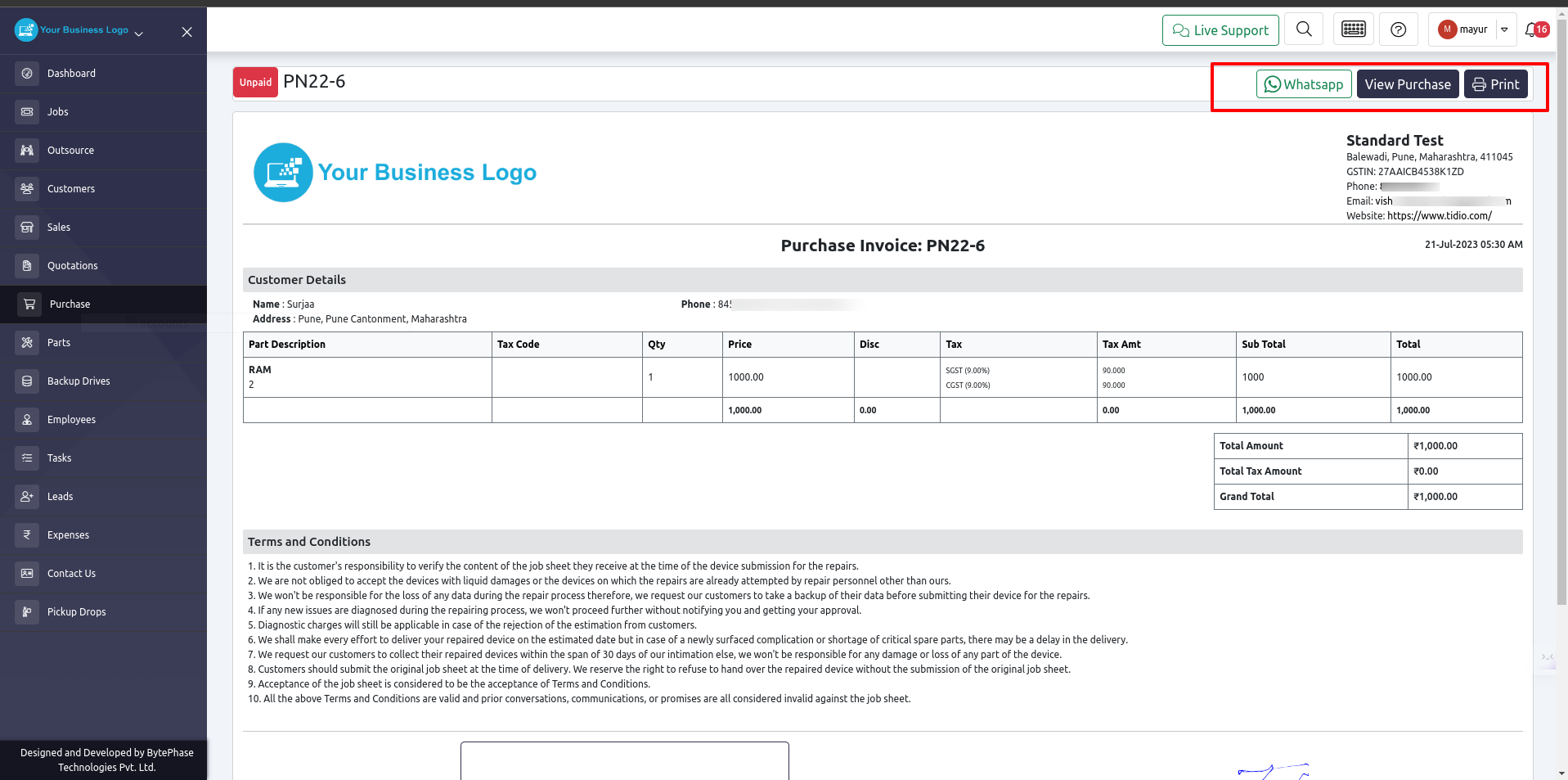
- This invoice can be printed as well as sent via Whatsapp to the supplier.
- Digital signatures are supported for Purchase Invoices, so suppliers can sign them electronically
How to add the payment for a purchase order
- Click on an action button on the purchase listing page there you will see Add Payment button
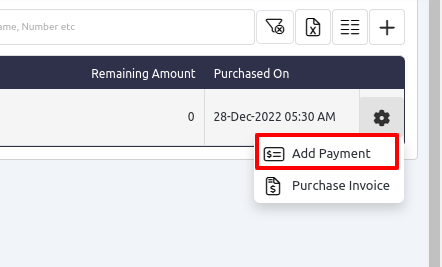
- After clicking on Add Payment Button one pop-up will appear
- There will be no need to fill out any information, you can just add any commit or select Notification channel to send a notification to the supplier that we have given them this amount.
- The payment receipt can be tracked in Billing –>Payments Tab on the sidebar