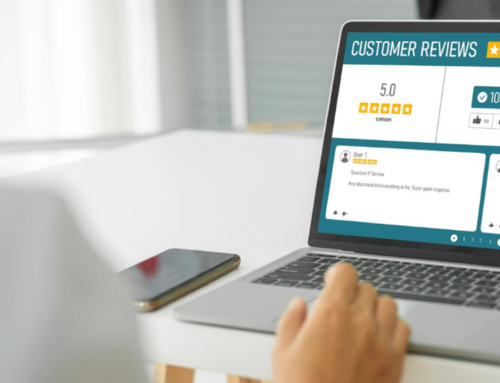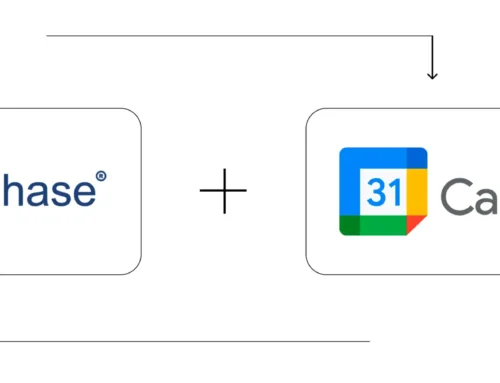How to Configure Your Business Email with BytePhase?
Introduction
In today’s fast-paced digital world, professional communication is key to building trust and lasting relationships with clients. Notably, whether sending invoices, job updates, quotations, or vital notifications, your official business email fosters a polished image. Furthermore, it solidifies your brand’s strength. That’s why BytePhase allows you to seamlessly integrate your business email—so all communications are sent directly from your company’s account, not a generic address.
In this guide, you’ll learn how to configure your business email in the BytePhase portal quickly and securely, plus explore the benefits and best practices for efficient communication.
Why Should You Configure Business Email in BytePhase?
First and foremost, configuring your official email ensures that all outgoing communication reflects your brand identity. Second, it helps build credibility and trust, as clients are more likely to respond to emails from a recognizable address. Third, it automates your workflow, allowing you to send updates, invoices, and quotes directly from BytePhase without switching platforms. Moreover, App Passwords secure data, thereby protecting customer information and email integrity.
Step-by-Step Guide: How to Configure Your Business Email in BytePhase Portal
Step 1: Log in to BytePhase Portal
- Visit the official BytePhase Portal.
- Enter your username and password to log into your account securely.
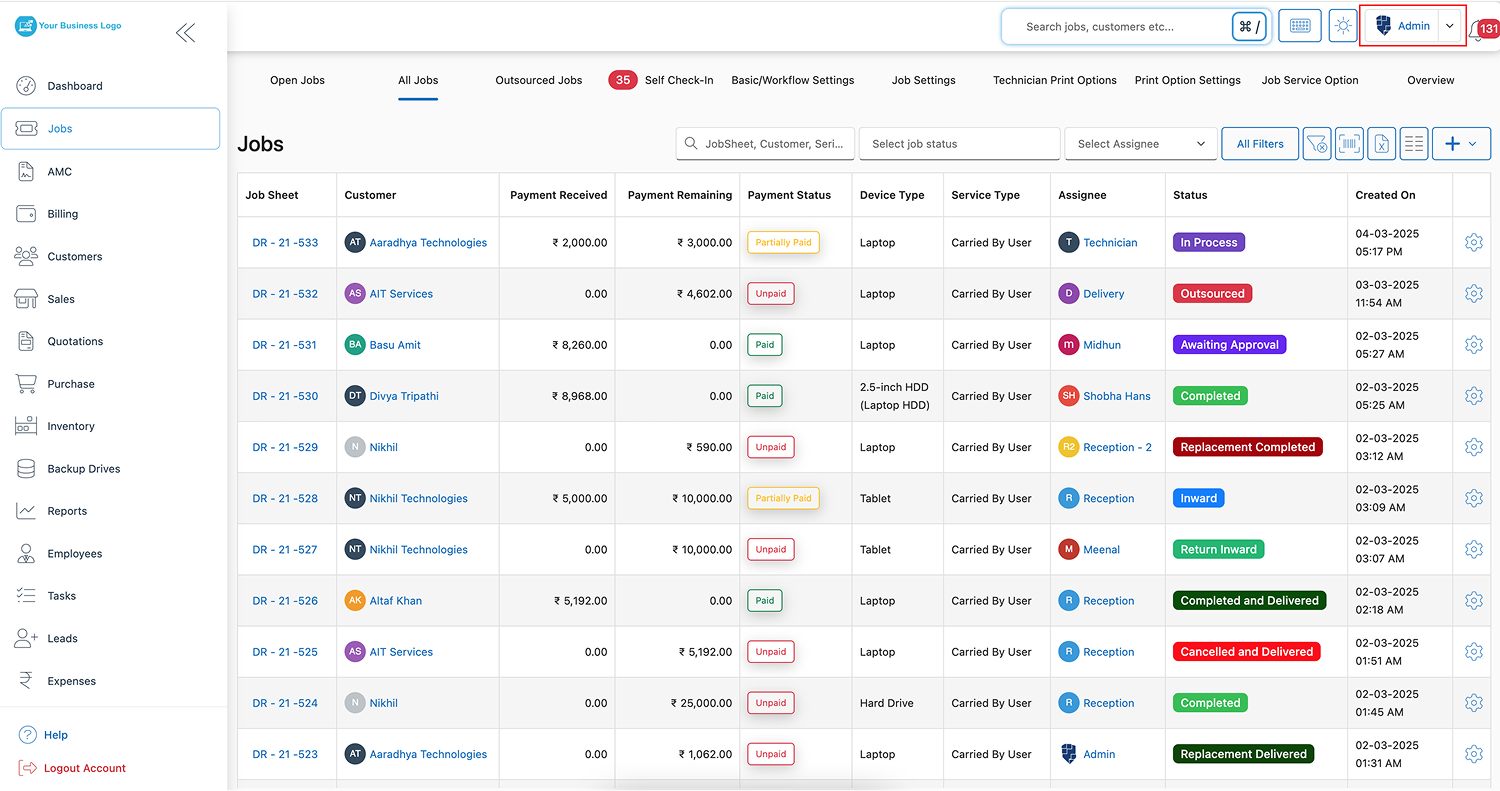
Step 2: Go to Business Settings
- Click on your profile icon located in the top-right corner.
- Select “Business Settings” from the dropdown menu.
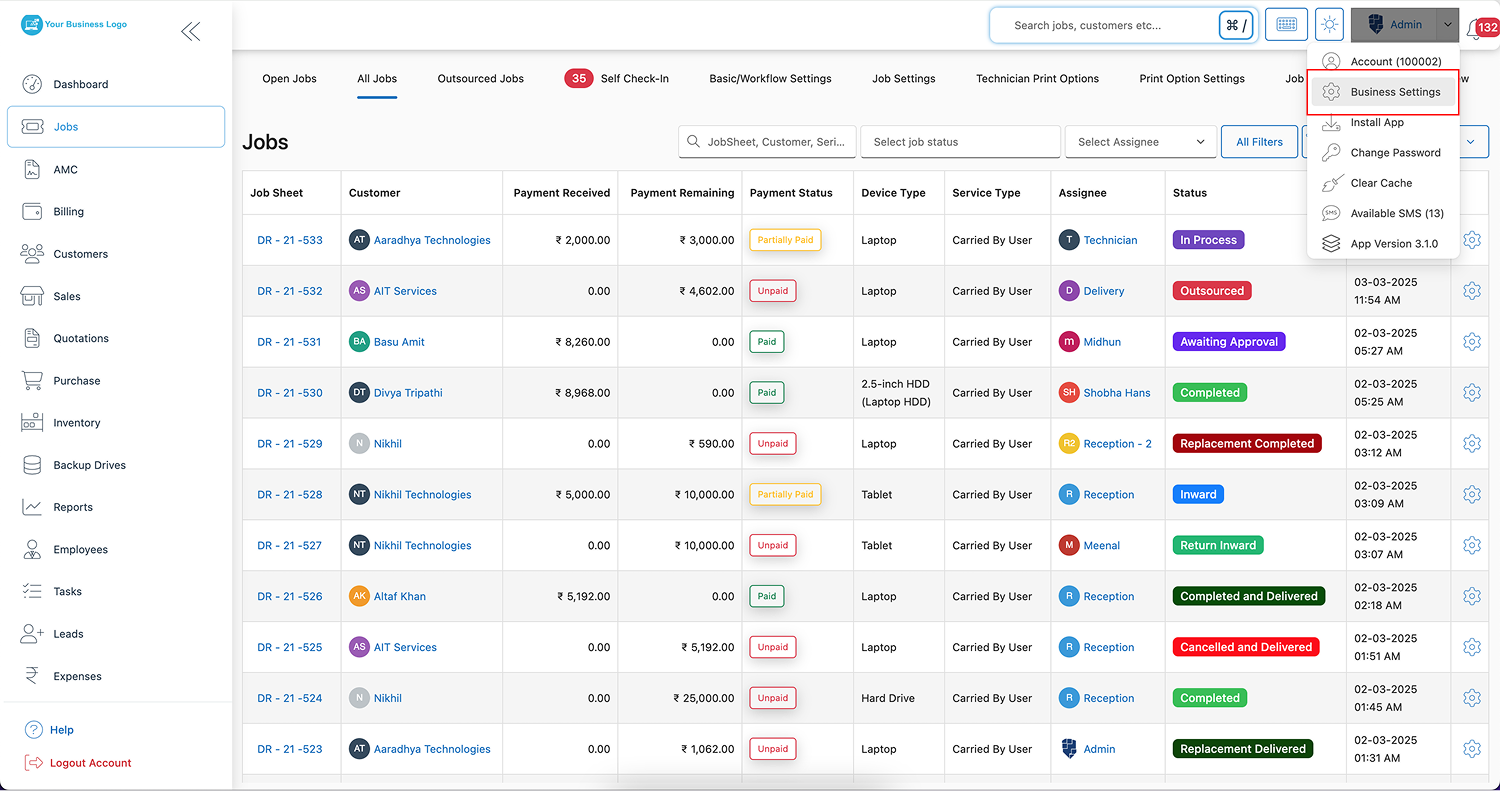
Step 3: Access Email Settings
- Inside Business Settings, click on the “Email Settings” tab.
- Then, click on the “Edit” button to begin the configuration process.
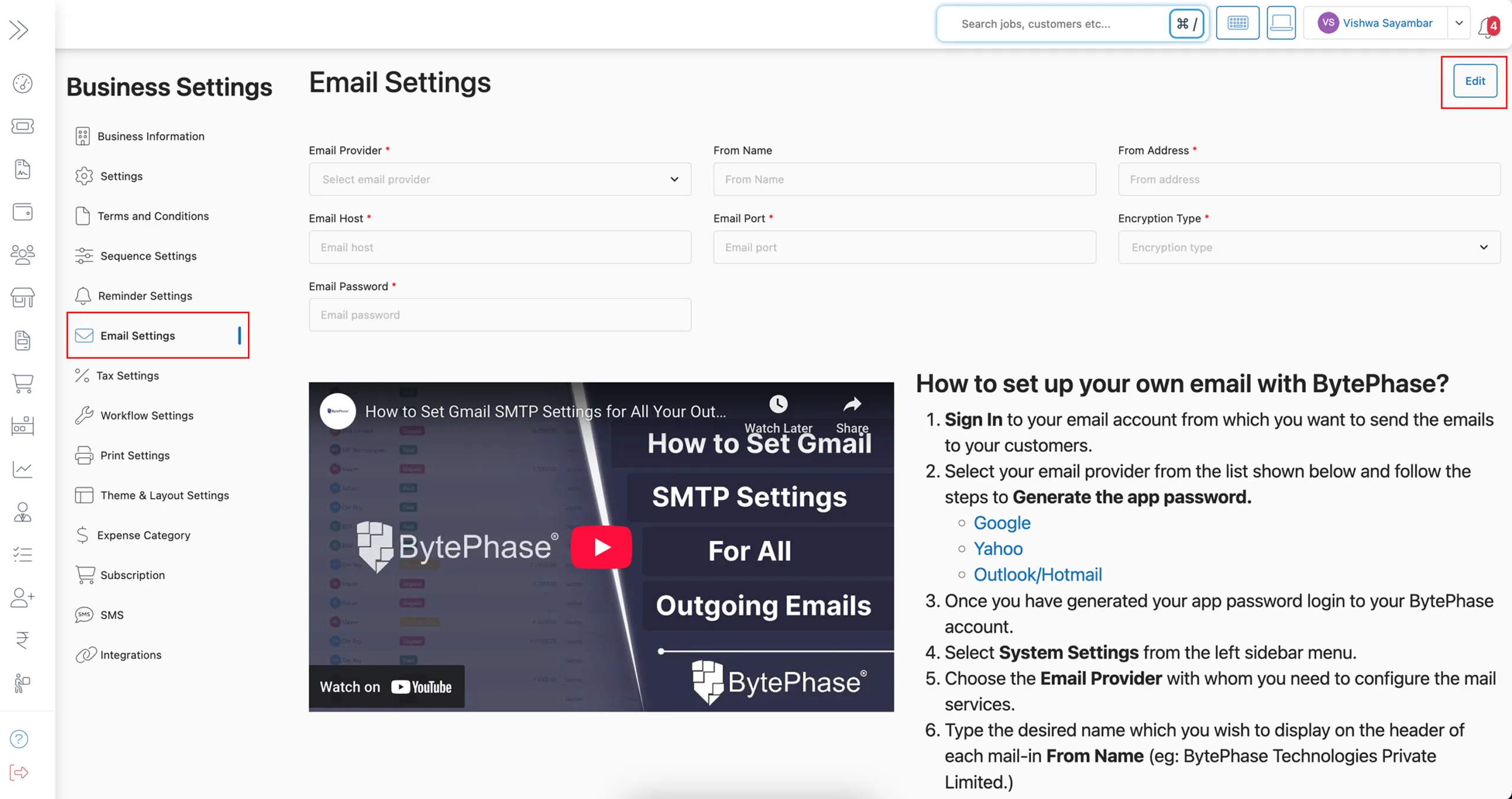
Step 4: Enter Email Configuration Details
Initially, carefully complete the following fields. Therefore, accurate email integration is ensured.
- Select your email provider from the list shown below and follow the steps to Generate the app password.
- From Name – Simply, enter the display name for customer emails.
- Email App Password – Enter the App Password generated from your email provider (steps explained below).
- From Address – Next, add your official business email address (e.g., support@yourcompany.com).
.
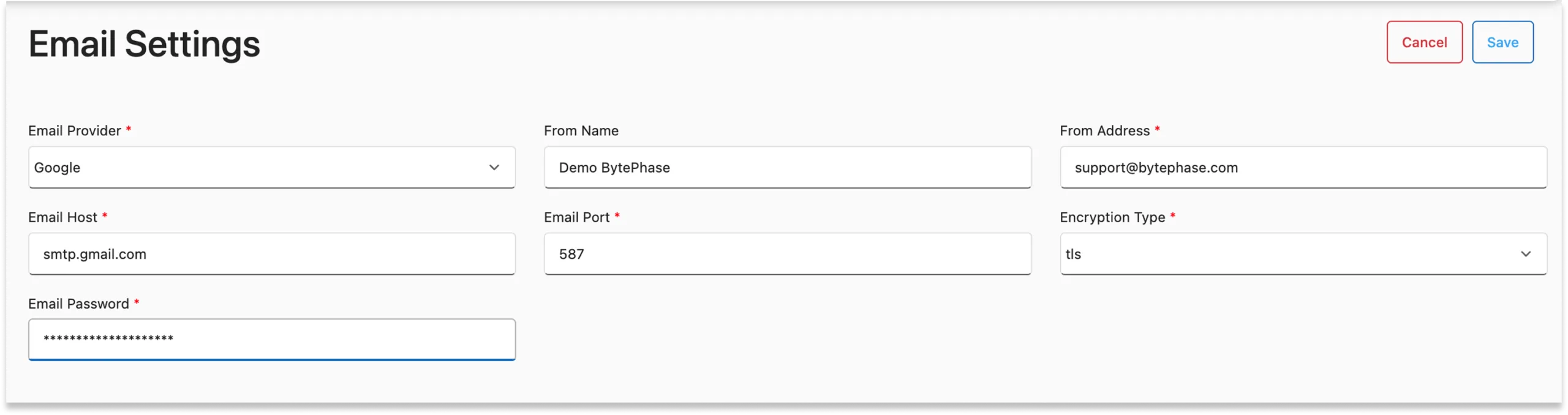
Step 5: Save and Test Email Settings
- Click “Save” to apply your email configuration.
- After saving, click “Test Email Setting” to confirm that the setup is working properly.
- Finally, a confirmation will show successful setup, thus guaranteeing your emails are operational.
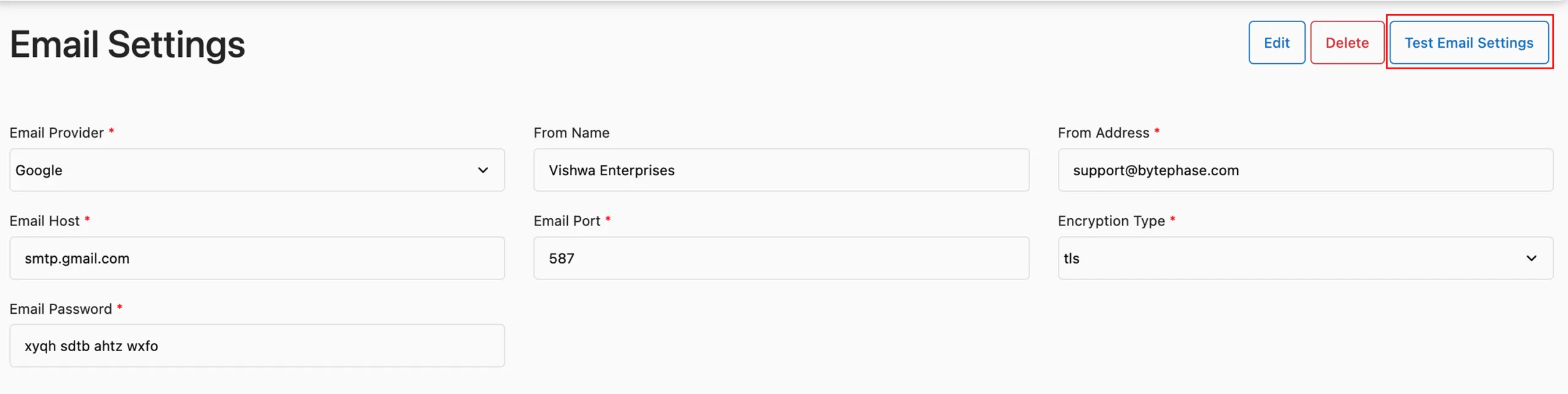
How to Create an Email App Password for Gmail? (Step-by-Step)
If you’re using Gmail or Google Workspace, follow these easy steps to create a secure App Password:
- Log in to your Gmail Account.
- Click on “Manage your Google Account” from the top right.
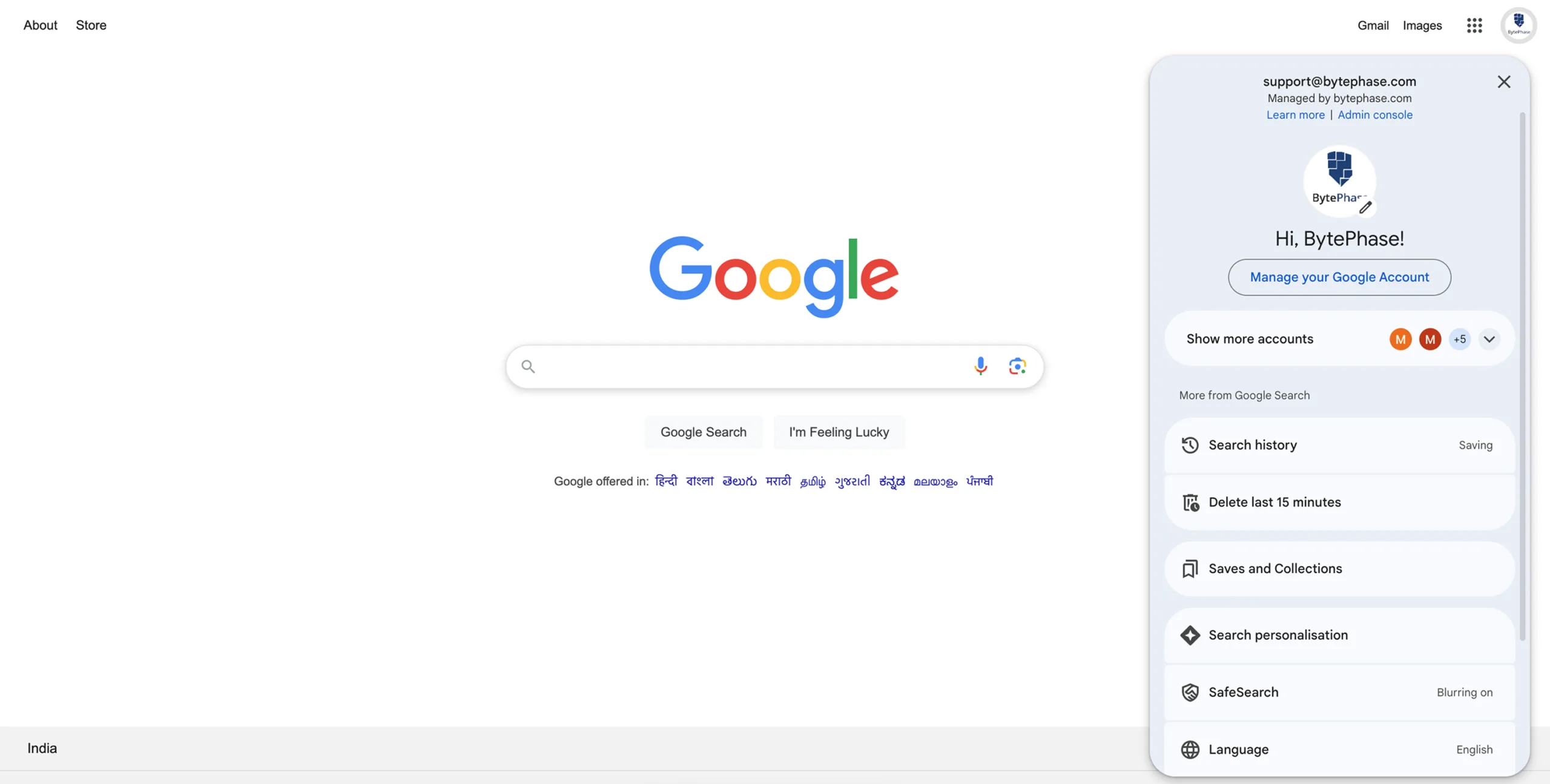
- Navigate to the “Security” tab.
- First, enable 2-Step Verification if it’s currently off.
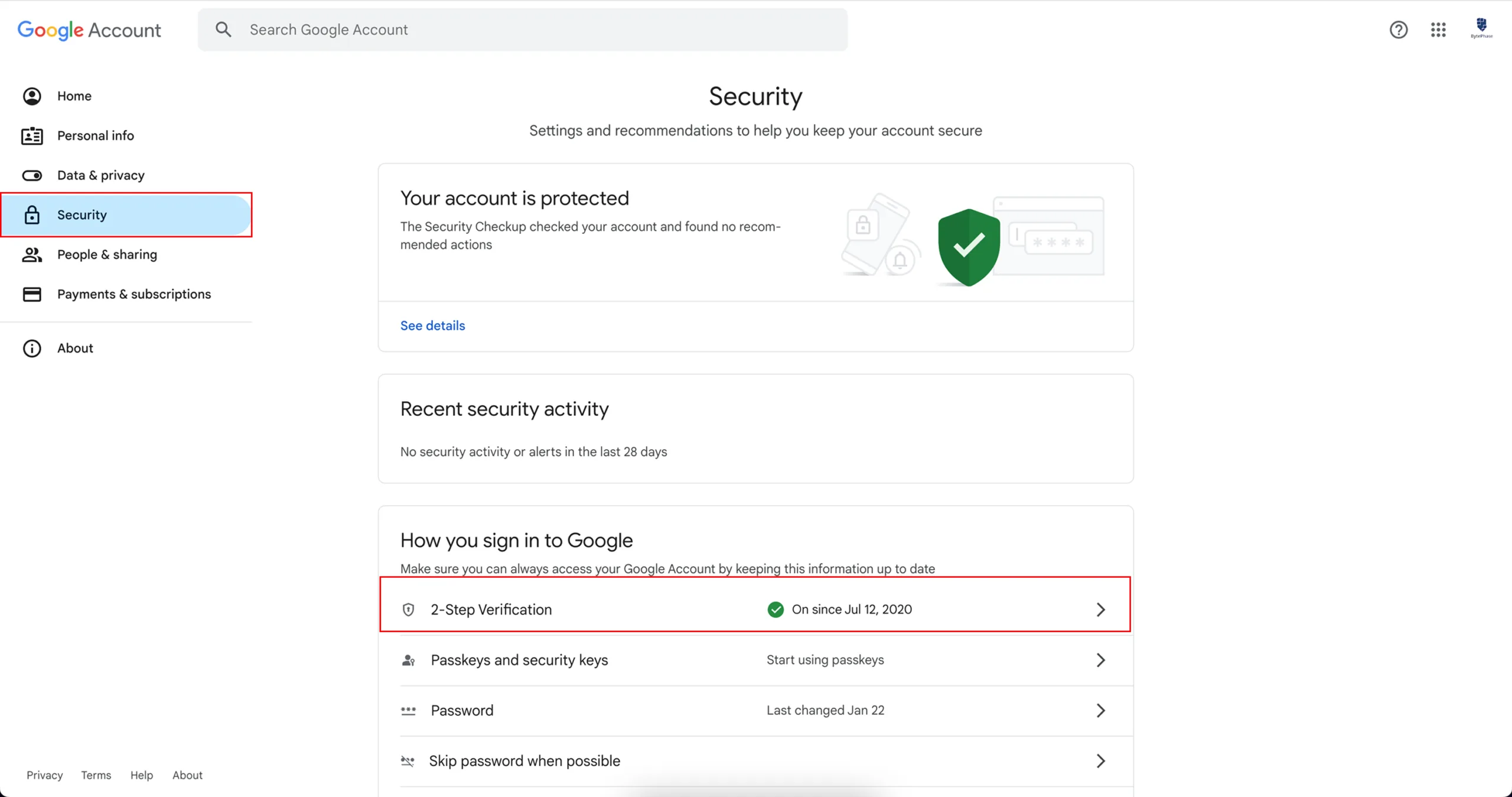
- After enabling, scroll down and click on “App Passwords“.
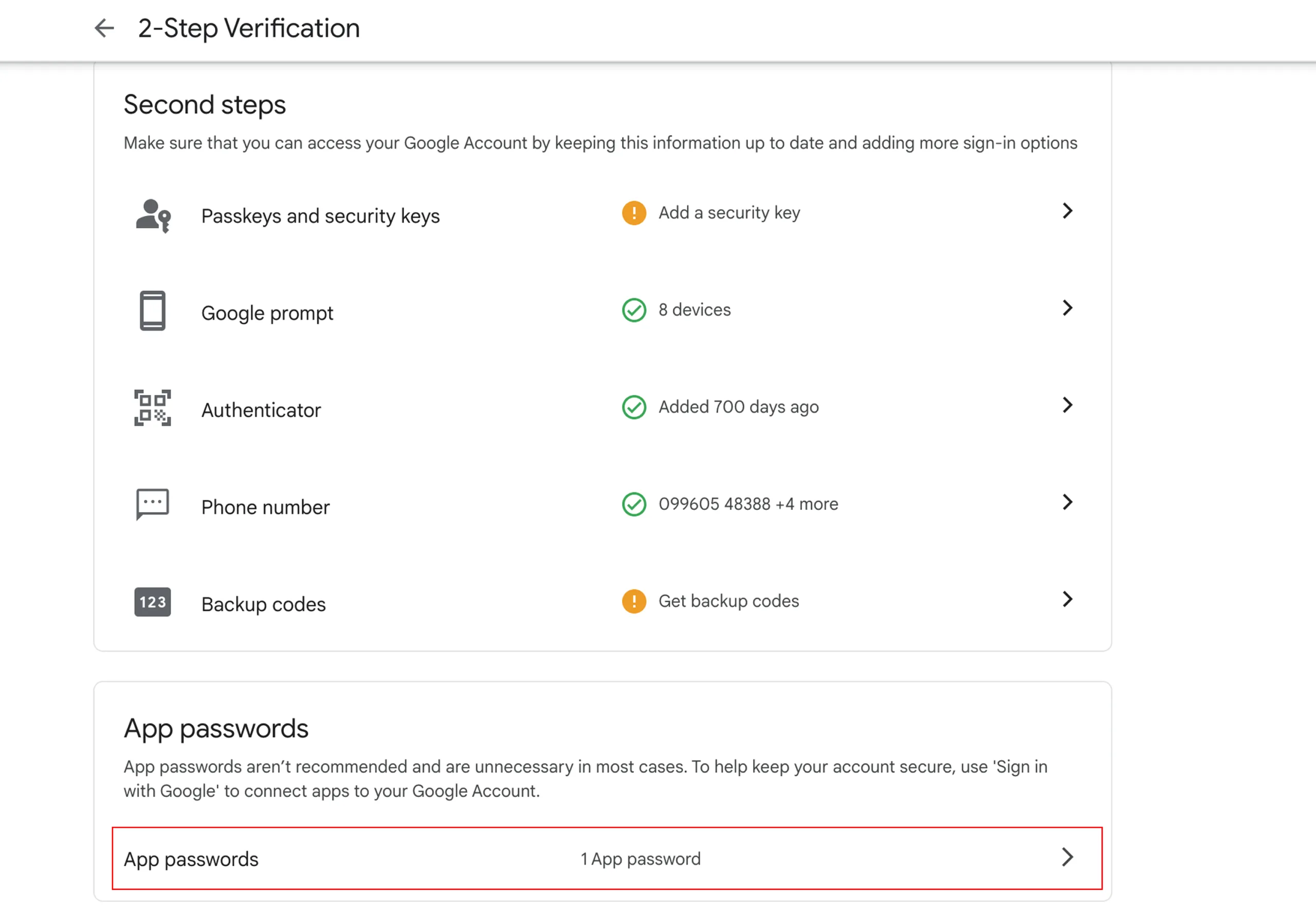
- Choose “Mail” as the app and give it a name like “BytePhase” for easy reference.
- Google will generate a 16-character App Password—copy and paste this into BytePhase’s Email Password field.
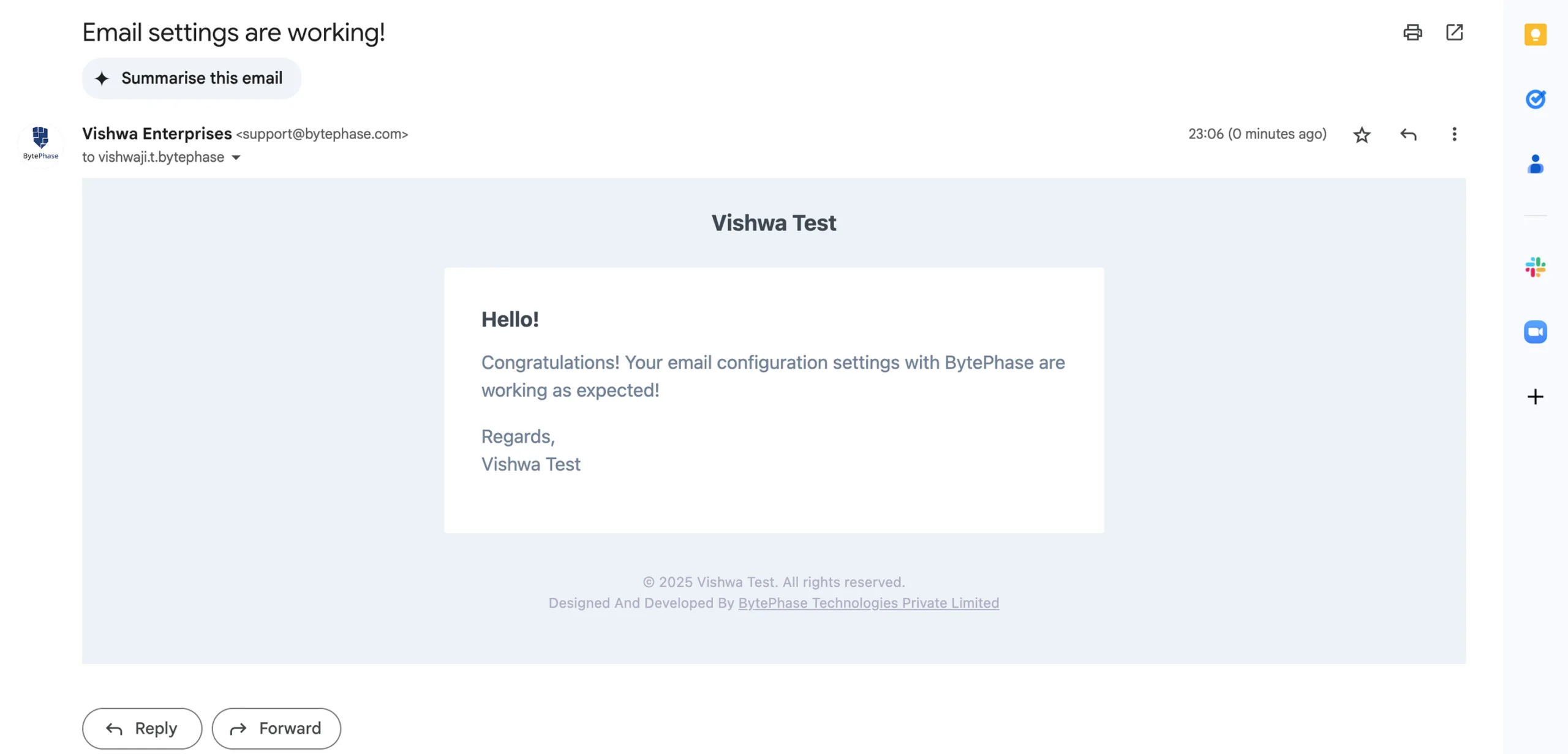
-
? Important: Crucially, never share your App Password. Also, update it post security setting changes.
Key Benefits of Configuring Your Business Email in BytePhase
- To begin with, Professional Branding ensures all emails display your business domain, enhancing credibility.
- Additionally, Automated Communication allows for sending invoices, job updates, and notifications directly from BytePhase.
- Furthermore, Enhanced Trust is gained as clients are more inclined to open and respond to emails from an official address.
- Moreover, Secure Integration is achieved by using App Passwords, enabling encrypted and safe email communication.
- Finally, Improved Deliverability helps to avoid spam filters, guaranteeing clients receive your important messages promptly.
Practical Example: Why Email Configuration Matters in BytePhase
Imagine sending an invoice for a job completed, but the email comes from a generic “noreply@crm.com” address. The client might ignore it or question its legitimacy. Now, imagine the same email arriving from billing@yourcompany.com, with your company’s name clearly visible. This builds trust, improves open rates, and increases the chance of timely payments.
Best Practices for Email Setup in BytePhase
- ✅ To begin with, use a business domain email (e.g., info@yourbrand.com). Subsequently, this will improve recognition. Additionally, it will enhance professionalism.
- ✅ Firstly, ensure your App Password’s security. Secondly, regenerate it if needed.
- ✅ Periodically, test email settings to confirm proper function. Specifically, do so after updates.
- ✅ Set a clear and professional “From Name” that aligns with your company branding.
- ✅ Enable 2-Step Verification on your email account for added security.
Conclusion: Streamline Your Communication with BytePhase Email Integration
Setting up your business email in BytePhase is one of the most impactful ways to professionalize your client communication and automate your workflows. From sending quotes to issuing invoices and job updates, everything happens seamlessly—and directly from your business identity. You’ll save time, build trust, and ensure every message aligns with your brand.
? Ready to enhance your client communication?
? Log in to BytePhase, configure your business email, and start sending professional, branded emails today!
Read more about our latest updates
Need help with setup? Visit our Help Center or contact BytePhase Support for personalized guidance.