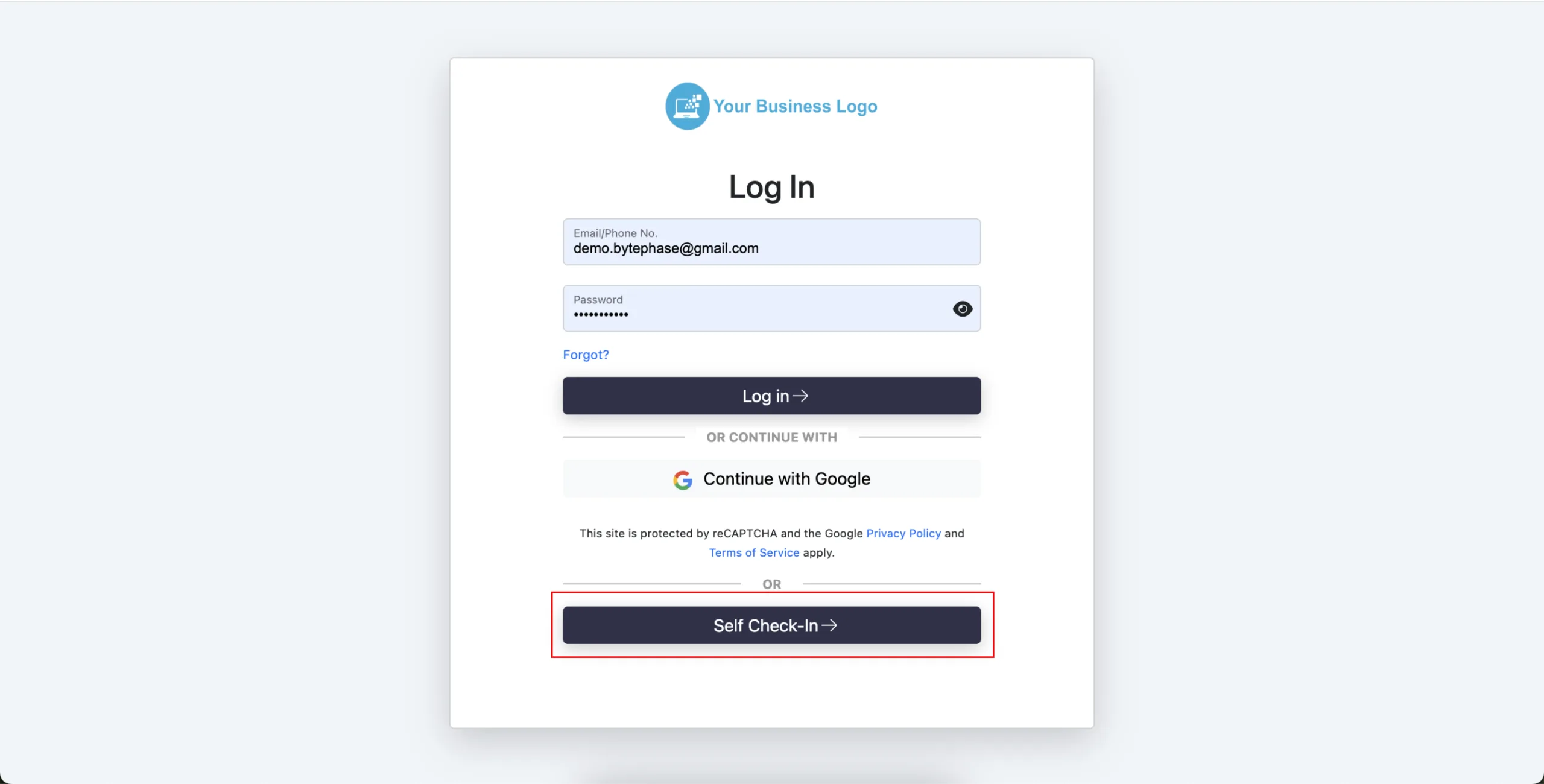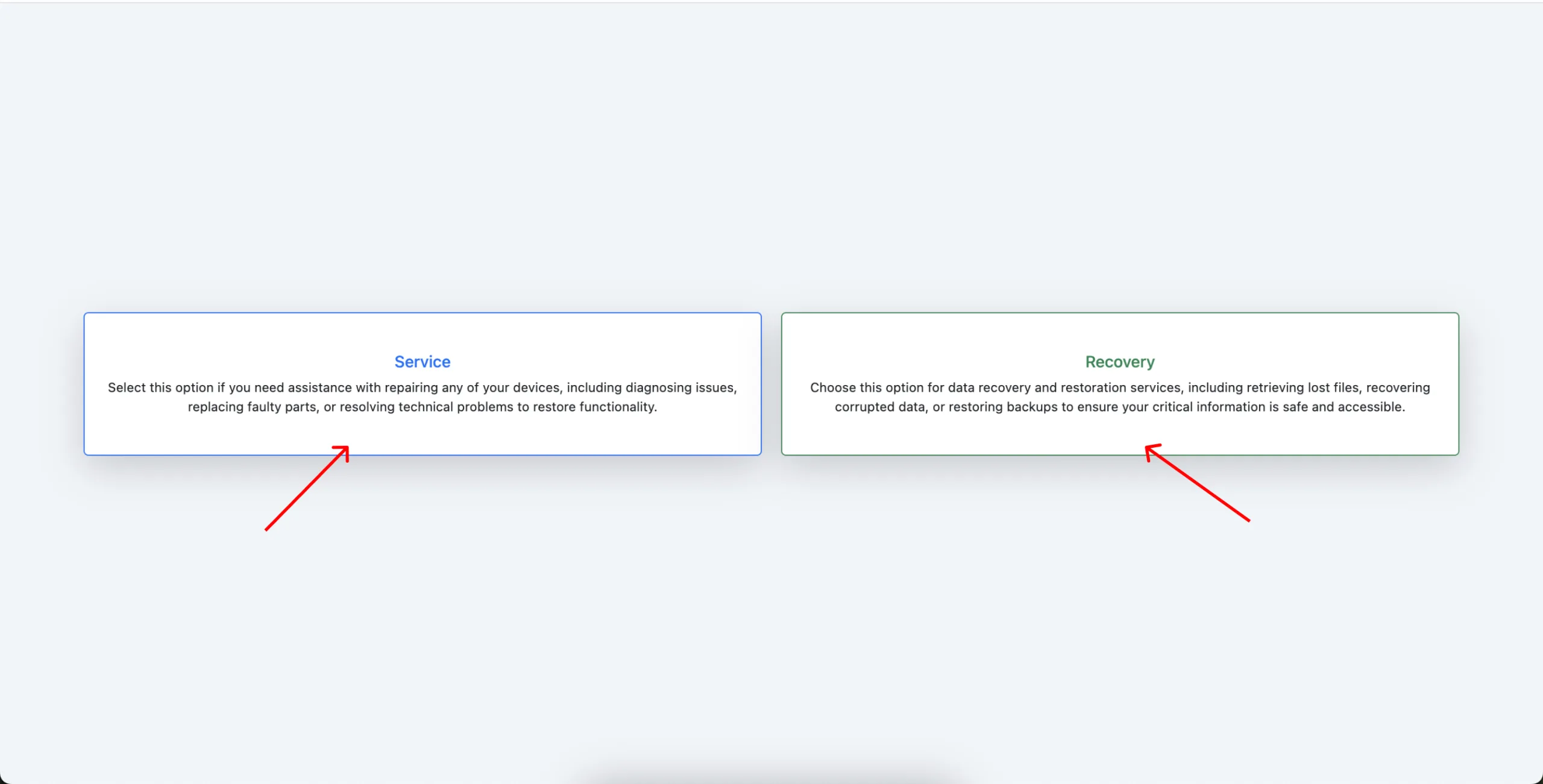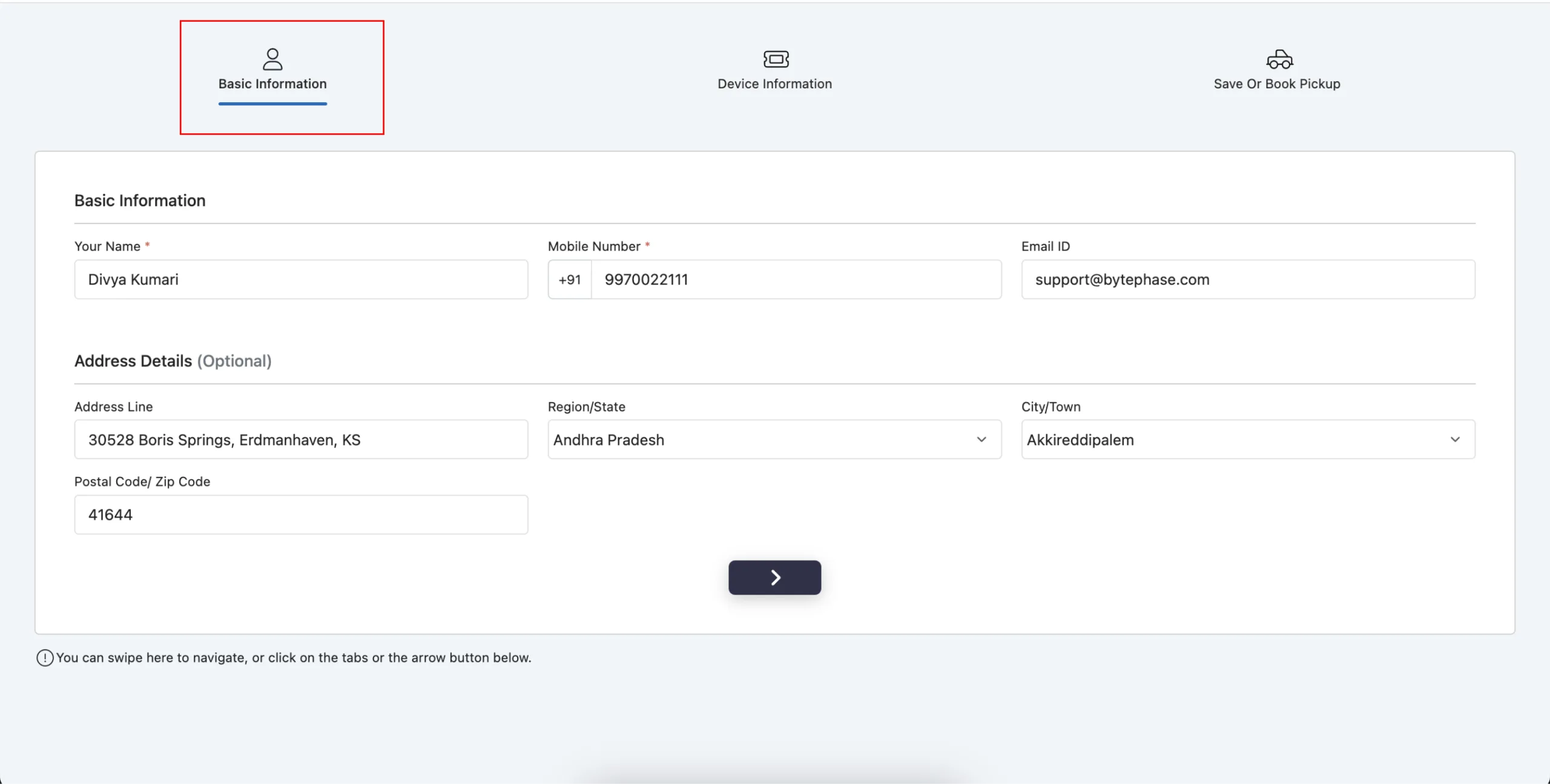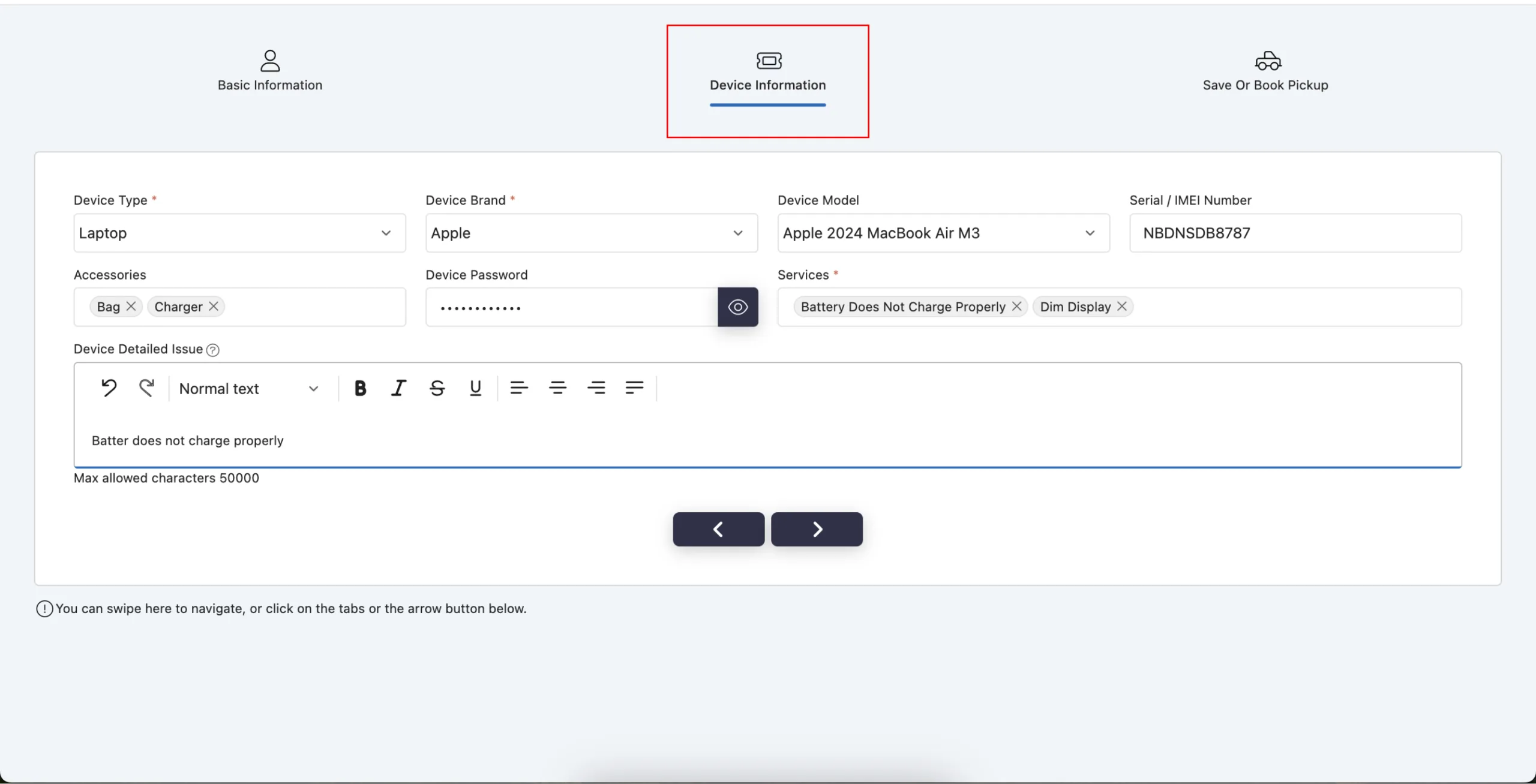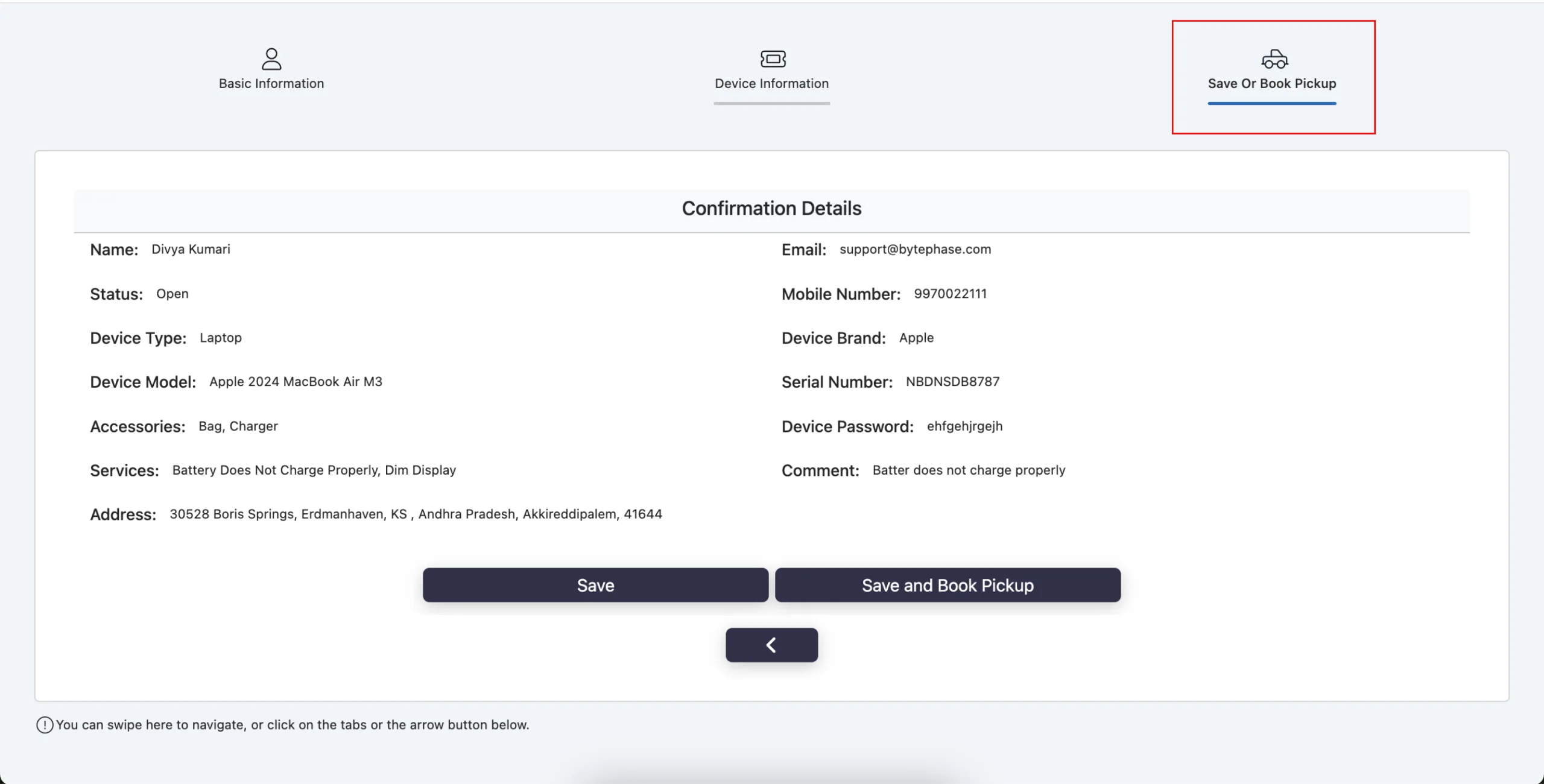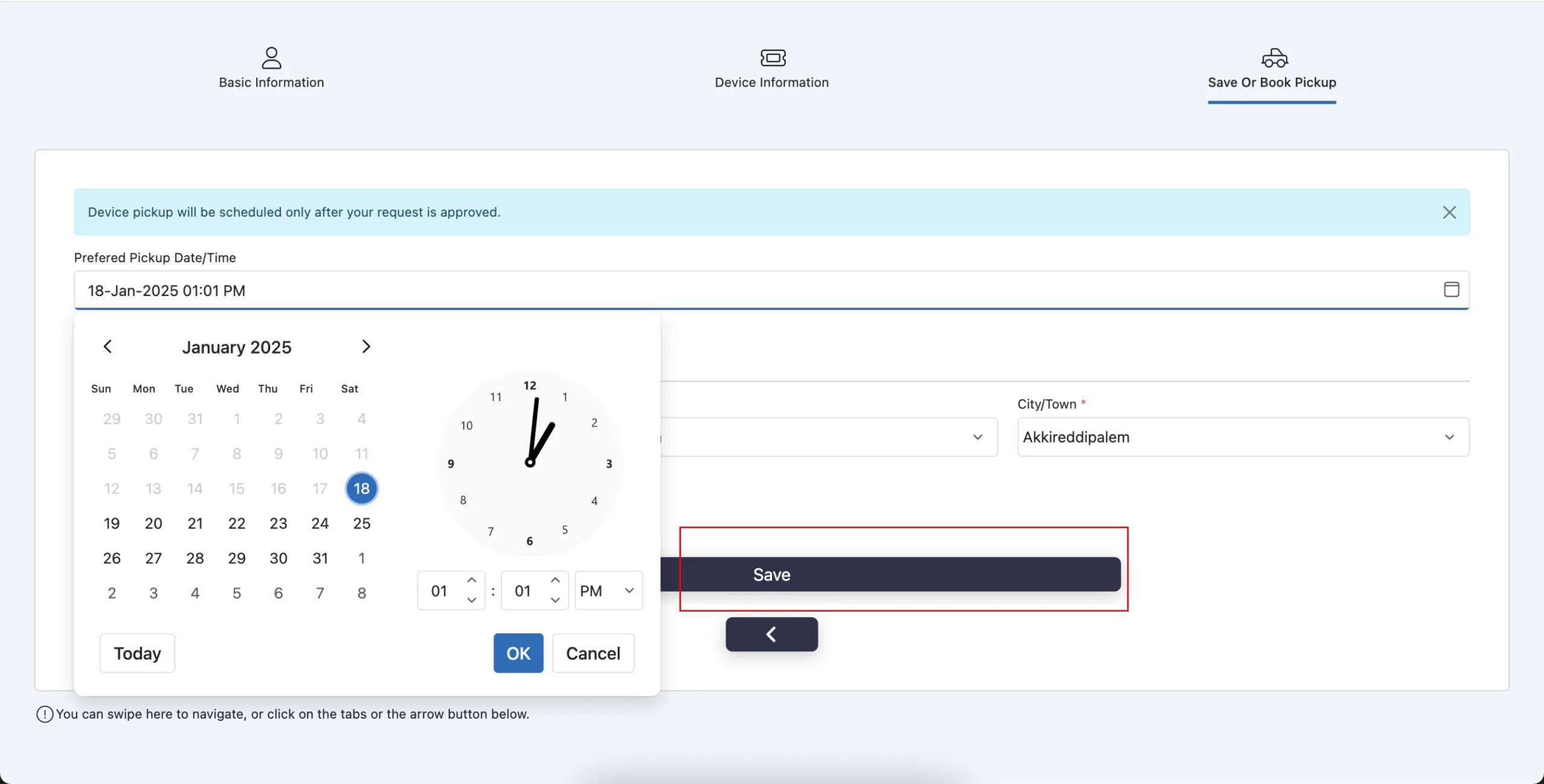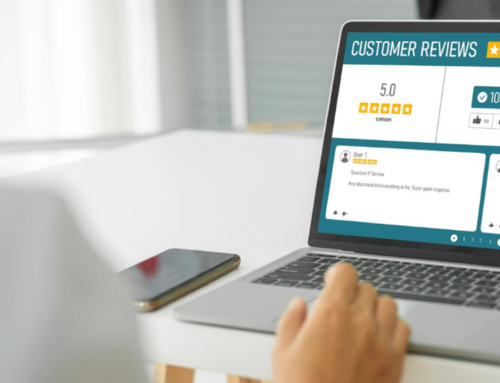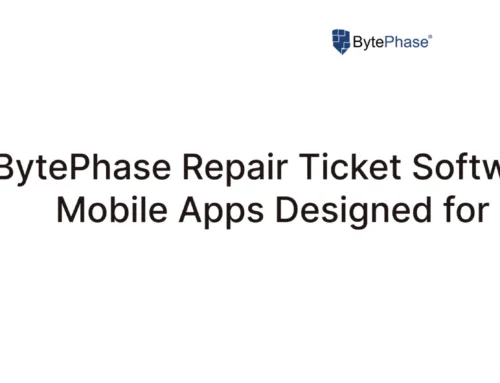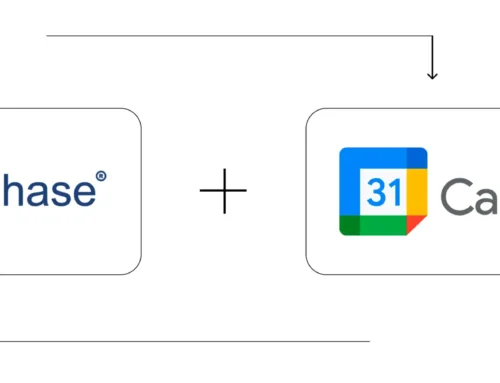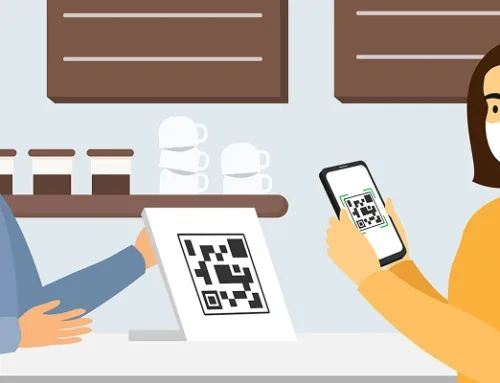How to Create a Self Check-In Form for Laptop Repair Management CRM Software?
How to Create a Self Check-In in Laptop Repair Management CRM?
Learn how to create a self-check-in form for device repair or recovery using laptop repair management CRM software. Optimize the process for effortless user experience.
In today’s fast-paced world, convenience is key.
Whether your device requires a quick fix or data recovery, an efficient self-check-in process can save you both time and effort. Furthermore, this guide is specifically designed for users of laptop repair or recovery management CRM software. It not only walks you through a user-friendly process, but also simplifies device repair or recovery requests, all while enhancing your overall service experience.
Why Choose Self Check-In for Laptop Repairs?
Self check-in offers several benefits:
- Convenience: Complete the process from anywhere, at any time.
- Time-Saving: No long queues or waiting periods.
- Transparency: Keep track of your device’s repair or recovery journey effortlessly.
Step-by-Step Guide: How to Create a Self Check-In Form for Laptop Repair Management CRM Software
Step 1: Access the Self Check-In Portal. Then, enter your device details.
- Head over to the login page of your service provider’s portal.
- Click on the Self Check-In button to begin.
Step 2: Select your service type for laptop repair or data recovery.
- Alternatively, choose “Repair Service” if you need device repair assistance.
-
In addition, select “Recovery Service” if you need data recovery from your device.
Step 3: Fill in your personal information. Then, proceed with the next step
- Provide accurate details to ensure a smooth process: Name, Mobile Number, Email ID, Address
- Once done, click on the Next arrow button.
Step 4: Provide Device Information
- For instance, provide specific information about your device, such as Device Type (e.g., smartphone, tablet, laptop) and Device Brand (e.g., Apple, Samsung, Dell), along with any other relevant details to ensure a smooth check-in.
- Hit the Next arrow button once all fields are completed.
Step 5: Save your self check-in request for laptop repair. If needed, you can also book a pickup for added convenience.
- Alternatively, if you’re dropping off the device yourself, just click the Save button to finalize the check-in, saving you time and effort.
- Select Save and Book Pickup to arrange for a pickup.
Step 6: Schedule Your Device Pickup Time
Choose your preferred pickup:
- Choose a pickup date and time that convenient for you.
- Provide the pickup address to ensure an efficient collection process.
Step 7: If needed, you can optionally submit another self check-in.
If you need to log in on another device, simply click on “Submit Another Self Check-In” to effortlessly repeat the process, ensuring you don’t miss any important steps.
Watch video here
By leveraging the self-check-in process, you can enjoy hassle-free device repair or recovery. Moreover, whether you’re at home or on the go, this service is specifically tailored to meet your needs efficiently, making it both convenient and accessible.