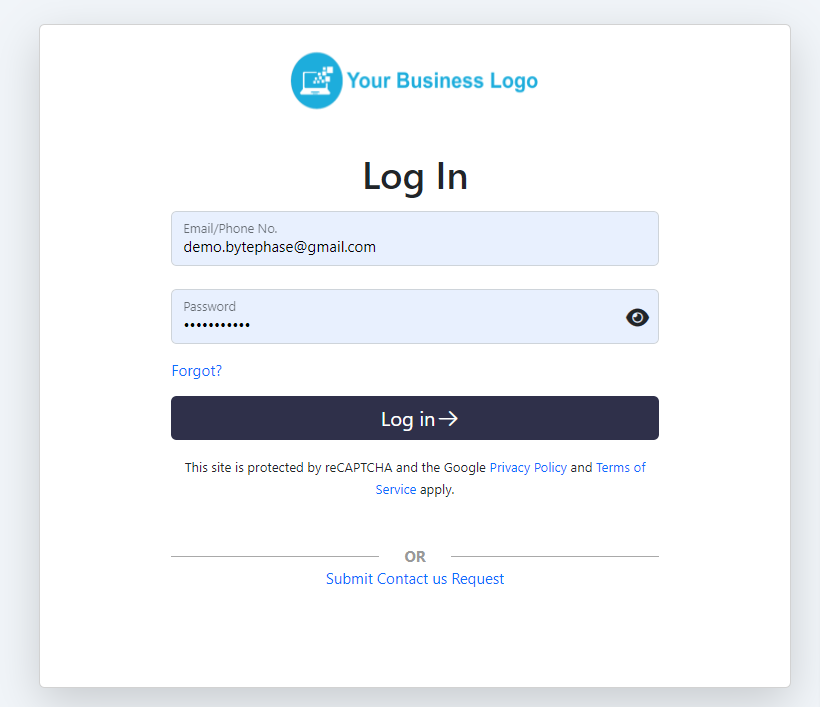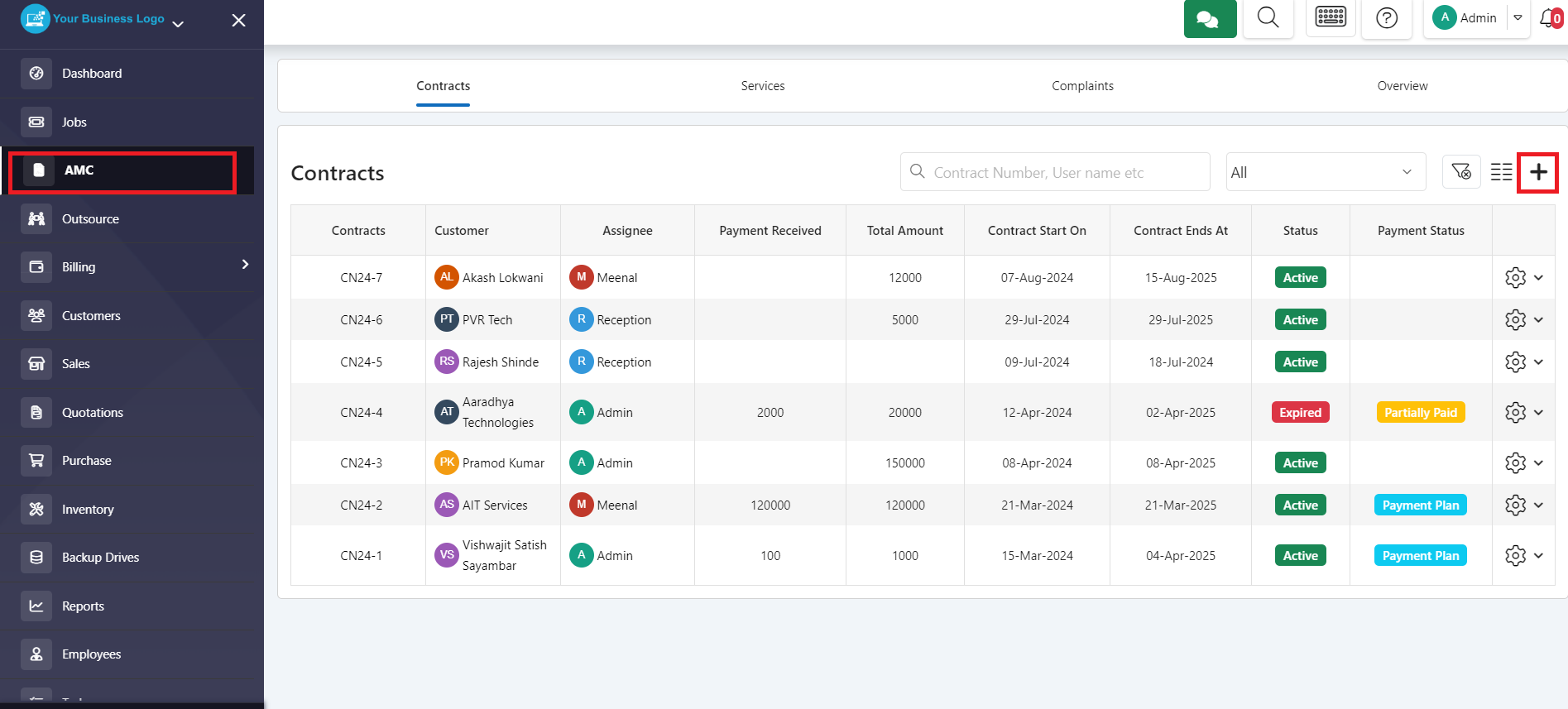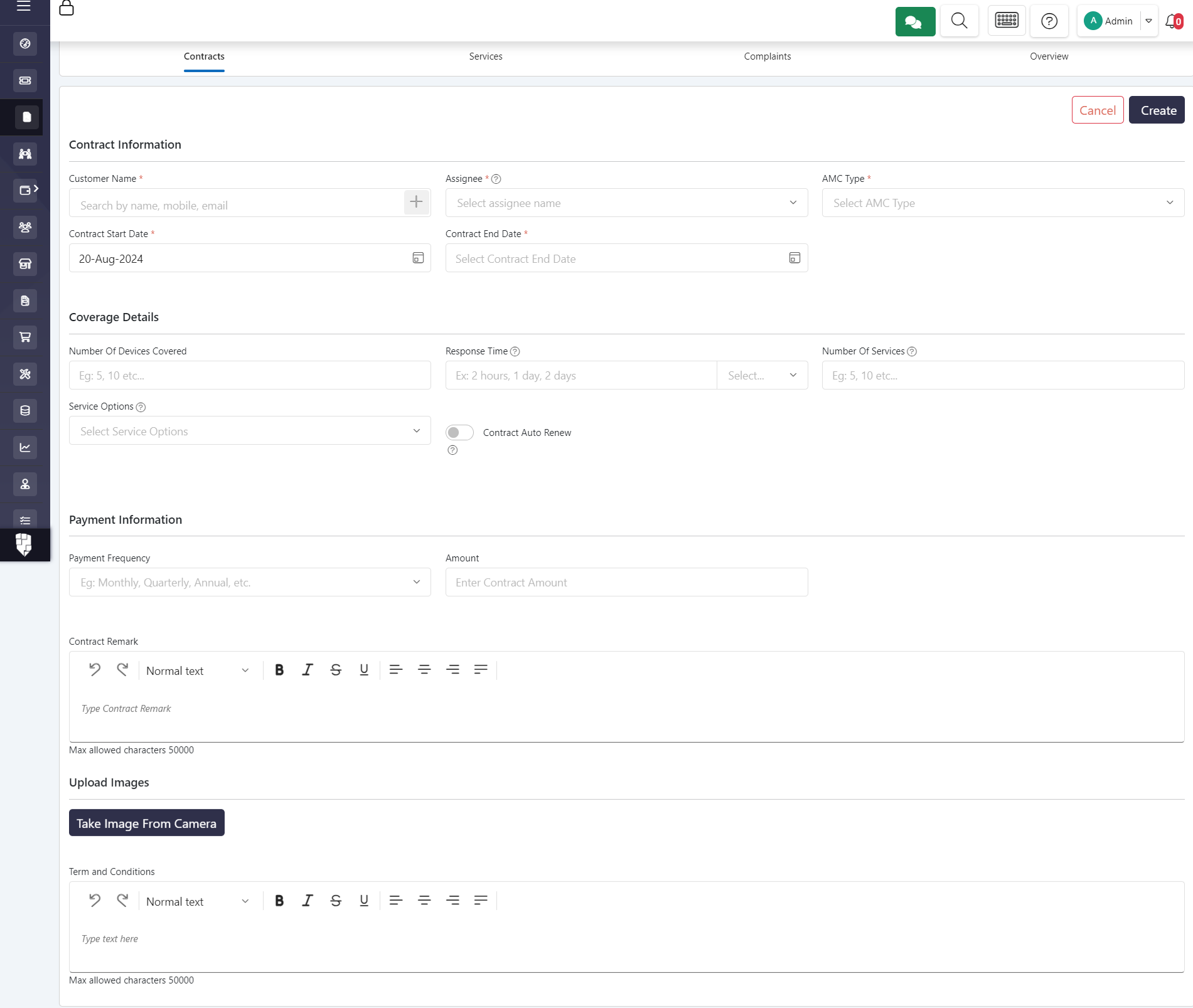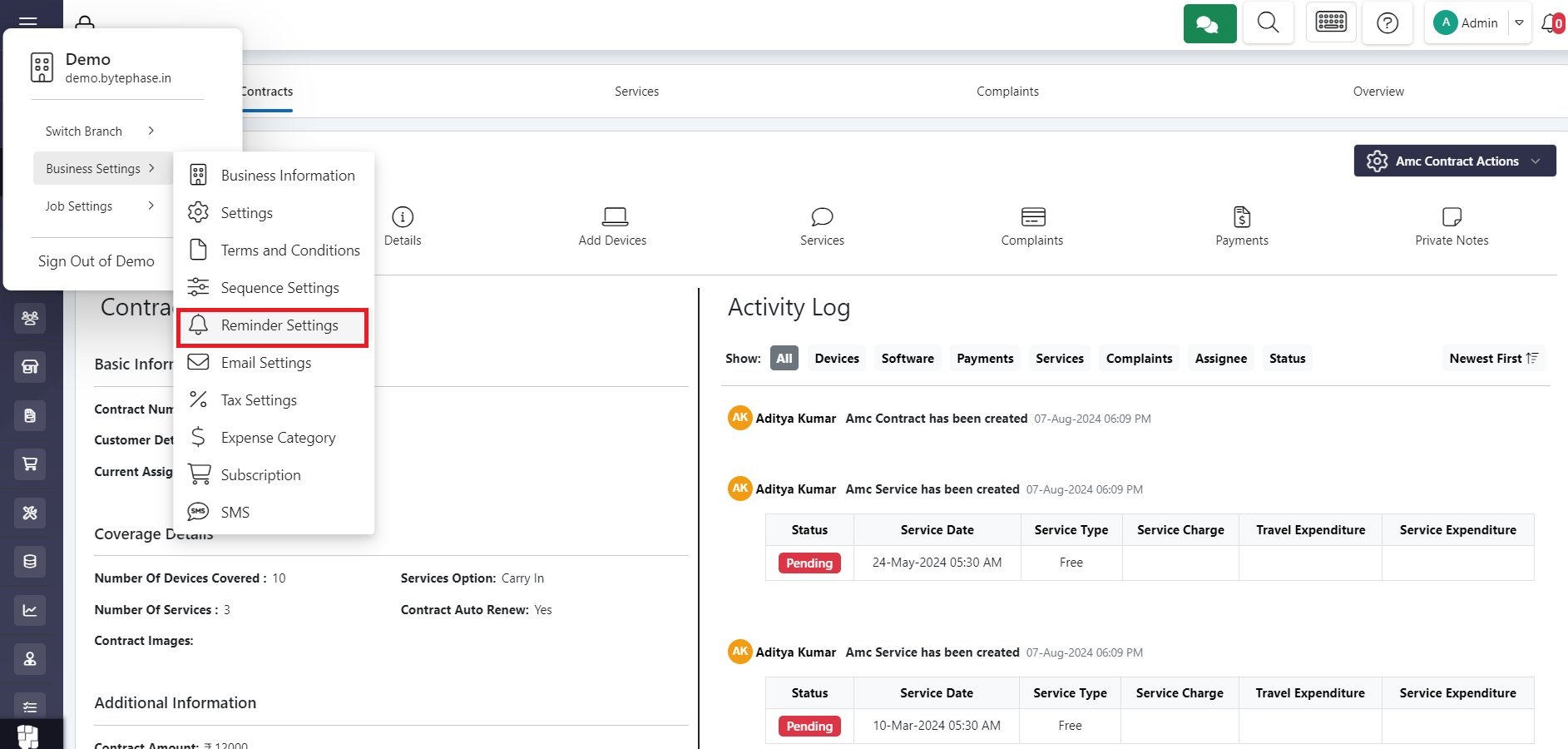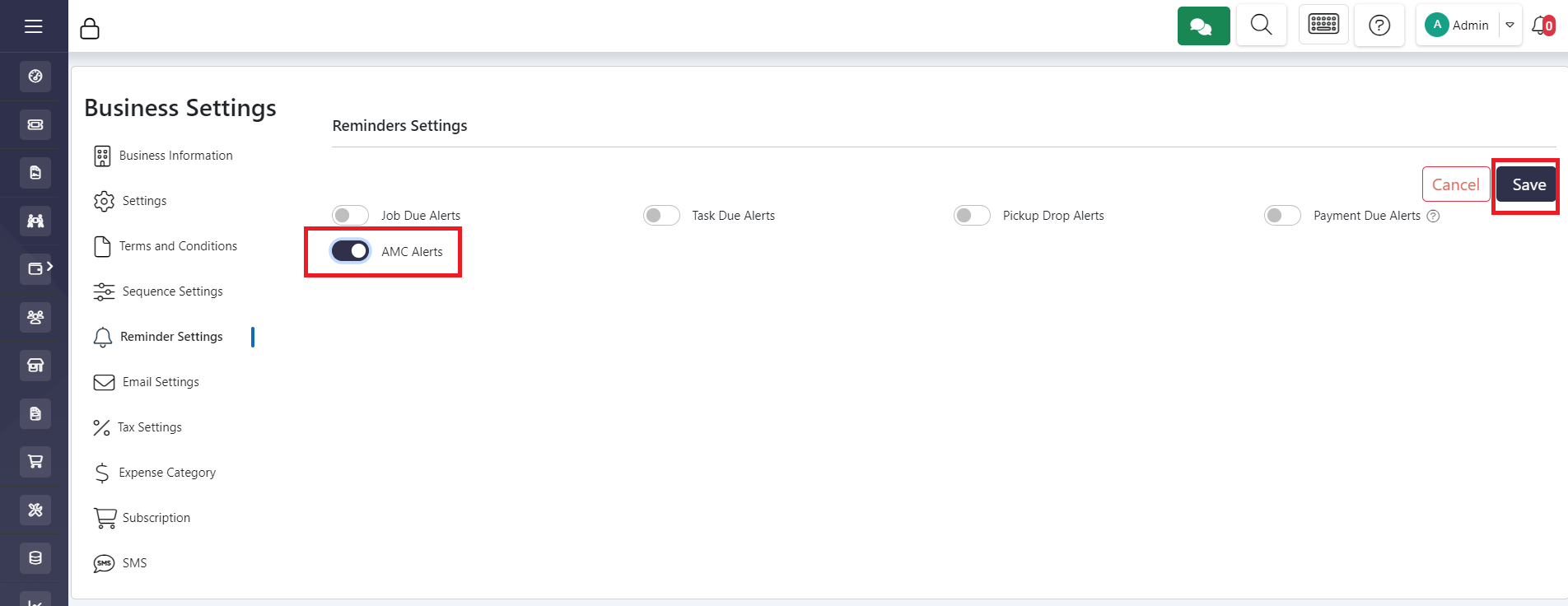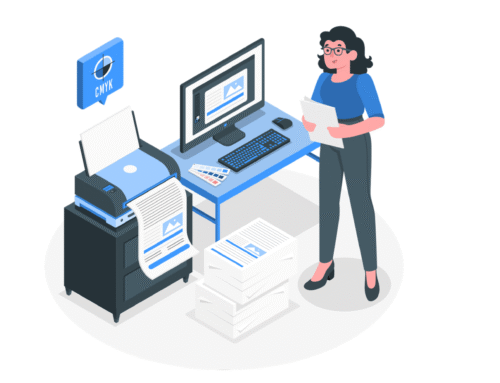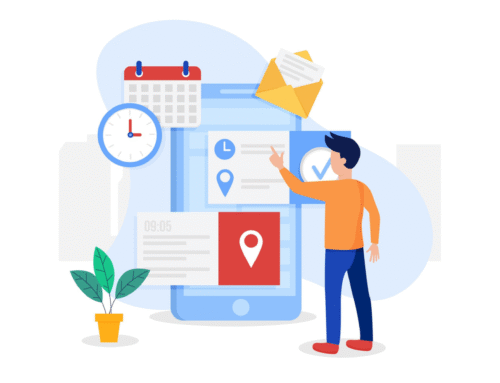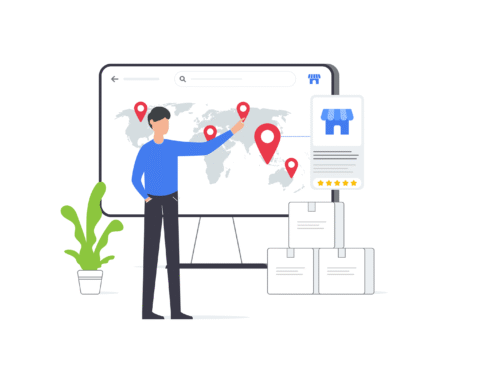How to Create AMC in Bytephase CRM: Step-by-Step Guide
Step-by-Step Process to know how to create AMC in Bytephase CRM
Login to the BytePhase portal
- Log in to your Bytephase CRM account.
- If you don’t have an account, sign up using your details
- Navigate to the AMC module from the main dashboard.
- Click on the “+” Plus icon to Create a New AMC.
- Enter the customer details, including name, contact information, and service address.
- Select the product or service covered under the AMC.
- Set the start and end dates for the AMC.
- Specify the number of visits, types of services included, and any exclusions.
- Add pricing details, including any discounts or special offers.
- Review all the information entered.
- Click on Create to finalize the AMC creation.
- The AMC will now be listed in the AMC module, where you can track its status and manage renewals.
- Locate the “Business Settings” option within your software’s main menu; this is typically found in the top left corner of the dashboard.
- Within the Business Settings section, find the “Reminder Settings” option.
- Look for settings specifically related to Annual Maintenance Contracts (AMCs); these might be labeled as “AMC Alerts.”
- Activate the toggle switch to enable the reminder feature.
- Save your reminder settings to ensure they take effect.