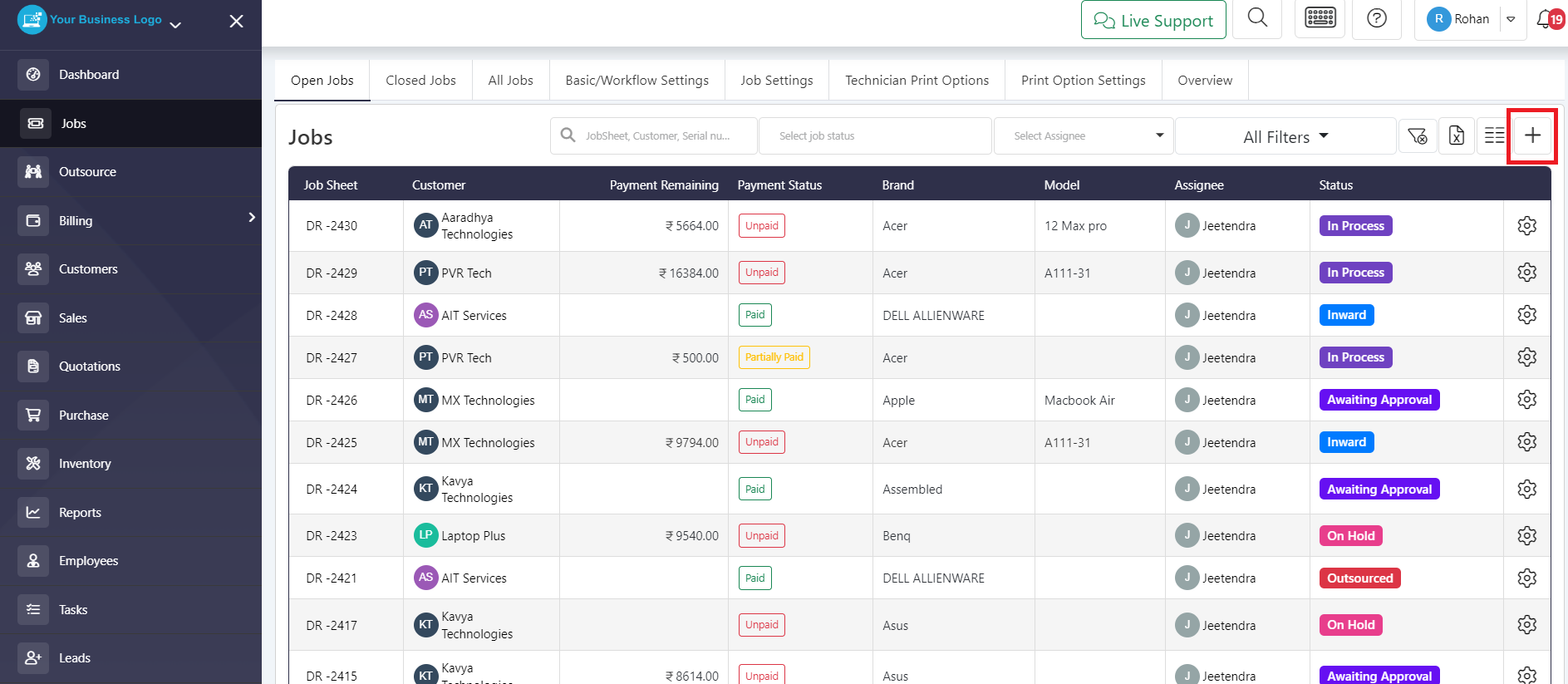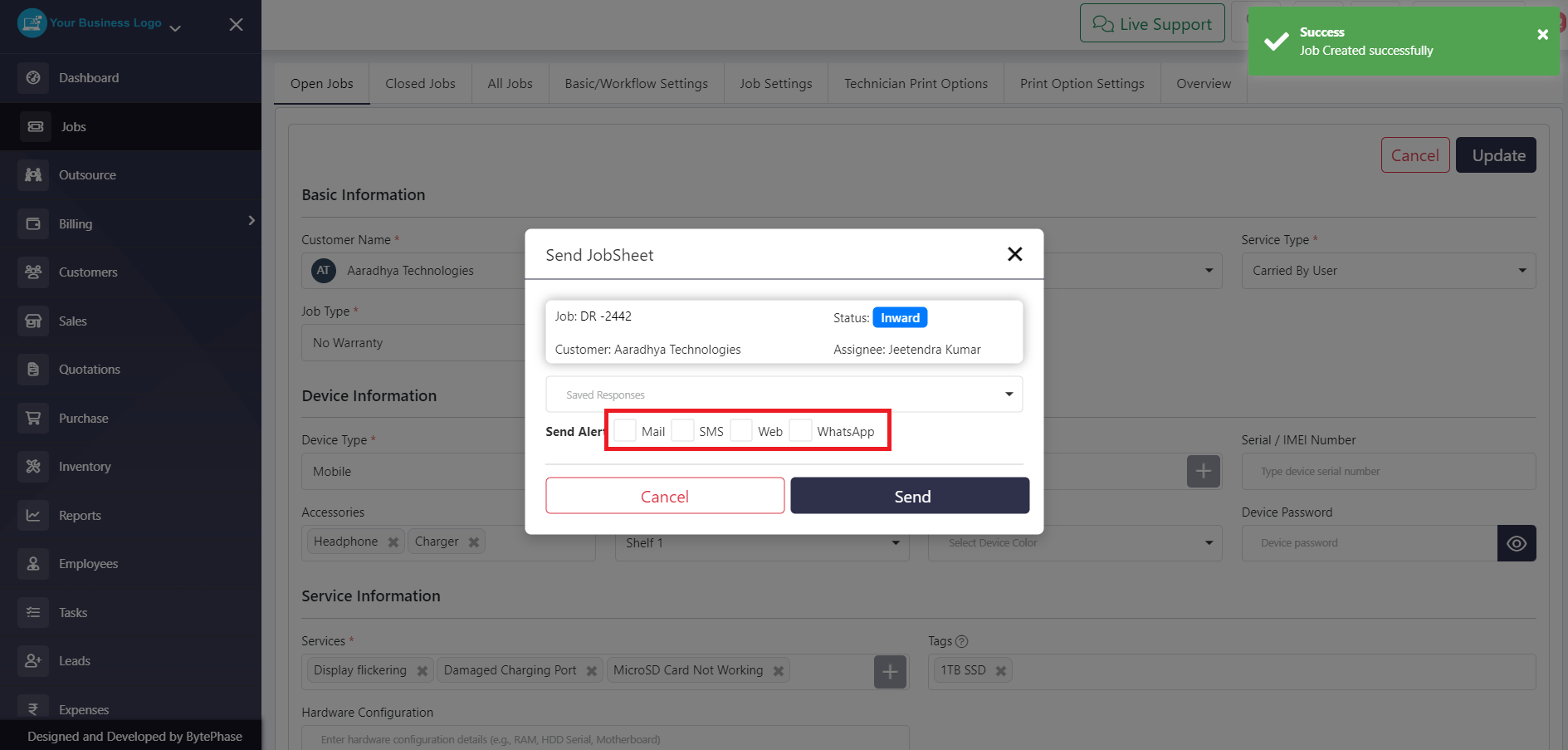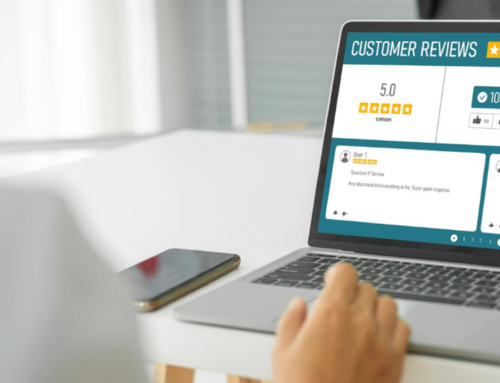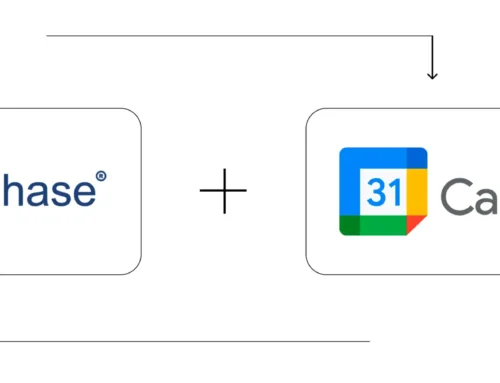How to create Repair ticket?
Step-by-Step Process to know how to create repair ticket
Login to the BytePhase portal
- Go to the job list
- Click on Plus (+) button
- Fill in all the required fields, such as the Customer Name, Service Type, Job Type, Device Type, Device Brand, Services, Priority, and Assignee.
-
Click the Create button.
-
Here Create repair ticket process is done then A popup will appear asking if you want to send a job sheet to the customer through Email, SMS, Web, WhatsApp.
Great job! 


That’s it! You have now successfully created Repair ticket. Remember to check your notifications regularly to stay informed about customer responses
Watch our comprehensive video tutorial below to learn exactly how to create a repair ticket.
These are the steps for create Repair ticket. creating a repair ticket in Bytephase streamlines your repair management process, ensuring efficient communication and resolution. By following these simple steps, you can initiate, track, and manage repair requests with ease, contributing to a more organized and responsive workflow.