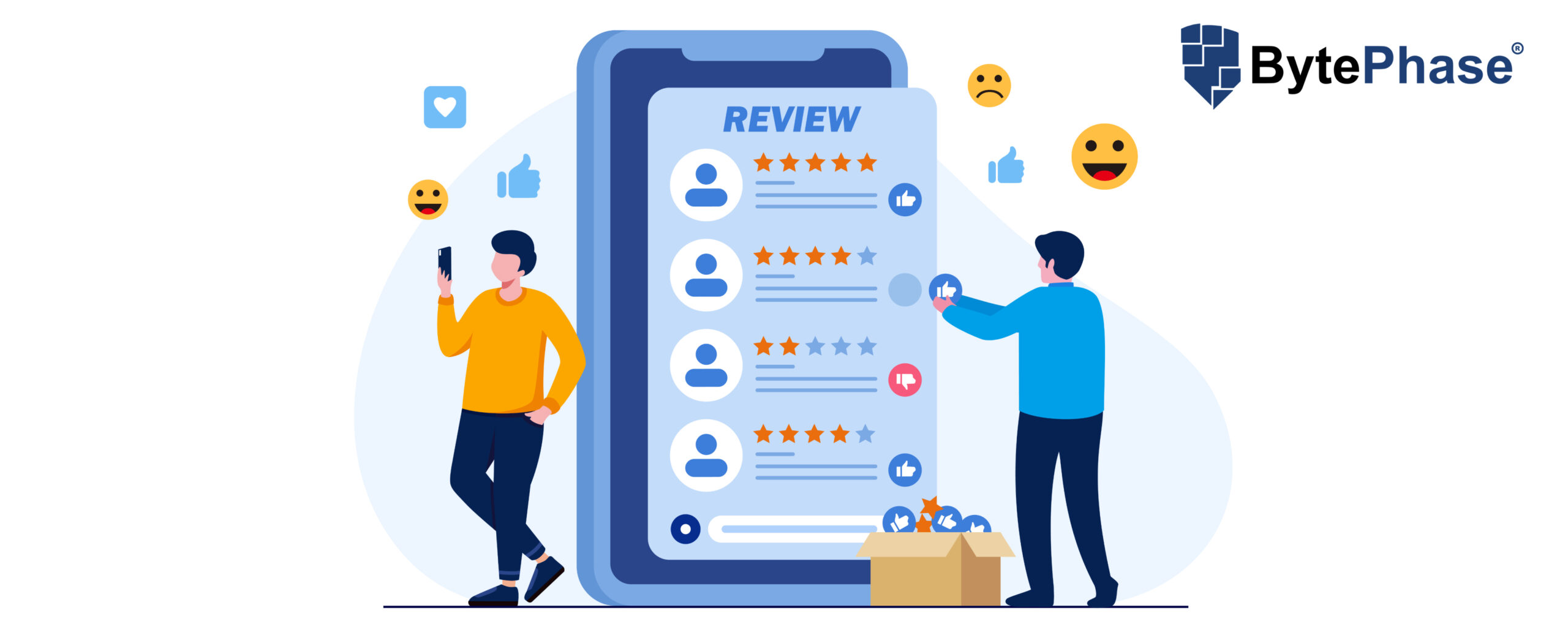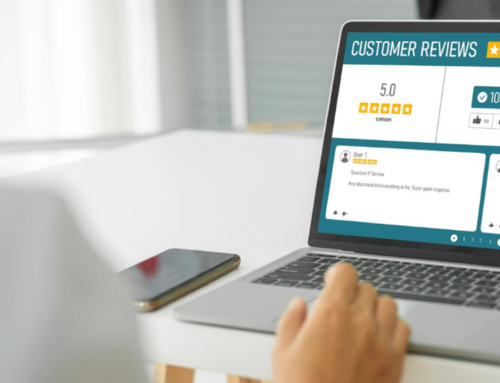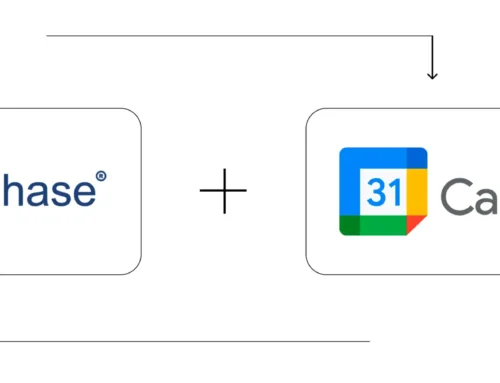How to send Review-Request in BytePhase?
Step-by-Step Process to Set Review-Request
Login to the BytePhase portal then click on a business logo
- Then Click on Business Settings ->Business Information
- Then click on the Review link tab
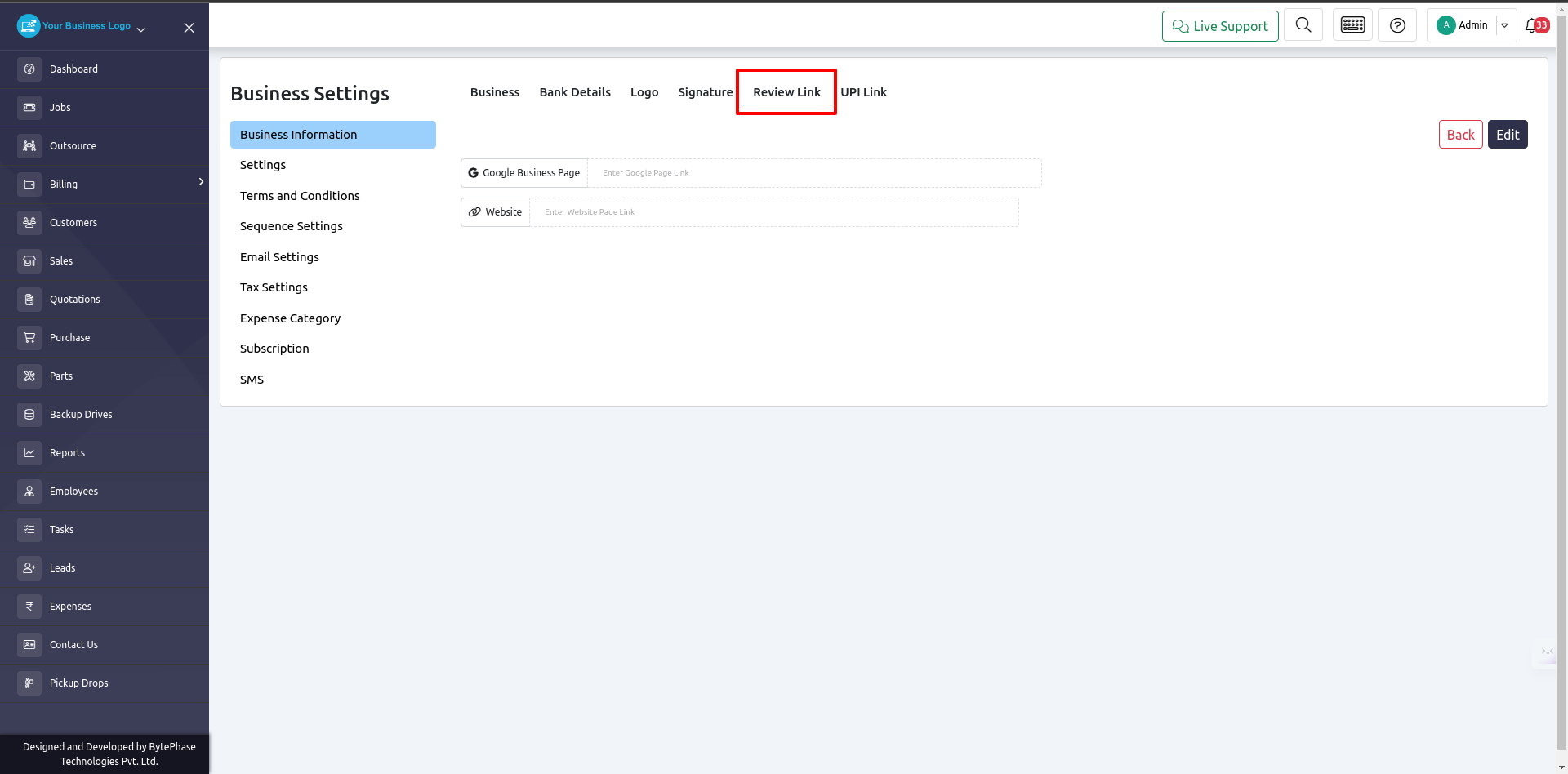
- There will be an option to add a review ink of your business page or website
- Simply add and save it, and you’re ready to send the link to your customer
Step-by-Step Process to Send Review Link
- Assume you have completed a repair job for one of your customers and would like to take a review of it
- Go to the job listing page where your work job is listed
- You will see a Request Review button if you click on that jobs action button
- Job->Action Menu->Request Review
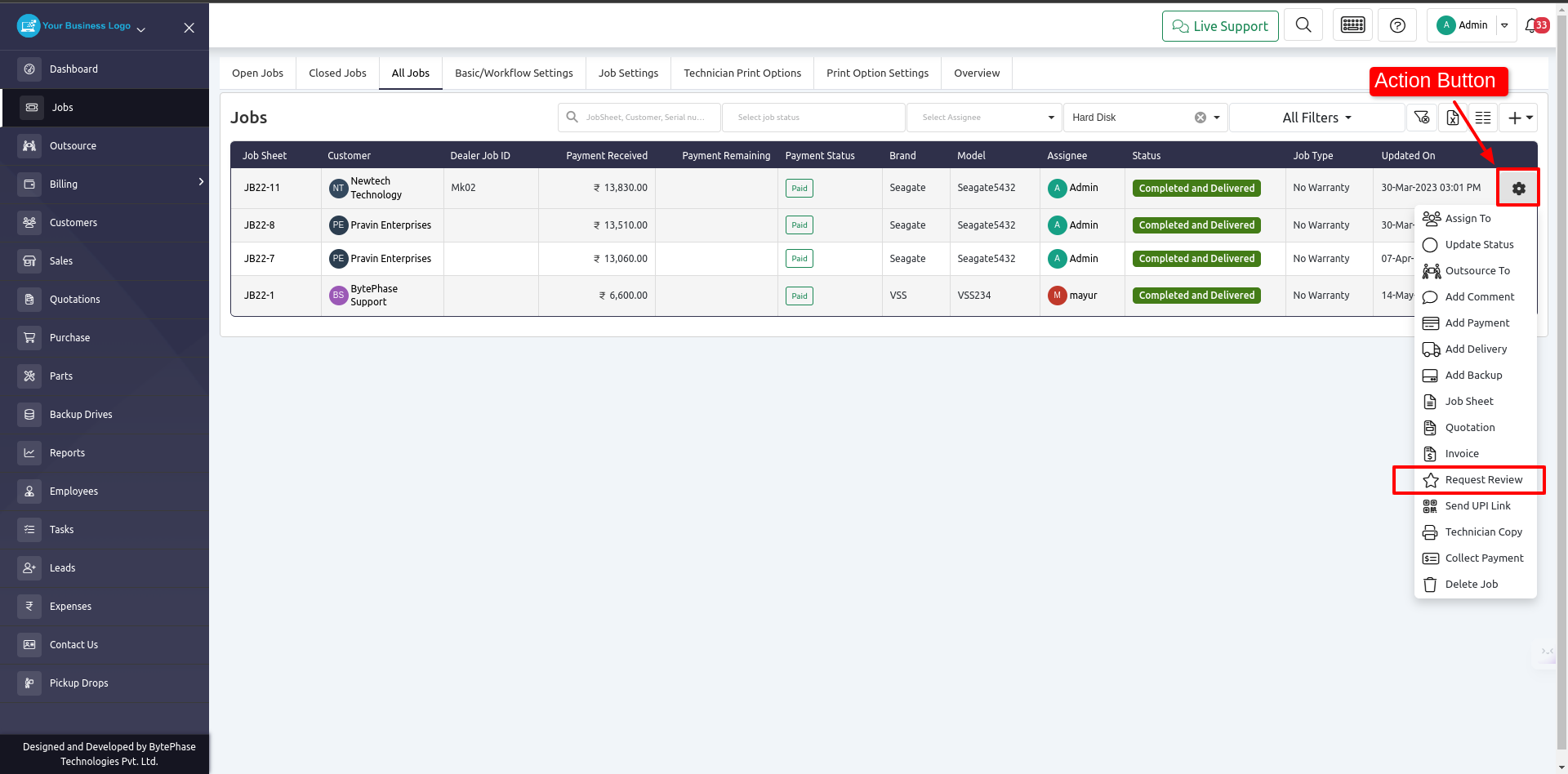
- When you click the Request Review button, a pop-up appears
- Select the link you want to send for review on that pop-up
- Select one of the channels below to send that request
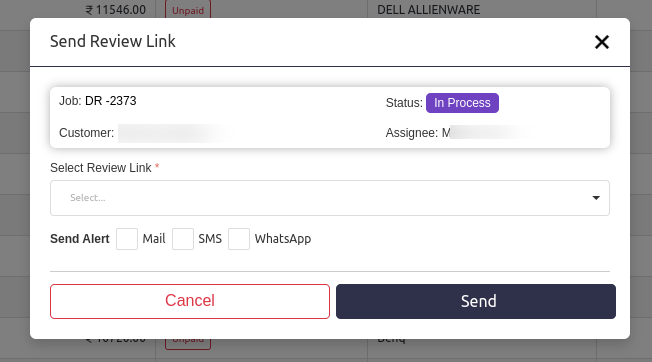
- Your customer will receive a link to leave a review based on the channel you select
- Assuming you choose to email, your customer will receive an email as shown below
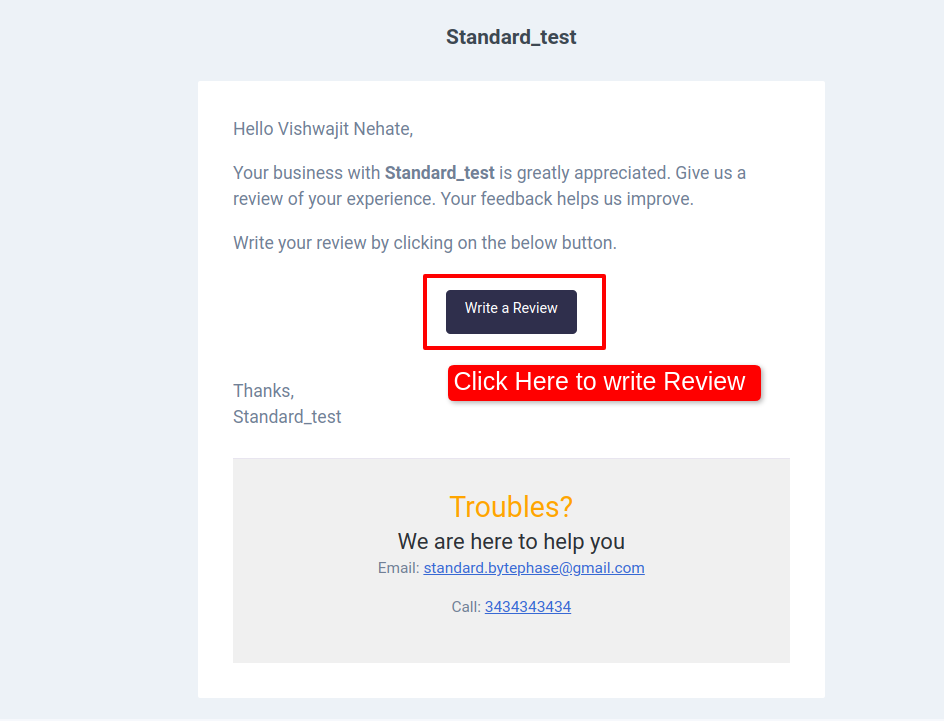
Great job! ???
You’ve successfully set up and Sent the Review-Request with Bytephase.