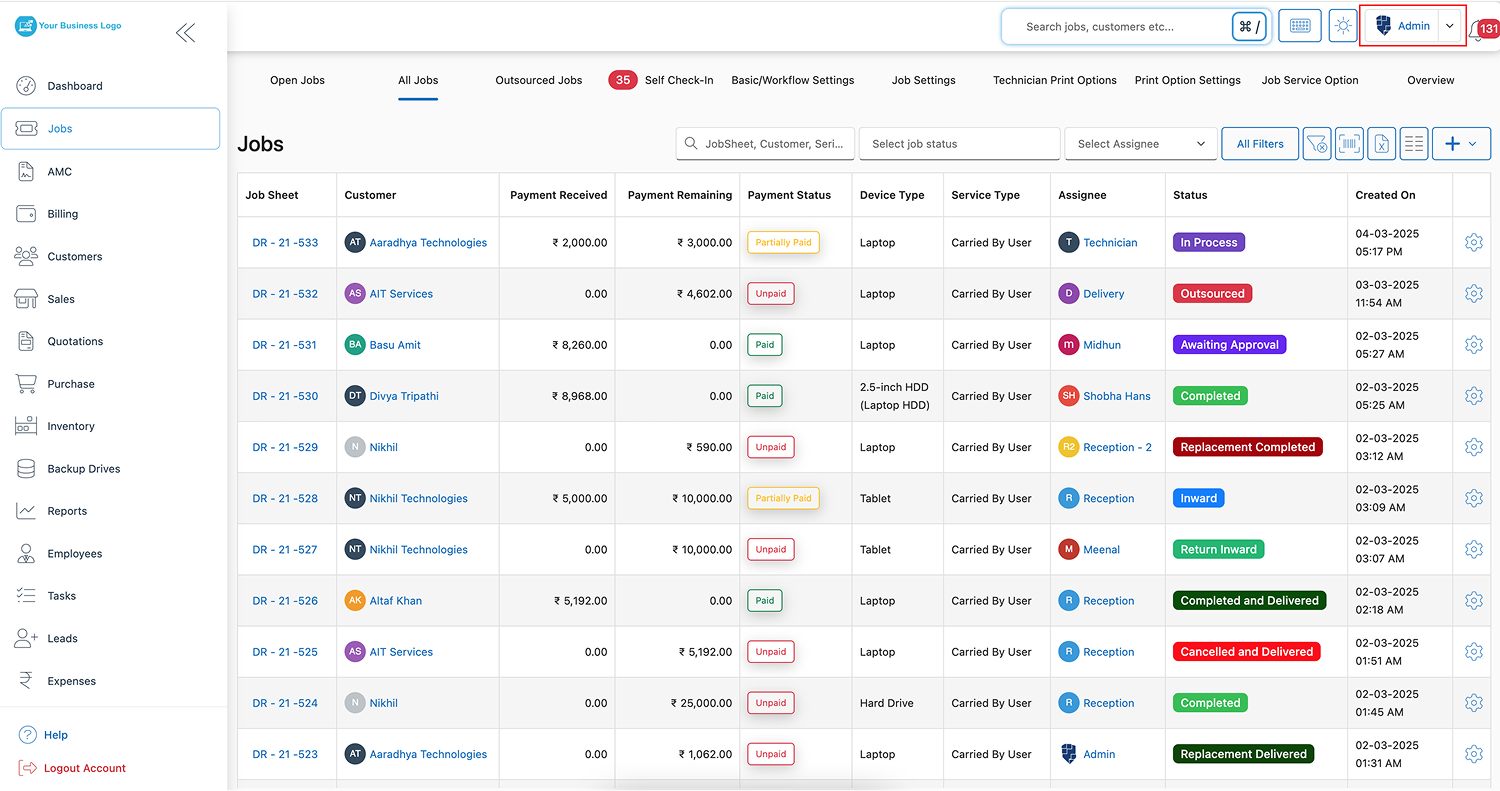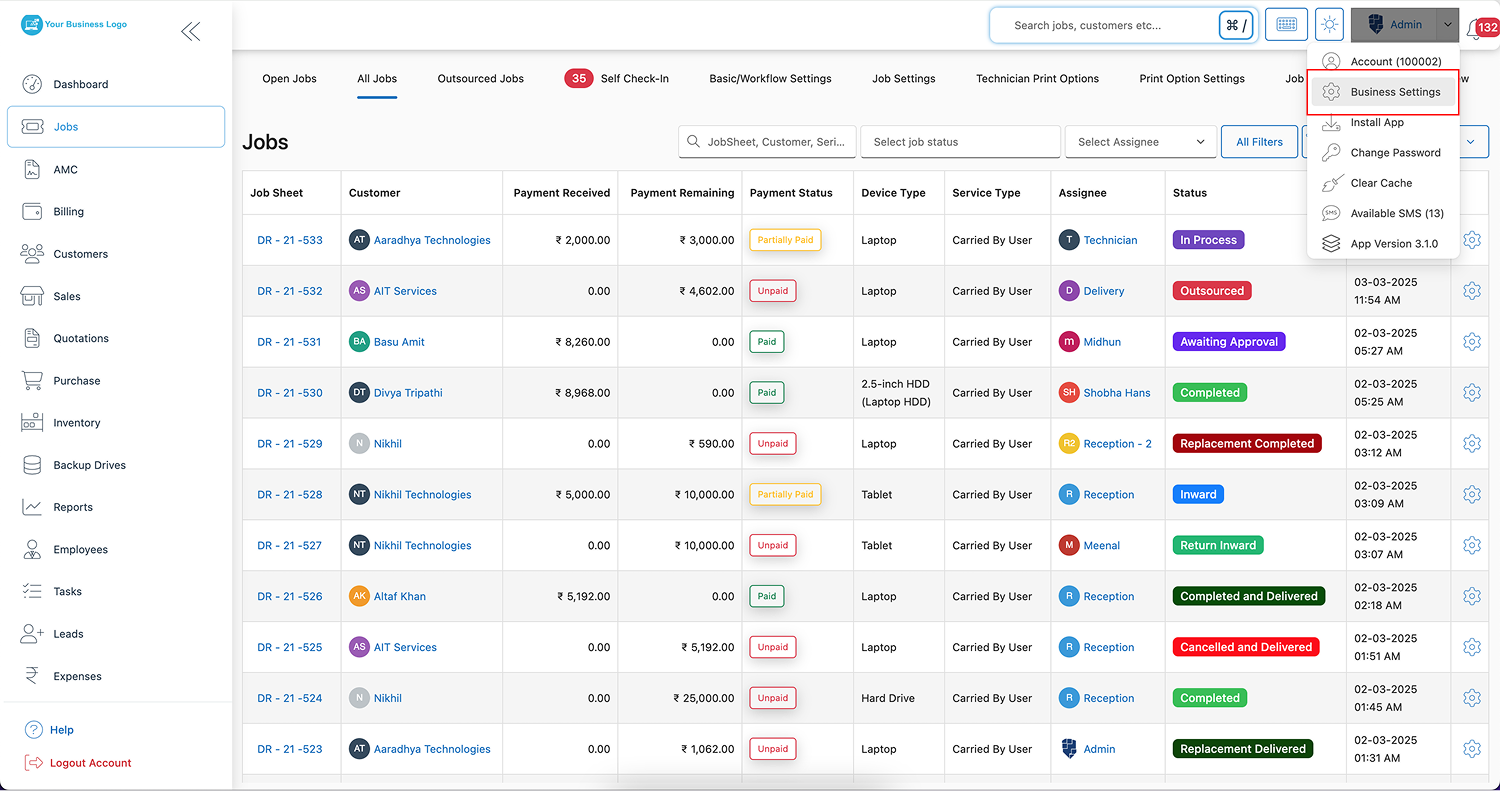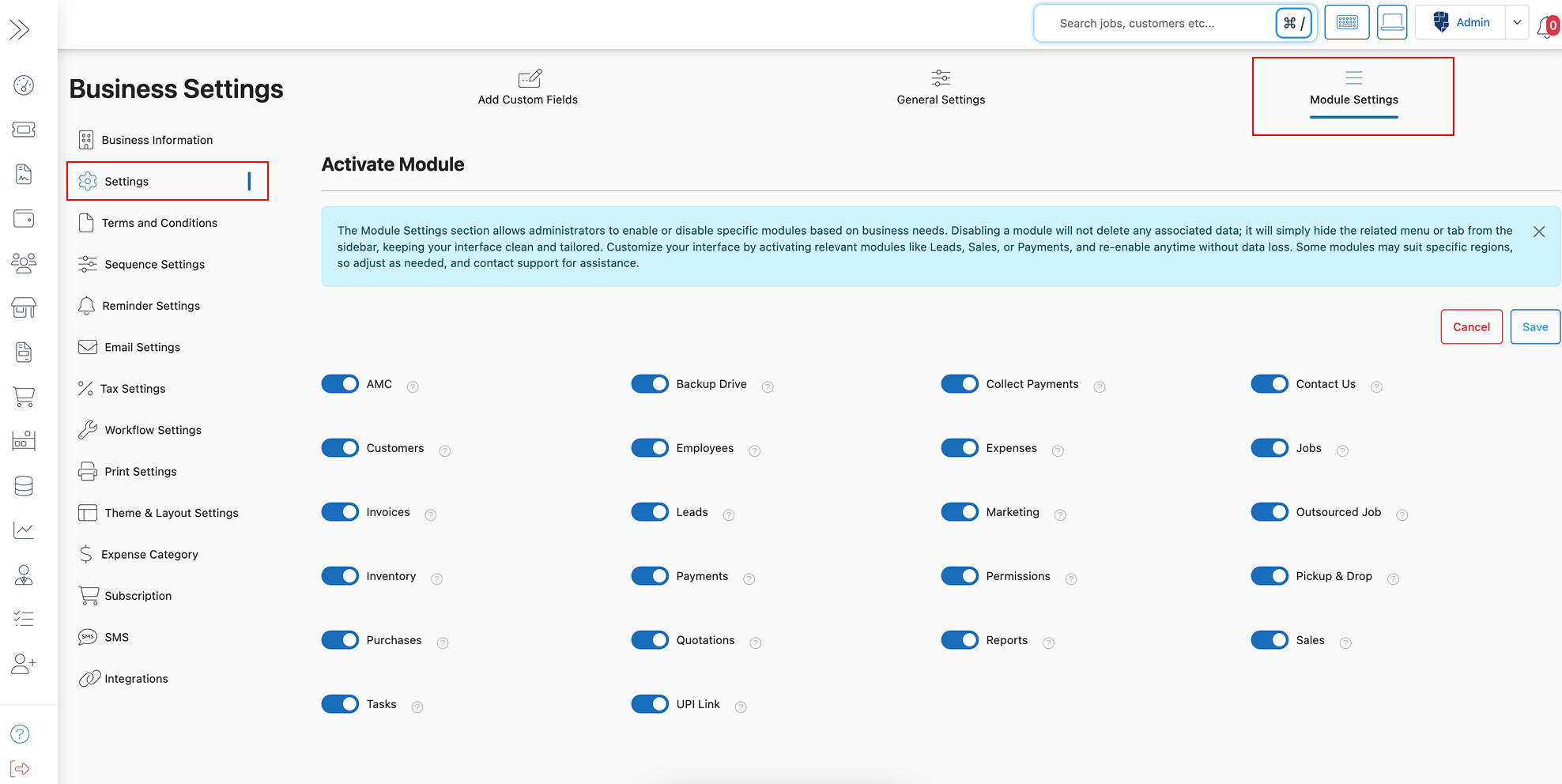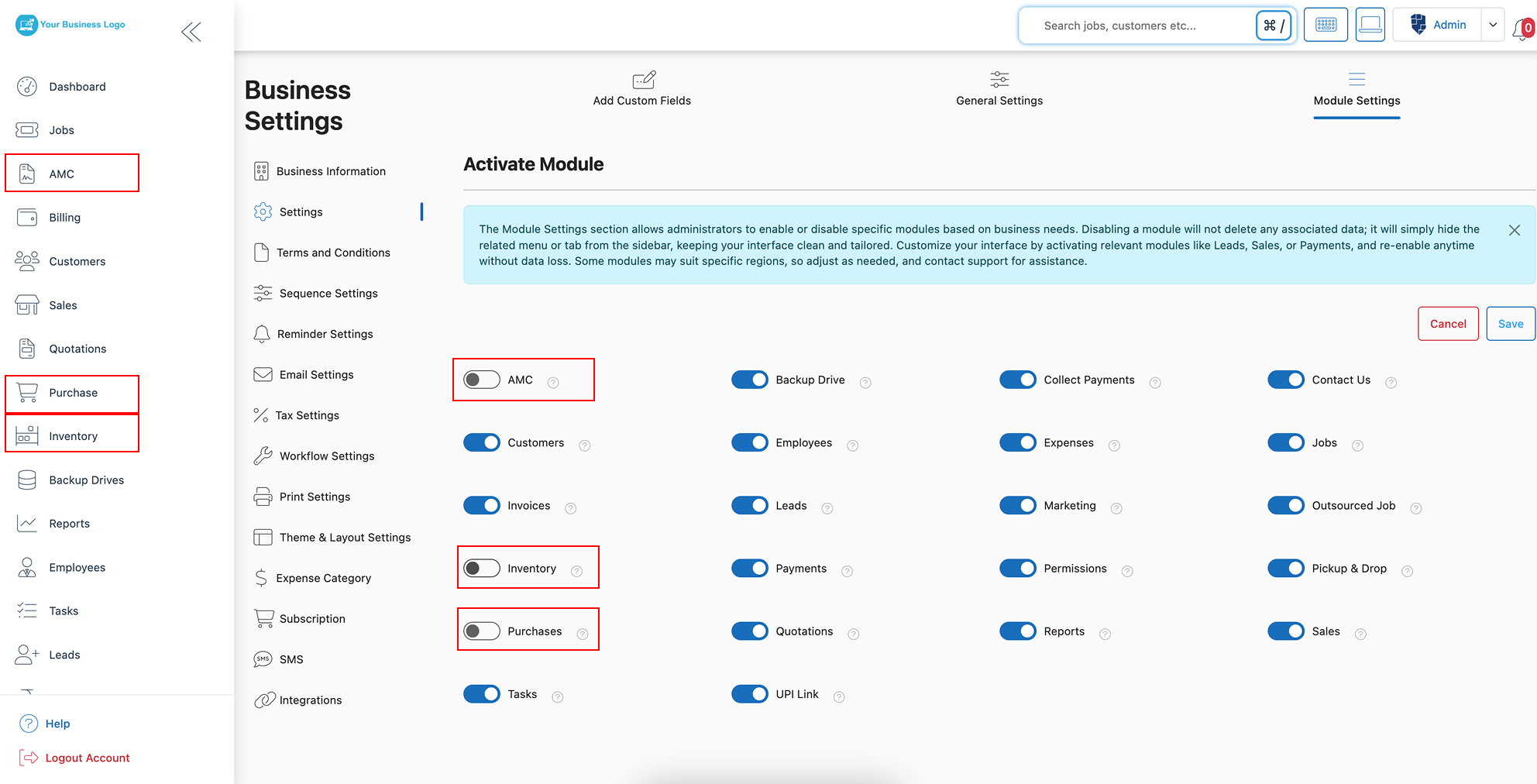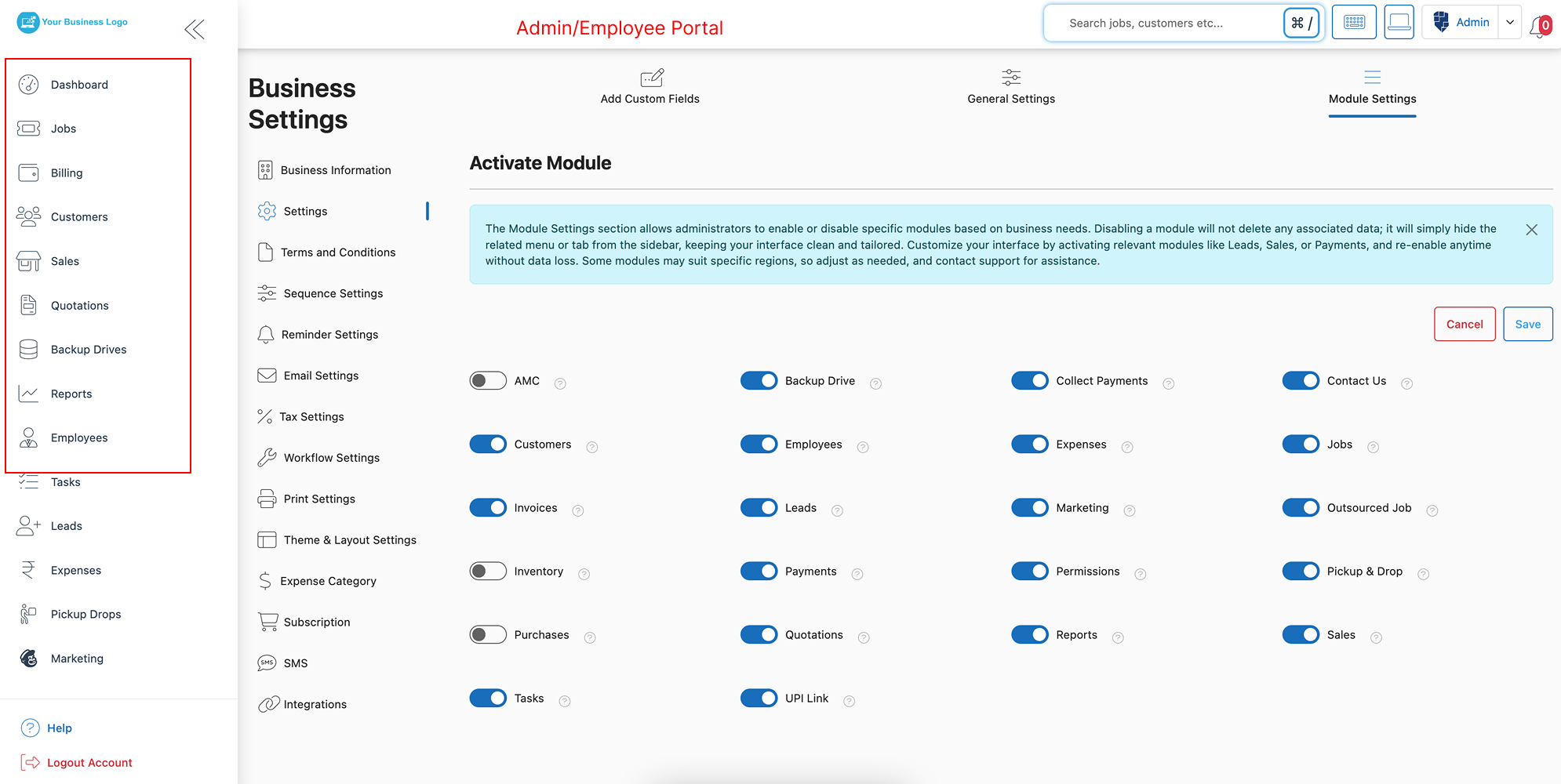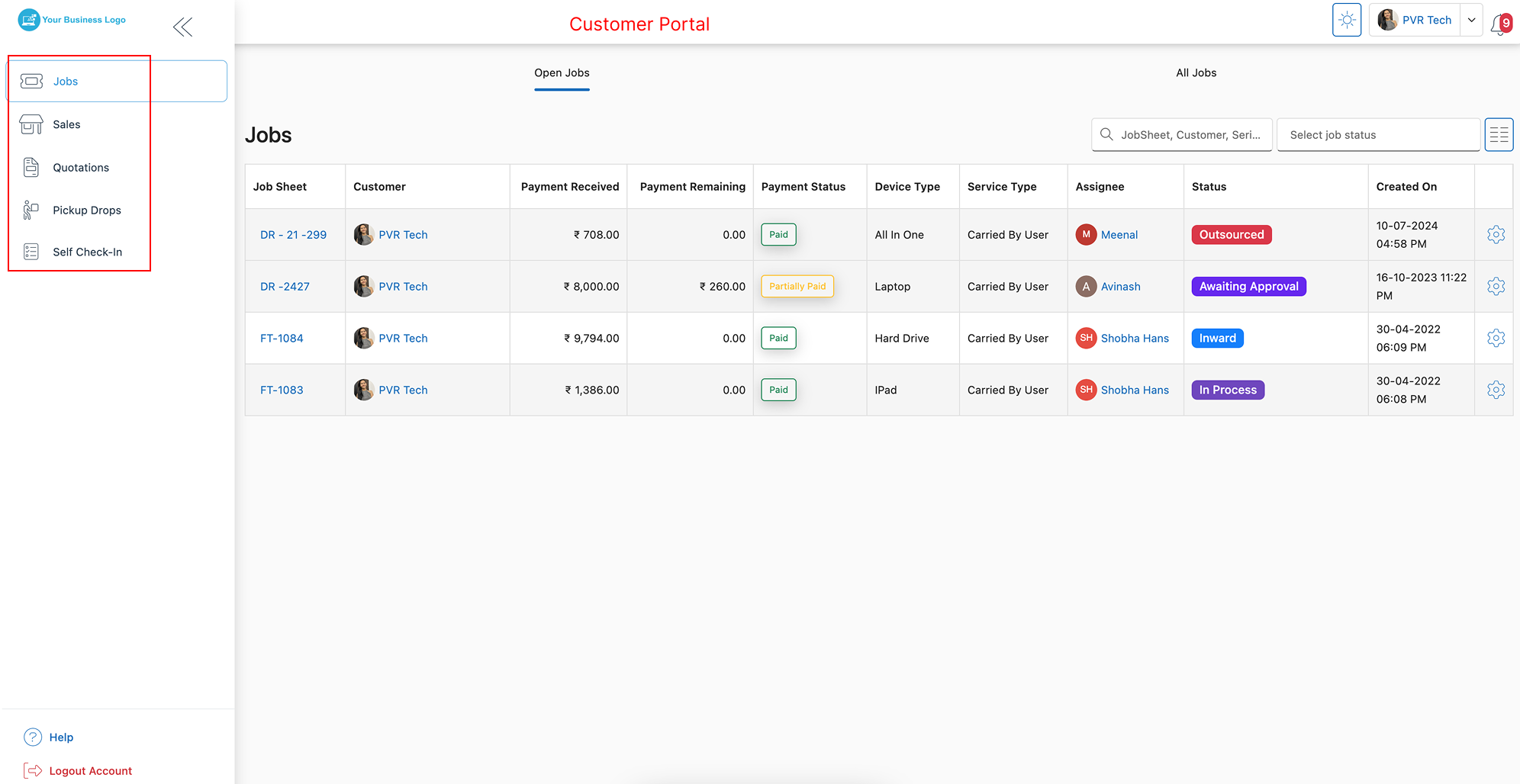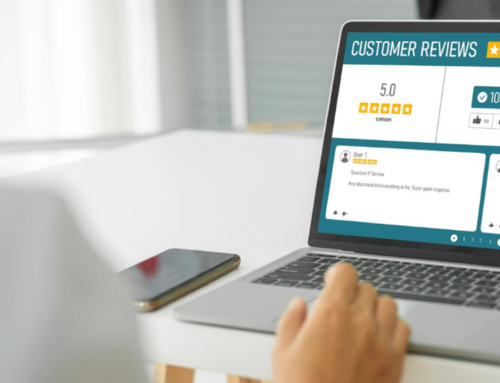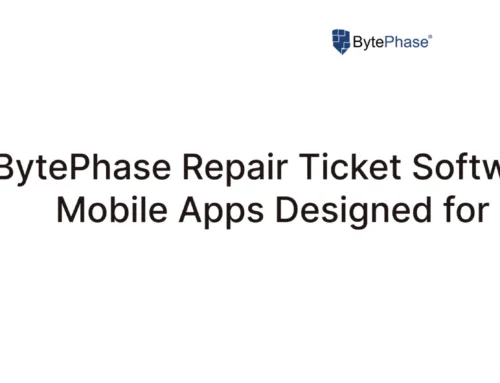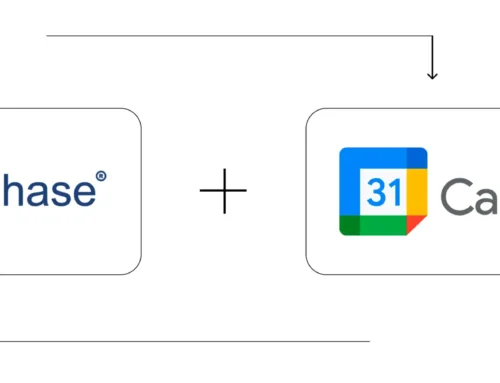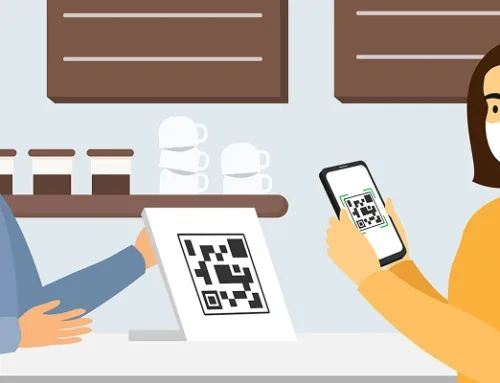How to Show/Hide Module in the BytePhase Portal?

Introduction
In a busy business environment, efficiency and simplicity are essential. Not every team or user needs access to all modules in a CRM system, and cluttered dashboards can slow down productivity. That’s why BytePhase offers a powerful Module Settings feature that lets you enable or disable modules based on your specific business needs. Whether you want to hide irrelevant modules or streamline your employees’ workspace, module settings help you create a personalized and efficient CRM interface.
In this blog post, we’ll walk you through how to set module settings in the BytePhase portal, highlight key benefits, and share best practices for optimizing your CRM dashboard.
Why Show/Hide Module Matter in BytePhase?
First, not every user or business function requires access to every module. Customizing the available modules keeps your workspace organized and clutter-free. Second, hiding unused modules reduces confusion for employees and customers, making the system more user-friendly and efficient. Third, enabling only relevant modules improves focus and ensures that your team sees only what they need, helping them stay on task.
Step-by-Step Guide: How to Show/Hide Module in BytePhase Portal
Step 1: Log in to BytePhase Portal
- Head over to the official BytePhase Portal.
- Enter your username and password to log in securely.
Step 2: Go to Business Settings
- Click on your profile icon in the top-right corner of the portal.
- From the dropdown, select “Business Settings” to open customization options.
Step 3: Select ‘Module Setting’ Tab
- Within Settings, click on “Module Setting” to manage the visibility of various modules.
Step 4: Click on the Edit Button
- Press the “Edit” button to begin selecting which modules you want to enable or disable.
Step 5: Choose Which Tabs to Hide or Disable
- Review the list of available modules and choose which tabs to hide/disable from the left sidebar.
- Moreover, you can disable modules for all users, including admins, employees, and customers, thereby ensuring a consistent interface for everyone.
? Note: Disabling a module does not delete any data—it simply hides the related tab or menu, which you can re-enable anytime.
Step 5: Save Your Settings
- After making your selections, click “Save” to apply the changes.
- As a result, when you and other users log in, the hidden tabs will no longer be visible, thereby creating a cleaner and more relevant interface.
Key Features and Benefits of BytePhase Module Settings
✅ Customized User Experience – Show only relevant modules to different users, creating a focused and efficient workspace.
✅ Clutter-Free Dashboard – Remove unnecessary tabs to simplify the interface, reducing confusion and improving productivity.
✅ Flexible Adjustments – Enable or disable modules anytime without any data loss—making adjustments hassle-free.
✅ Enhanced Employee Efficiency – Limit access to only what’s needed, helping employees concentrate on their tasks.
✅ Client-Friendly Interface – Hide complex modules from customers to make their dashboard simpler and easier to navigate.
✅ Secure and Controlled Access – Ensure sensitive modules are hidden from unauthorized users, enhancing security.
Practical Example: Using Module Settings for Business Efficiency
In a service company, the sales team primarily needs access to the Leads module; meanwhile, the support team focuses on Tasks and Jobs. By customizing the module settings in BytePhase, you can disable the Leads module for the support team to prevent unnecessary distractions. Likewise, if you are not currently using a module like AMC Contracts, you can hide it to keep your dashboard organized. Furthermore, you can easily reactivate it later when needed without losing any saved data.
Best Practices for Managing Module Settings in BytePhase
- ✅ Review modules regularly to ensure they align with current business processes.
- ✅ Keep only relevant modules enabled to avoid clutter and confusion.
- ✅ Customize settings for different user roles—for example, keep financial modules visible only to admins.
- ✅ Before finalizing, be sure to test the settings to confirm that the right modules are visible to the appropriate user groups.
- ✅ Educate your team on which modules are active and how to access them for a seamless workflow.
Conclusion: Take Full Control of Your CRM Interface with BytePhase Module Settings
Setting up module settings in BytePhase portal is a smart way to personalize your CRM system for optimal productivity. It helps you focus on what truly matters, improves the user experience, and keeps your dashboard clean and efficient. Plus, with the flexibility to adjust and re-enable modules anytime, you’re always in control.
? Ready to take full control of your business data?
? Log in to BytePhase today, add your bank details, and ensure smooth financial transactions!
Read more about our latest updates
Need assistance? Check our Help Center or contact BytePhase Support for expert help.