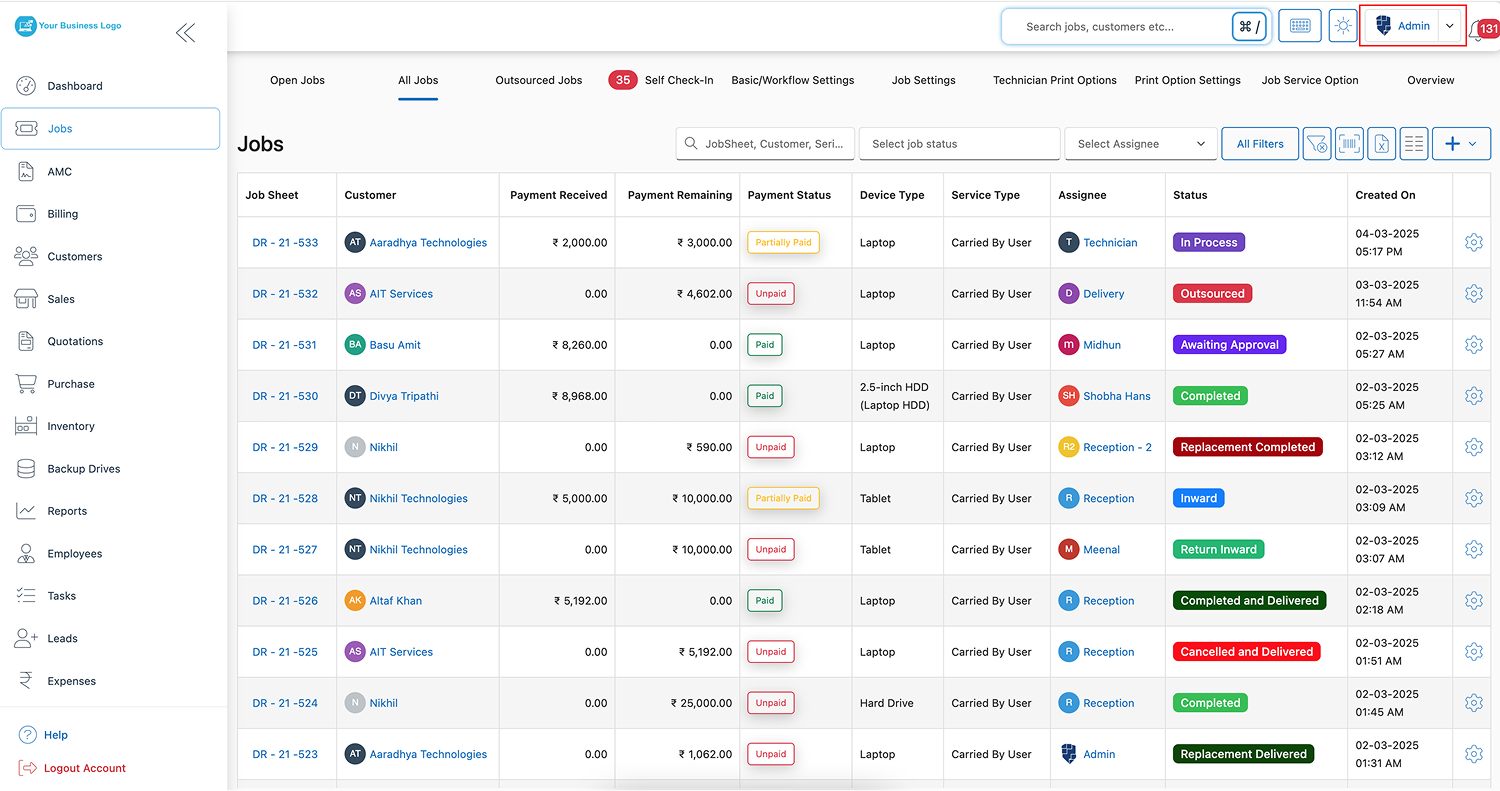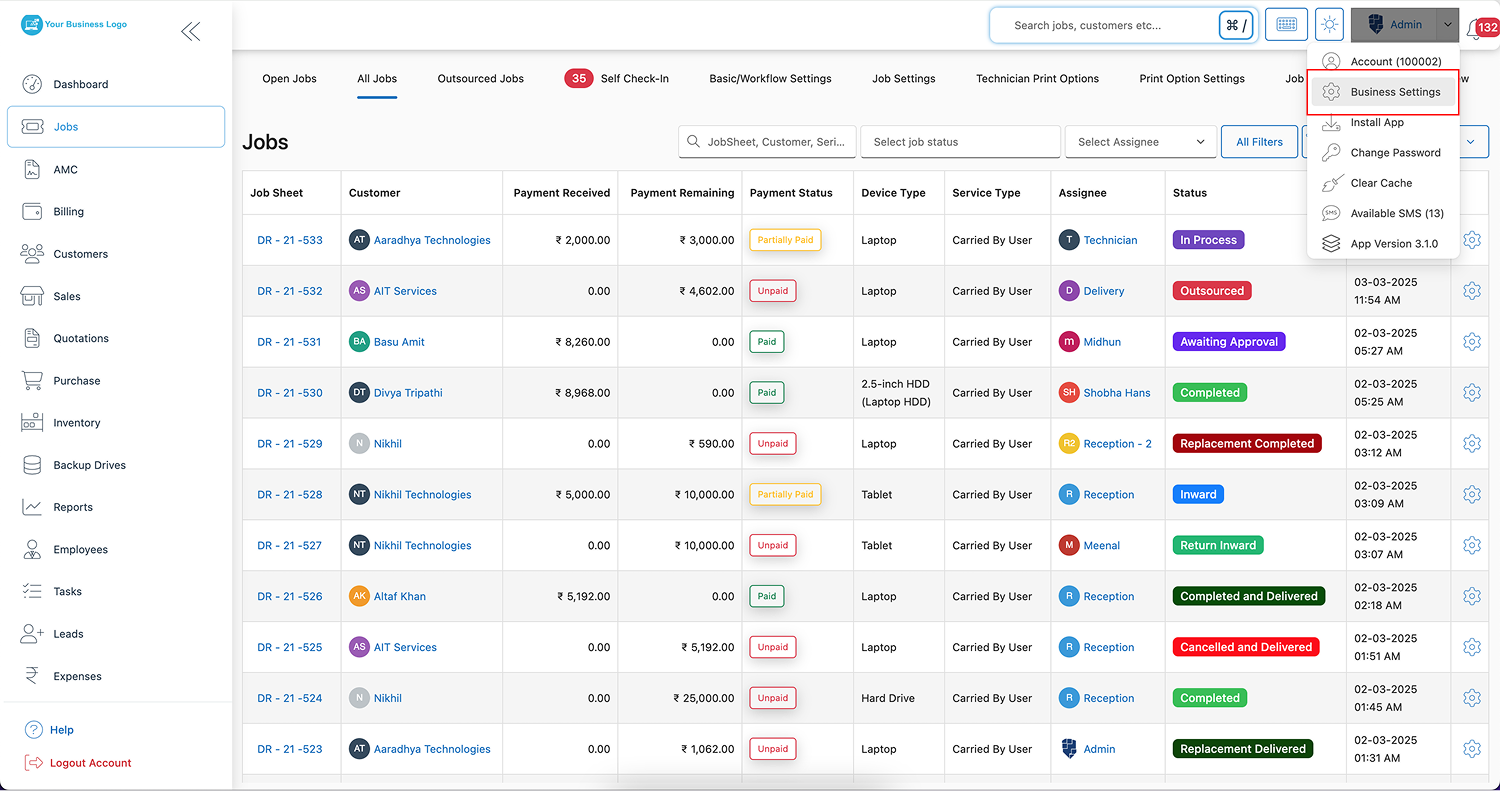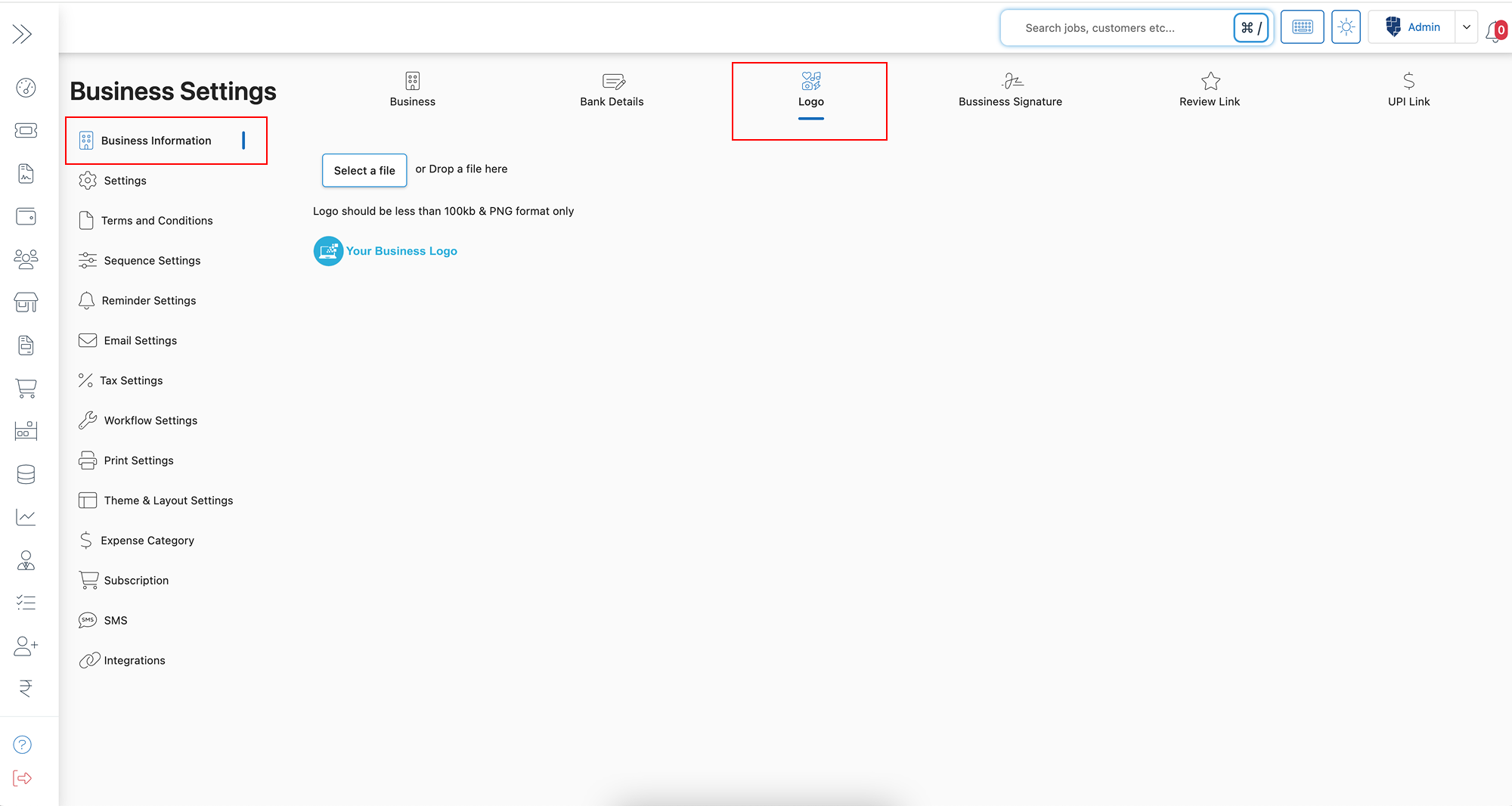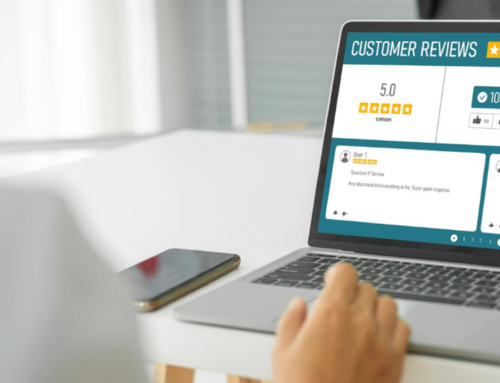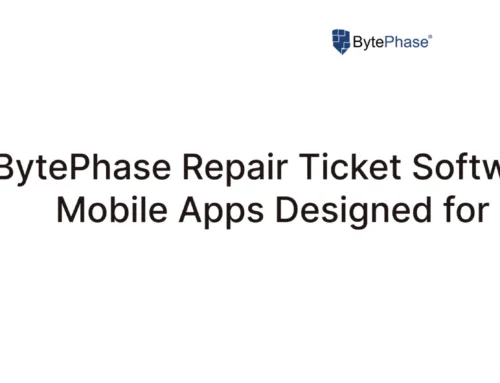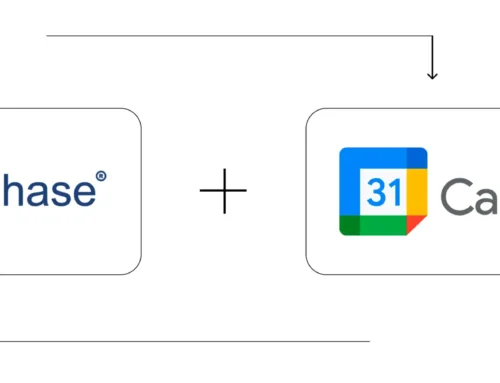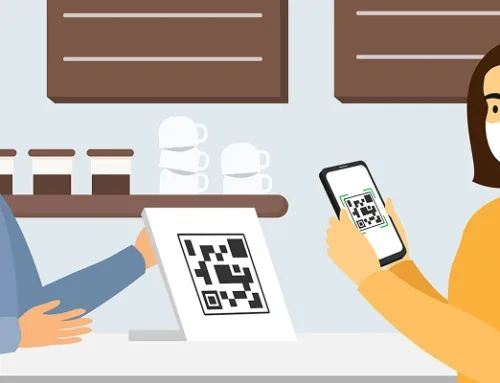How to Upload Your Business Logo on the BytePhase Portal?
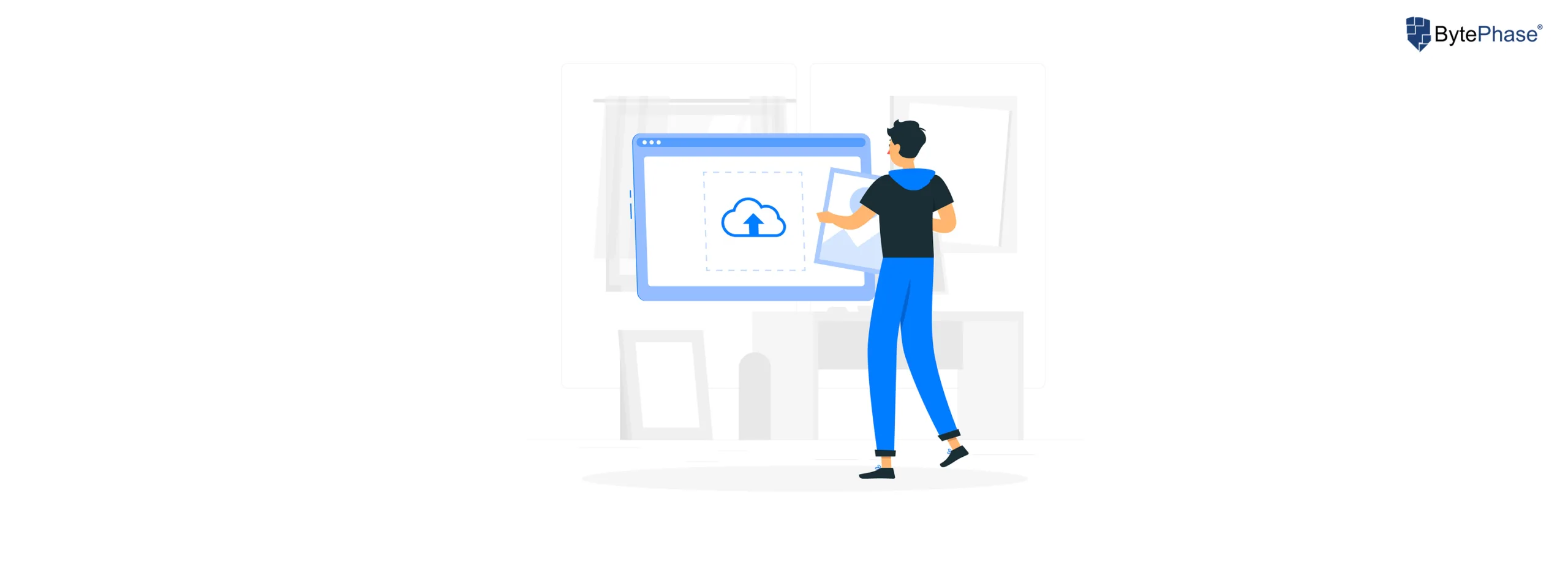
Introduction
In today’s competitive digital world, establishing a strong brand identity is essential for every business. Indeed, your business logo is more than just an image; it represents your brand, creates trust, and makes a lasting impression on customers. Thus, to showcase professionalism and consistency in all client interactions, uploading your logo on the BytePhase portal is a crucial step. Notably, BytePhase makes the process quick and easy, even if you are a new business setting up your profile or an existing user revamping your brand.
In this blog, we’ll walk you through how to upload your business logo in the BytePhase portal, explore key benefits, and share actionable tips to make sure your logo looks great everywhere it appears.
Why Uploading Your Business Logo on BytePhase is Important?
First, a visible logo on your BytePhase portal profile strengthens brand recognition—clients and partners instantly identify who they are working with. Moreover, you enhance the credibility and professionalism of your business communications, such as invoices, emails, and quotes. Consequently, a consistent logo across all channels improves customer trust and loyalty, and simultaneously, makes your business look polished and reliable.
Step-by-Step Guide to Uploading Your Business Logo
Step 1: Log in to the BytePhase Portal
- Visit the official BytePhase Portal.
- Enter your username and password to access your dashboard securely.
Step 2: Access Business Settings
- Click on your profile icon located at the top right corner of the screen.
- From the dropdown, select “Business Settings” to manage your business profile.
Step 3: Navigate to Business Information
- Inside Business Settings, click on “Business Information” to open your company profile details.
- Within Business Information, find and click on the “Logo” tab to start the upload process.
Step 4: Click on the Logo Tab
- First, click on the upload option. Then, either select a file or drag and drop your logo into the designated area.
- Ensure your logo meets the portal’s format and size requirements.
Step 5: Upload Your Logo
- Locate the logo upload section.
- Click on upload or simply drag and drop your logo file into the designated area for an easy upload experience.
? Important Requirements:
- The logo must be in PNG format for transparency and quality.
- The file size should be under 100KB to ensure fast loading and compatibility.
Step 6: Save Your Logo
- After uploading, click ‘Save’ to apply the logo to your business profile.
- Once saved, your logo will appear on invoices, emails, reports, and client-facing documents, ensuring consistent branding.
Key Features and Benefits of Uploading a Logo in BytePhase
- ✅ Consistent Branding – Your logo automatically appears on all client communications, reinforcing brand recognition.
- ✅ Professional Appearance – A logo makes invoices, quotes, and emails look polished and business-ready.
- ✅ Client Trust and Confidence – Customers trust brands that present a professional, consistent image.
- ✅ Easy and Quick Upload – The BytePhase portal offers a simple, user-friendly way to manage your brand identity without technical skills.
- ✅ Optimized for Business Growth – Proper branding leads to stronger relationships, repeat business, and higher customer retention.
Practical Example: How a Business Logo in BytePhase Enhances Your Brand
Imagine sending a service invoice or business proposal to a client. With a properly uploaded business logo, the document instantly looks professional and credible. Now, imagine the same document without a logo—bland and forgettable. Clearly, a branded document makes a stronger impression and reinforces trust.
Additional Tips to Make Your Logo Stand Out on BytePhase
- ✅ Specifically, use a transparent background (PNG format) so that your logo looks clean on all templates.
- ✅ Keep it simple and high-resolution—avoid overly complex designs that shrink poorly.
- ✅ Stick to BytePhase’s size guidelines (under 100KB) for optimal display and performance.
- ✅ Prior to finalizing your logo, preview how it looks on invoices and client emails.
- ✅ In the event that you rebrand or refresh your company’s visual identity, update your logo.
Conclusion: Enhance Your Brand Identity with a Professional Logo on BytePhase
Uploading your business logo in the BytePhase portal is a simple yet powerful step toward establishing a professional brand presence. In addition to improving your business’s perception, it also helps you stand out in a crowded marketplace. Consistency in branding builds trust, and BytePhase makes it easy to ensure that your logo appears everywhere it should.
? Ready to give your business a professional edge?
? Log in to BytePhase now, upload your logo, and let your brand shine in every interaction!
Read more about our other features.
Need help? Visit our Help Center or contact BytePhase Support for expert assistance in setting up your business profile.