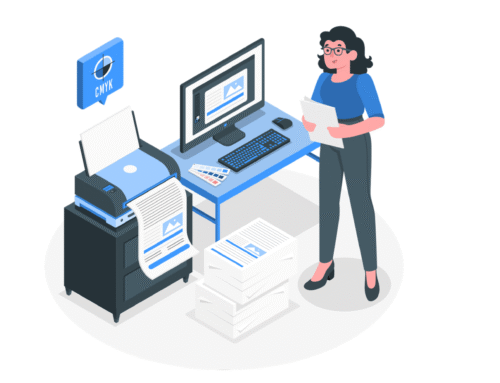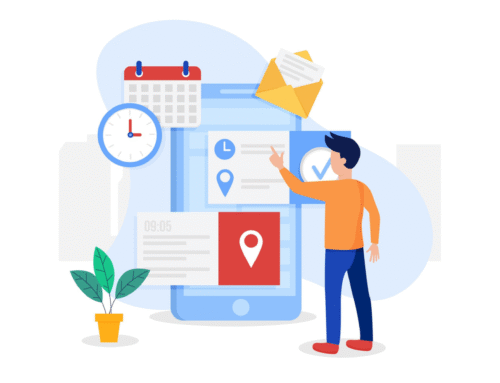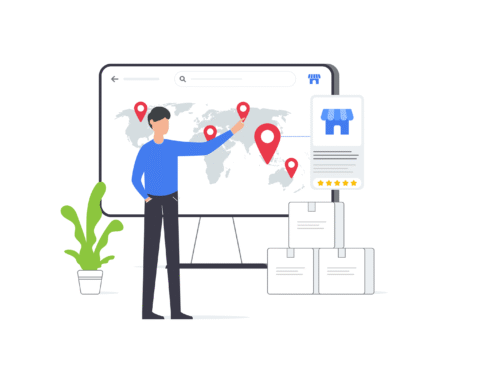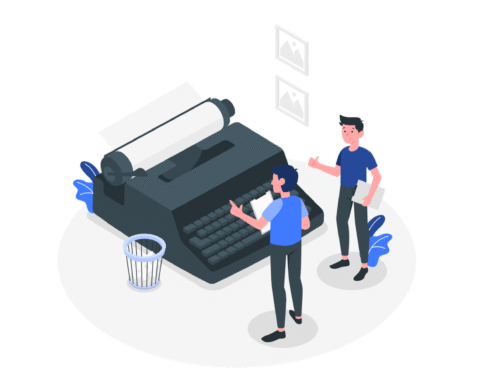BytePhase Quick Reply : how useful are they?
Steps to Create Quick Reply’s
Login to the BytePhase portal then click on a business logo
- Then Click on Job Settings ->Quick Reply
- As shown in the image, click on the [ + ] button
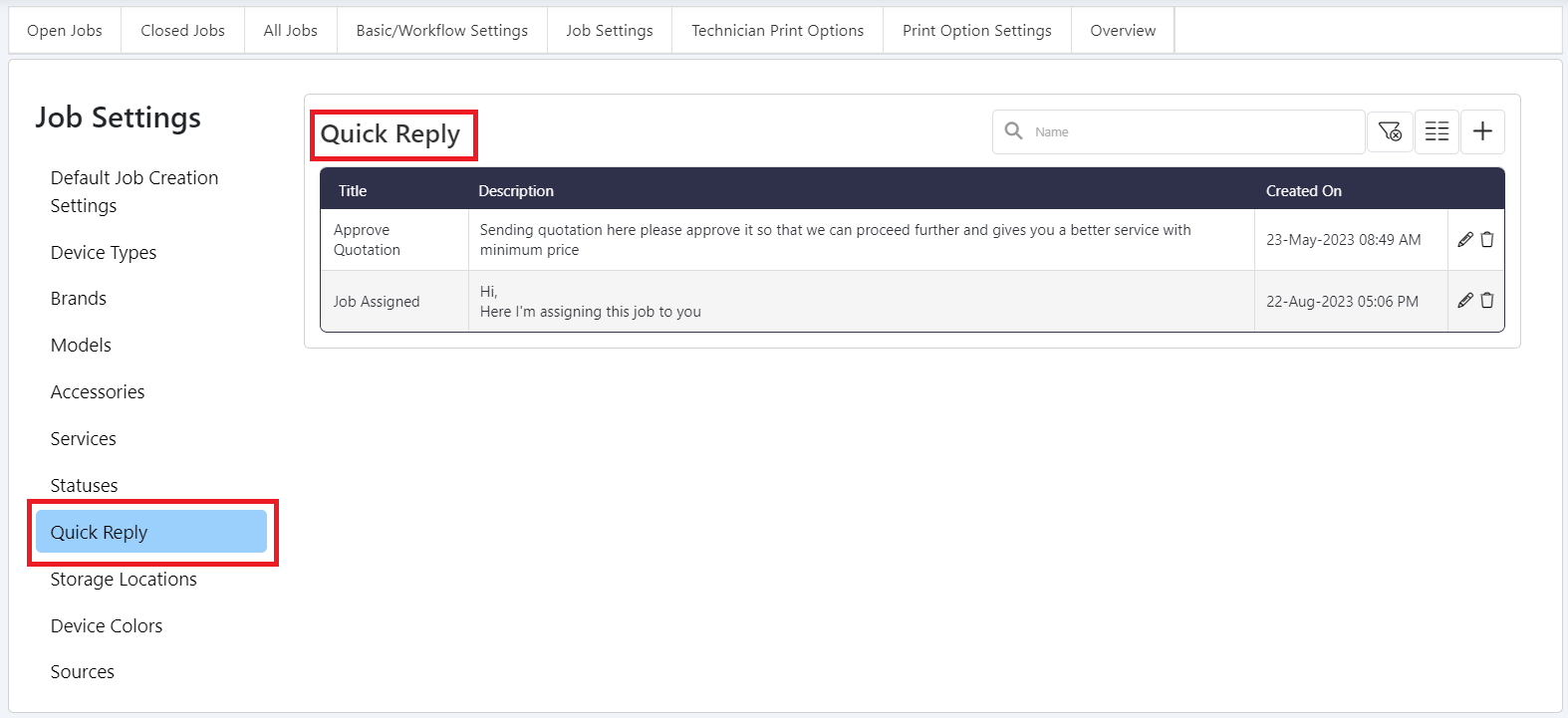
- A pop-up will appear
- Enter the heading and description of your Quick Reply on the popup
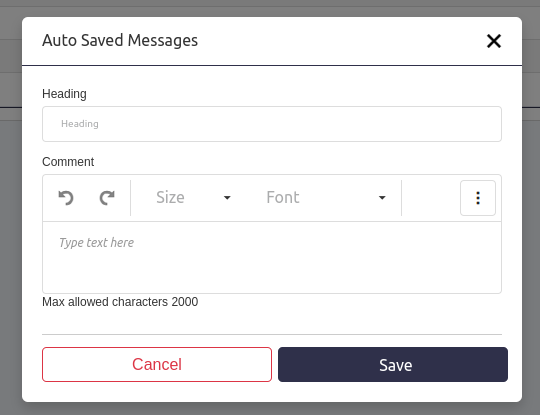
- The Quick Reply will be created as soon as you click on the Save button
Steps to Use Quick Reply’s
Use when changing the Status of a Repair/Recovery job
- The job listing page can be accessed by clicking the Jobs tab in the sidebar, then clicking on the job action menu.
- Jobs->Action Button->Update Status
- You will see the Status Change pop-up
- Those pop-ups offer you the option to write a comment about why the status needs to be changed
- Most of the time, we have the same reasons, so to avoid writing messages, we use pre-written Quick Reply’s
- Above that comment box on the popup, you have a dropdown menu with Quick Replys
- Select a response from that list, and it will automatically appear in the comment box
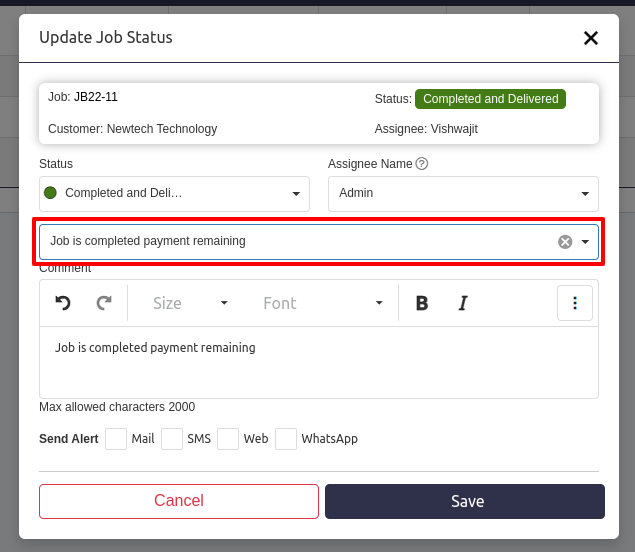
- Throughout the system, you will get this select Quick Reply wherever it is required.
- Status change popup
- Change Assignee Popup
- Follow-up popup for leads
- Likewise, etc.
It’s done! ? You’ve created Quick Replys and learned how to use them with Bytephase.