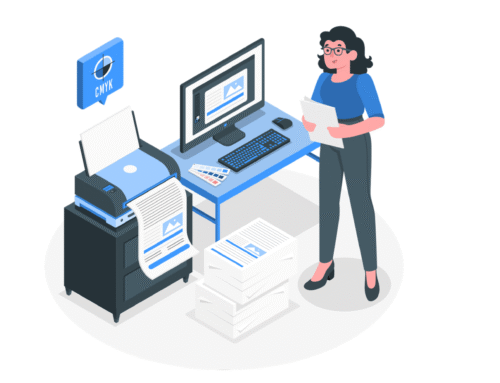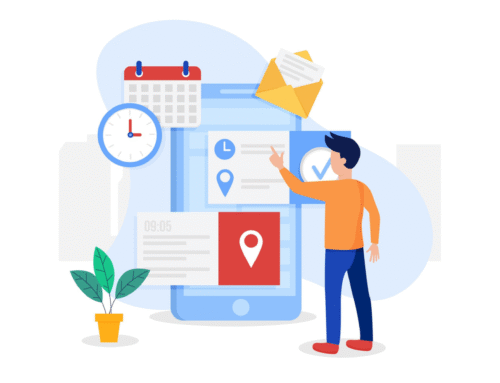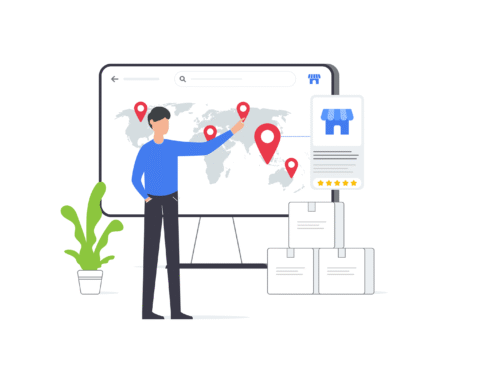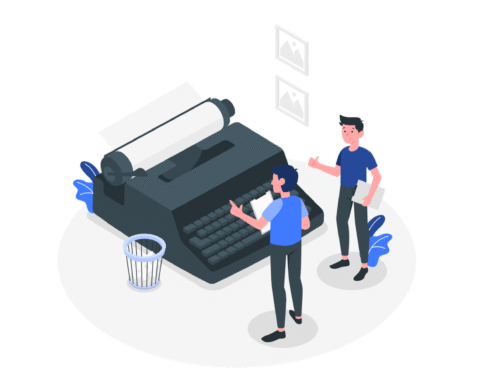How Outsourcing Works in BytePhase?
Step-by-Step Process
- Create a repair job you want to outsource according to your preferences
- On the sidebar, click the Jobs button to open the job listing page, then click the [ + ] button to add a Create New Job
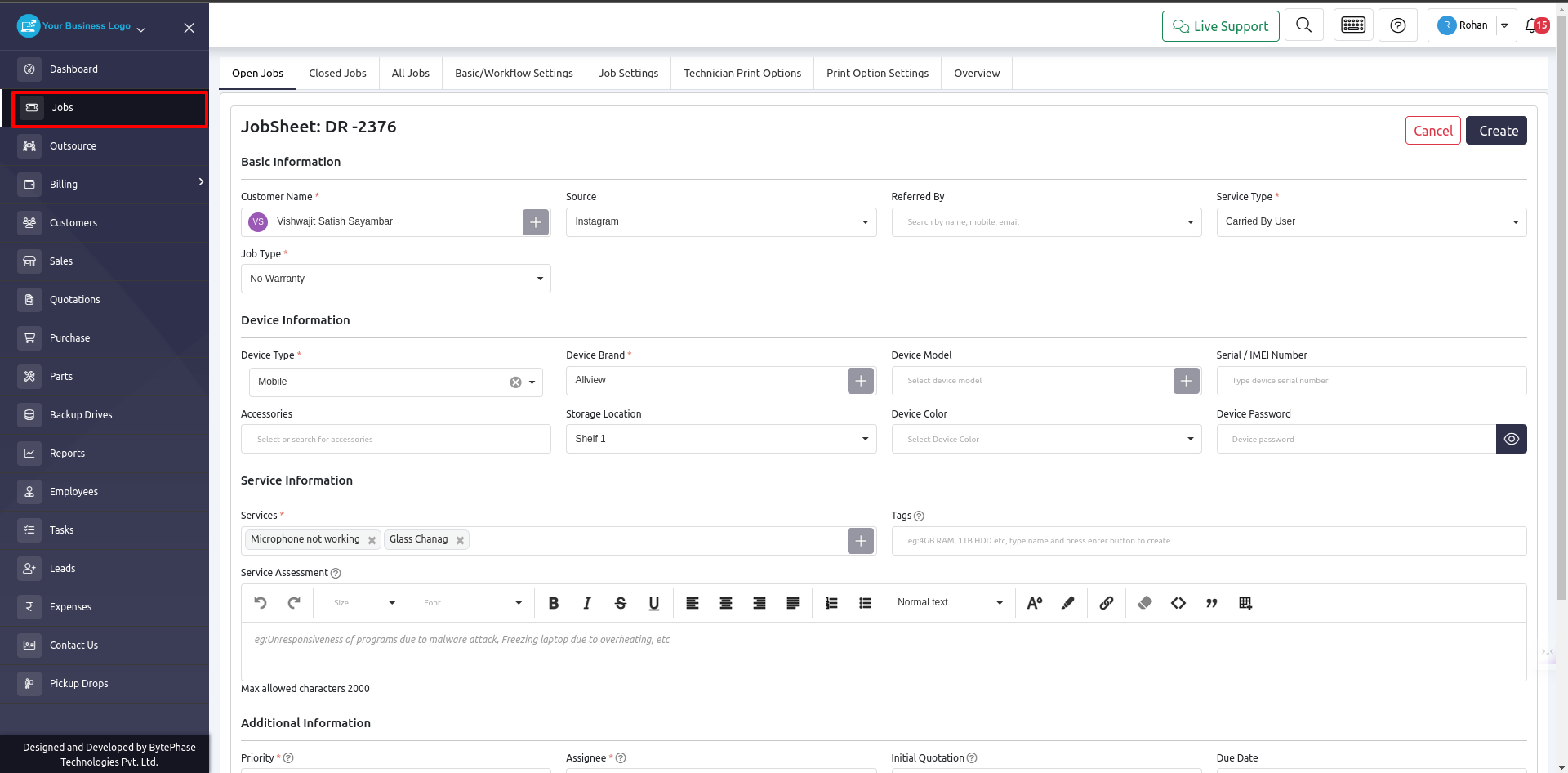
- After filling out in all the information and saving it, you will be redirected to a job sheet where you will find a button that says View Job.
- Click that button and you will be redirected to the overview of the job.
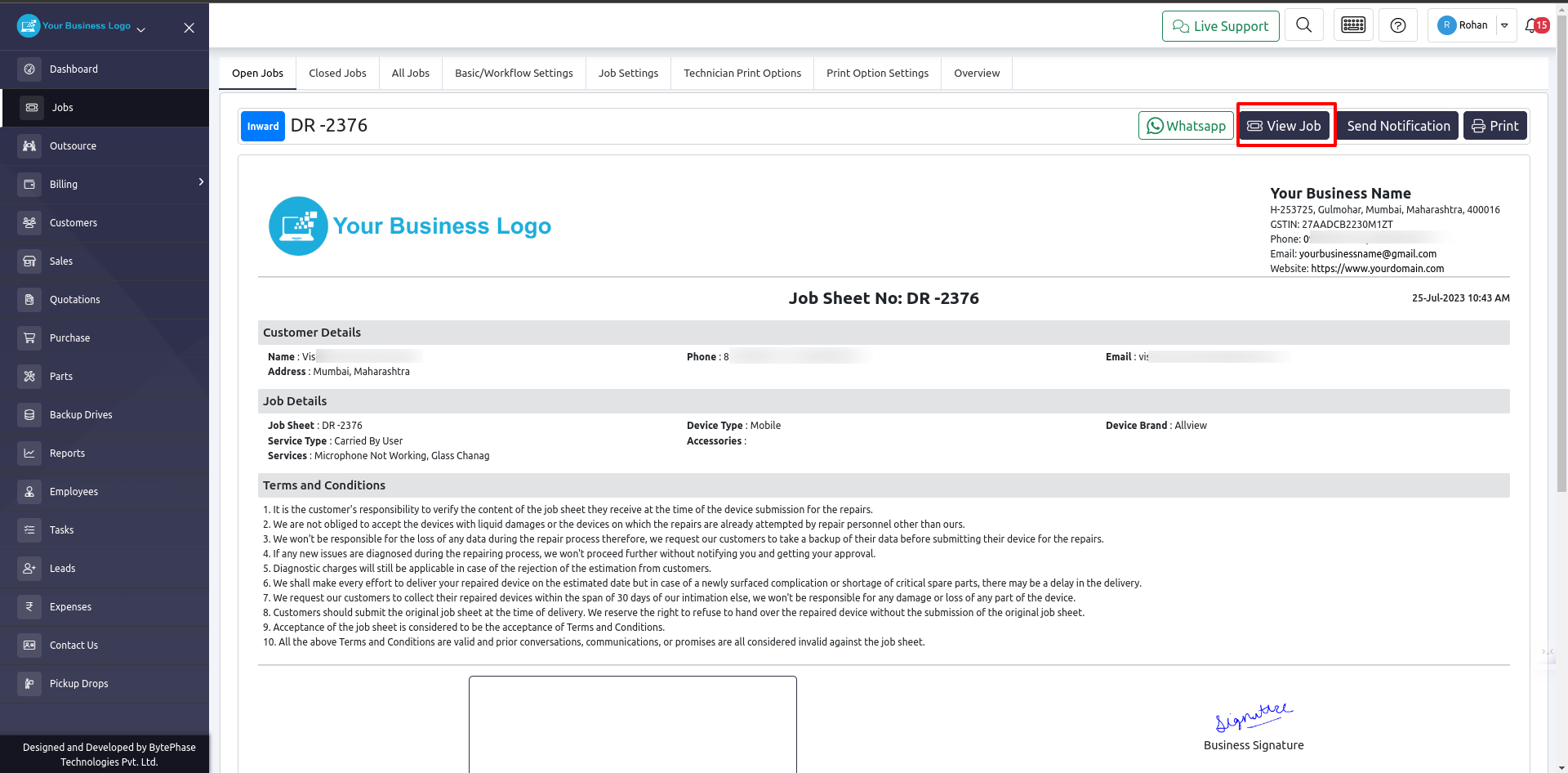
- Now click on the Job Actions button and you will see Outsource To option
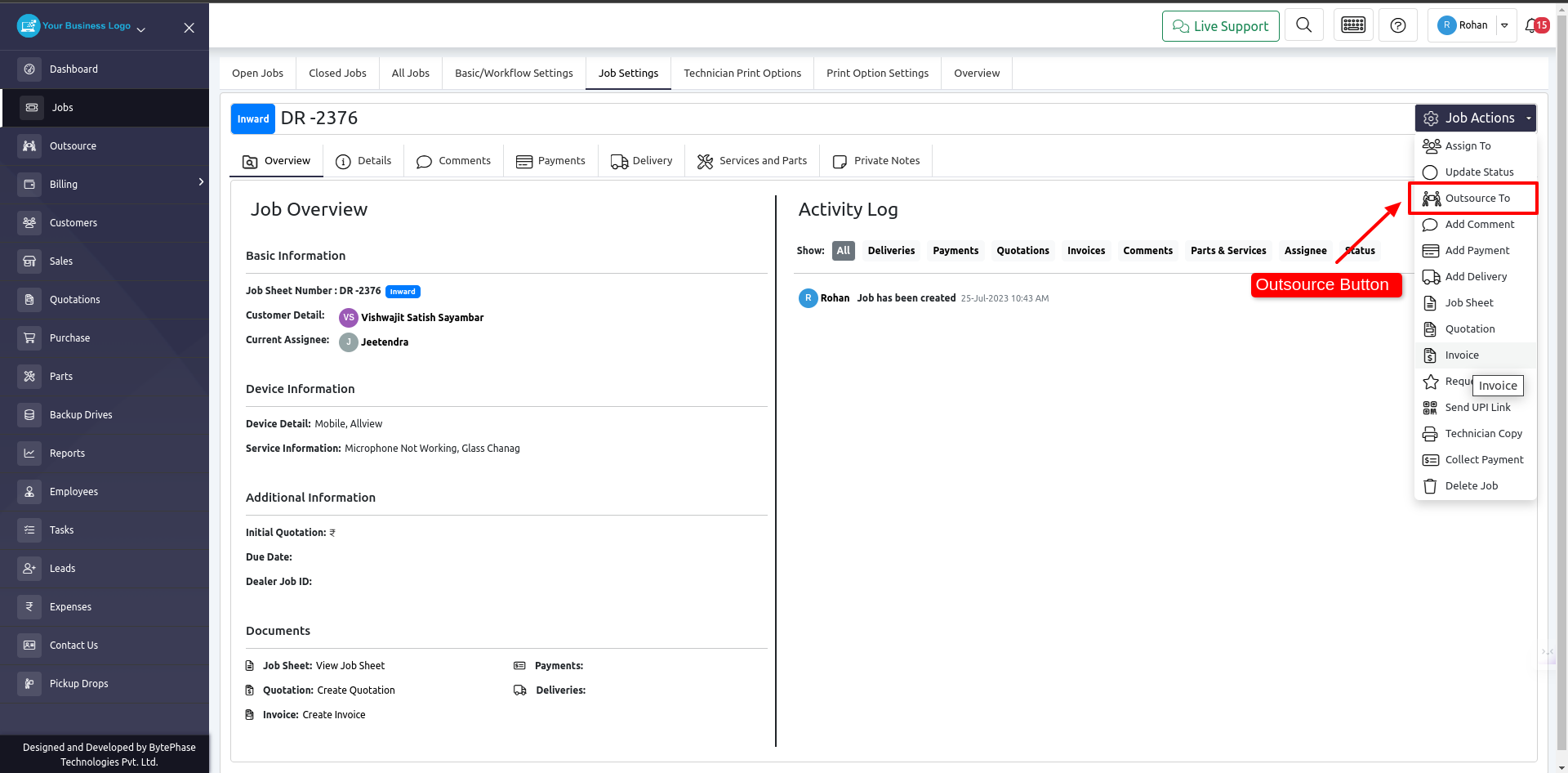
- Upon clicking the Outsource To button, a pop-up appears
- Select the vendor to whom you want to outsource the work on that pop-up
- In addition, you need to enter the price, and you have the option to add a description
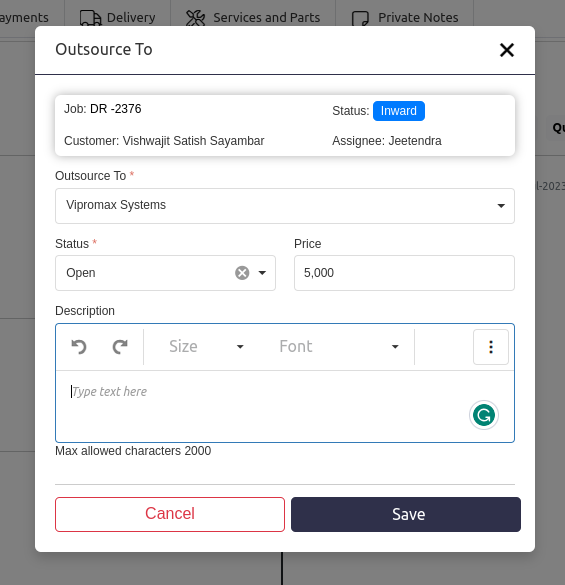
- Upon saving, the new entry will be added to the Outsource listing page
- What is the location of the Outsourcing listing?
- You can get that job by clicking on the Outsource button on the sidebar
- You have the option of changing/updating the status of the job, and all this information will be displayed on the Job Overview page.
- Here’s how you can manage your outsourcing.
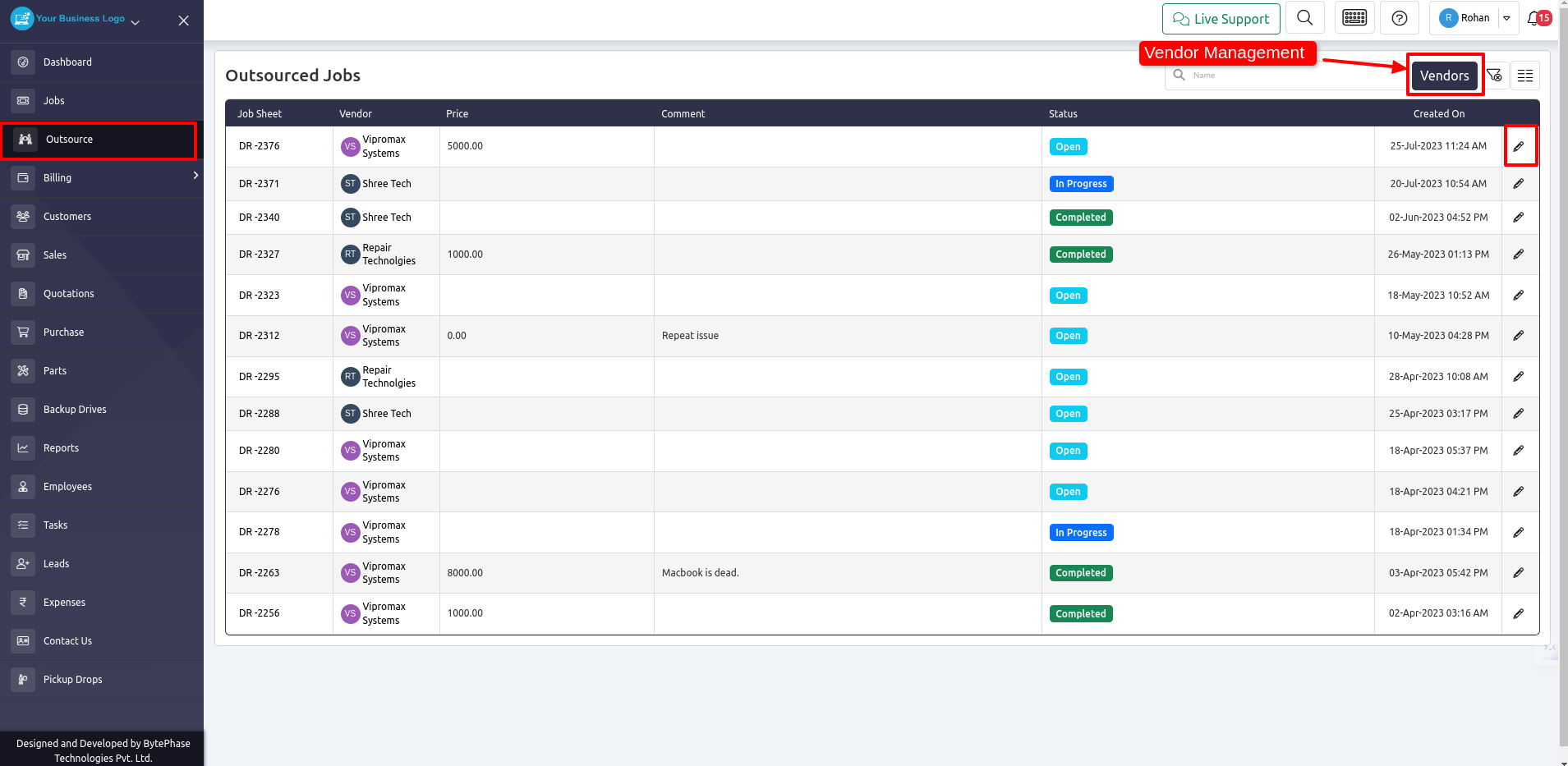
- How to add vendors
- As shown above, we have a Vendors button on the Outsource Listing page.
- Outsource->Vendor
- As shown above, we have a Vendors button on the Outsource Listing page.
- You can edit your vendors by clicking the Vendors button. You will be taken to the Vendors listing page.
- To create a new vendor, click the [ + ] button
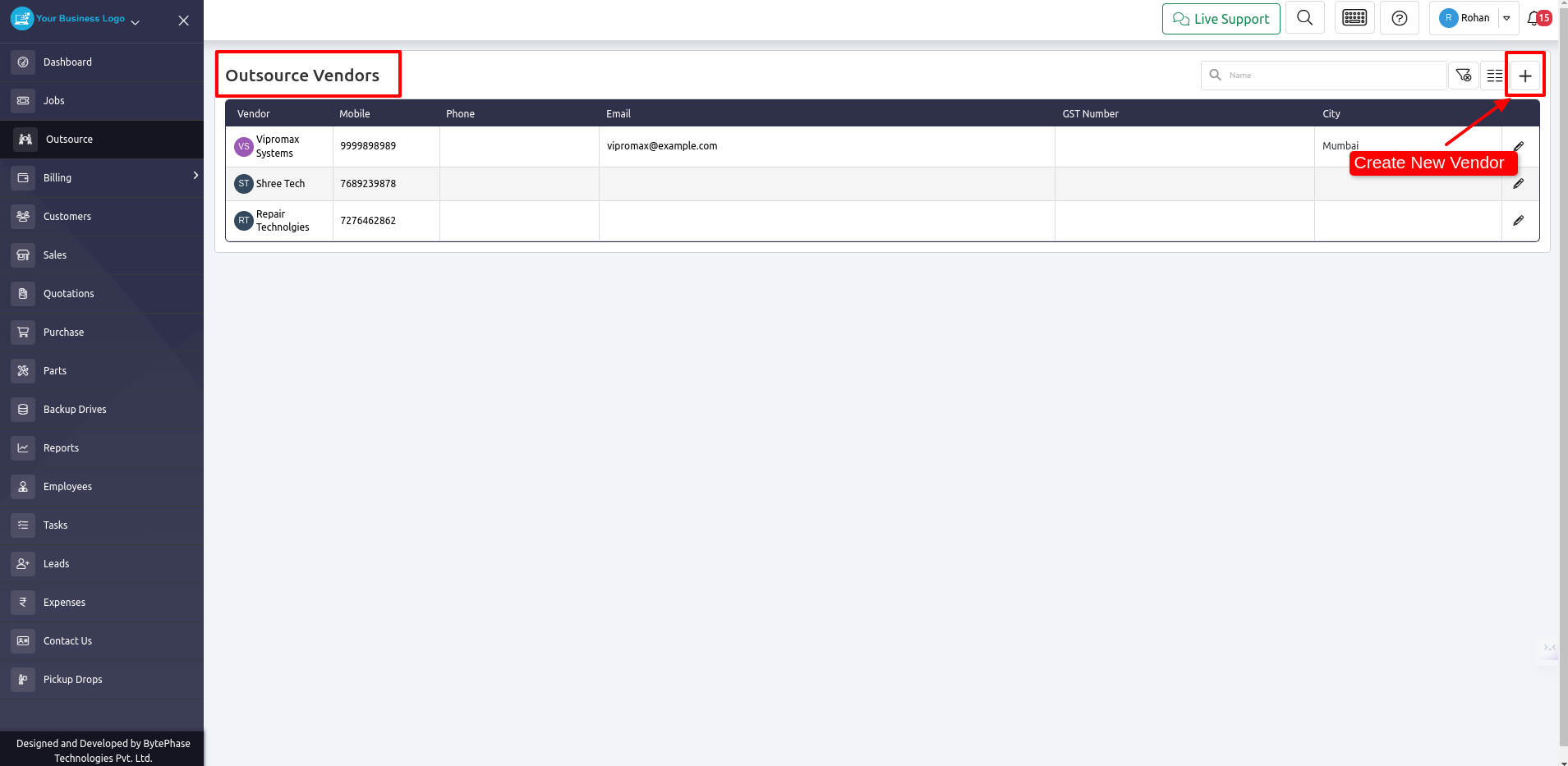
Great job! ???
You’ve successfully learned how Outsourcing work in the Bytephase CRM.