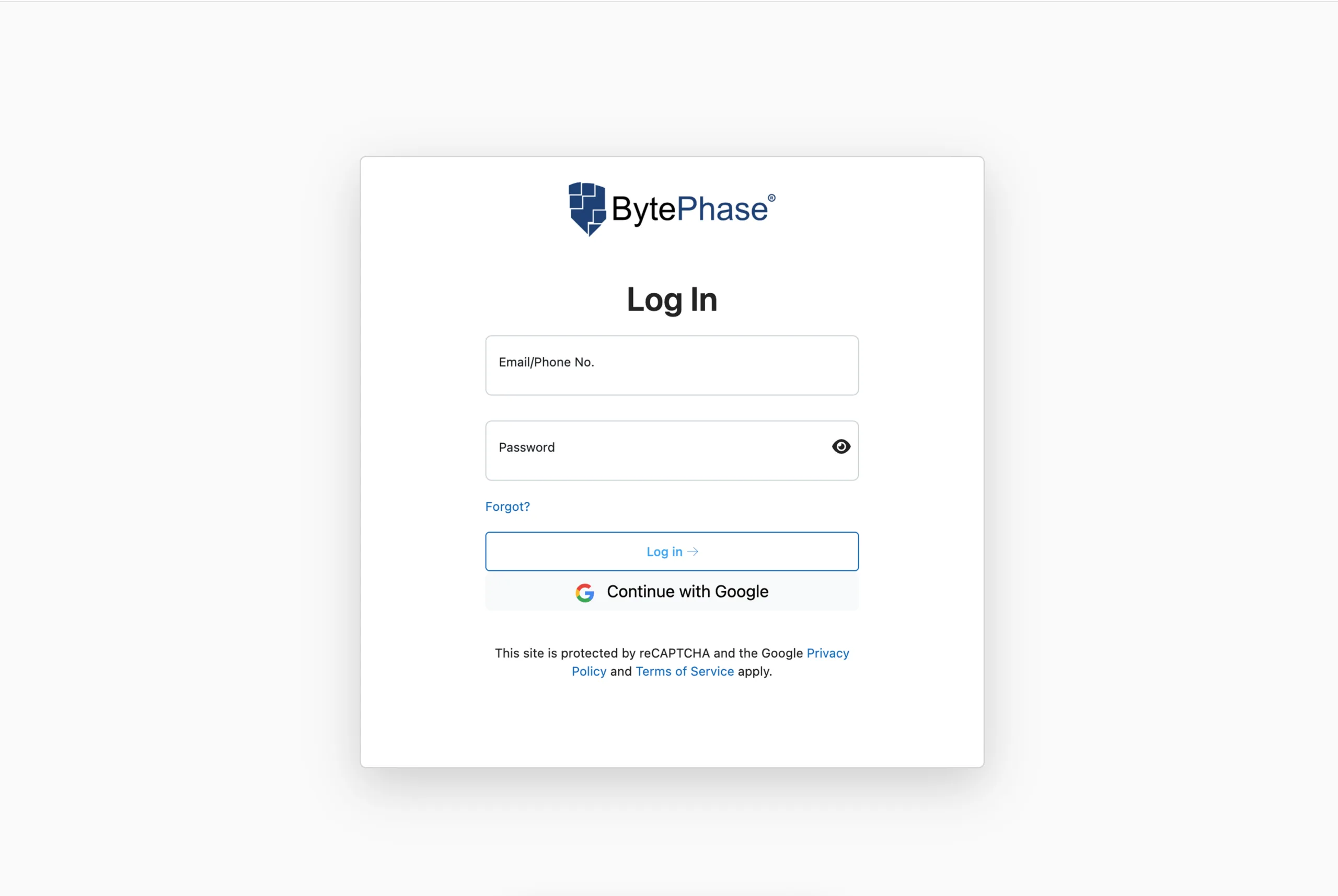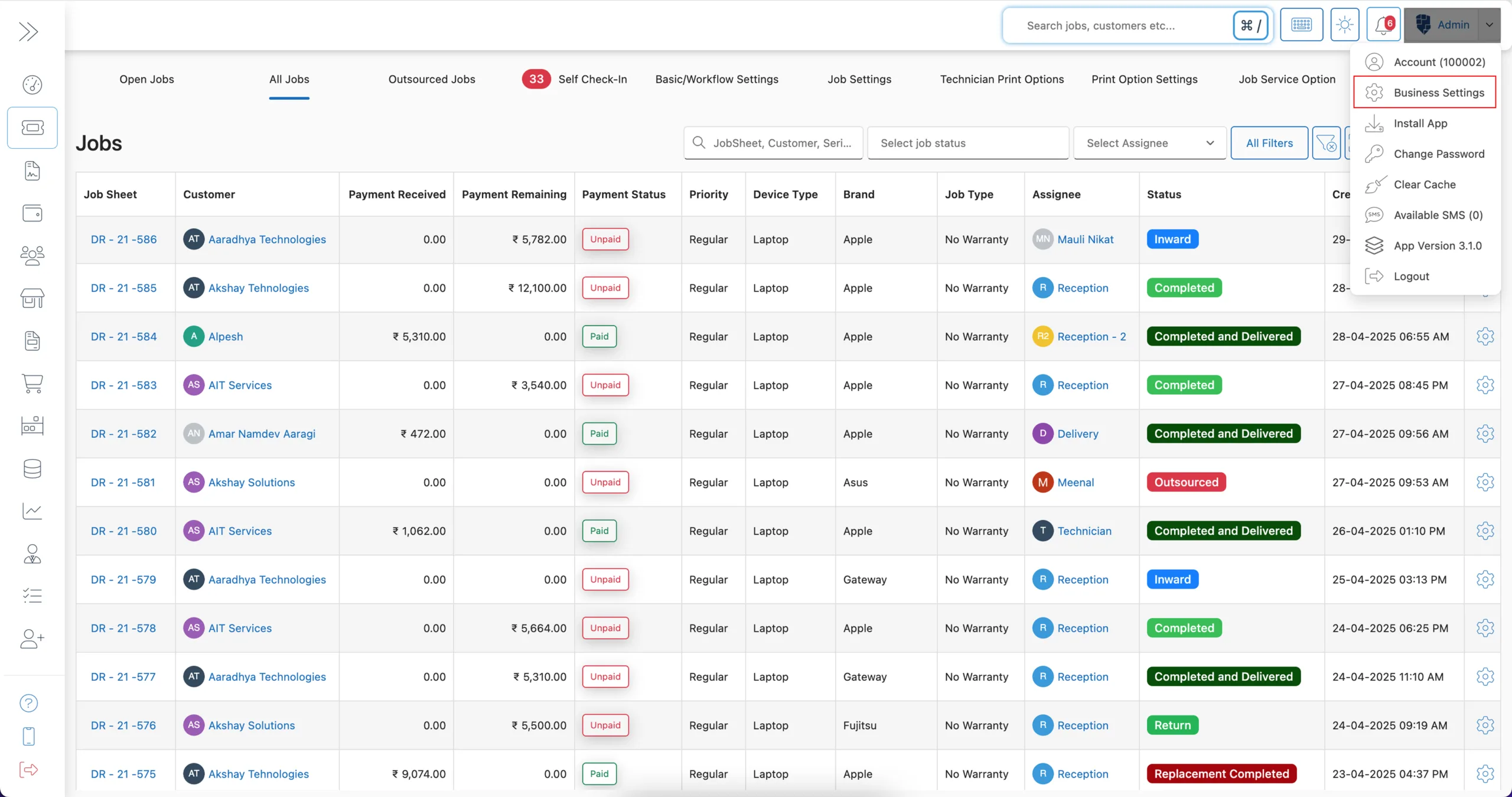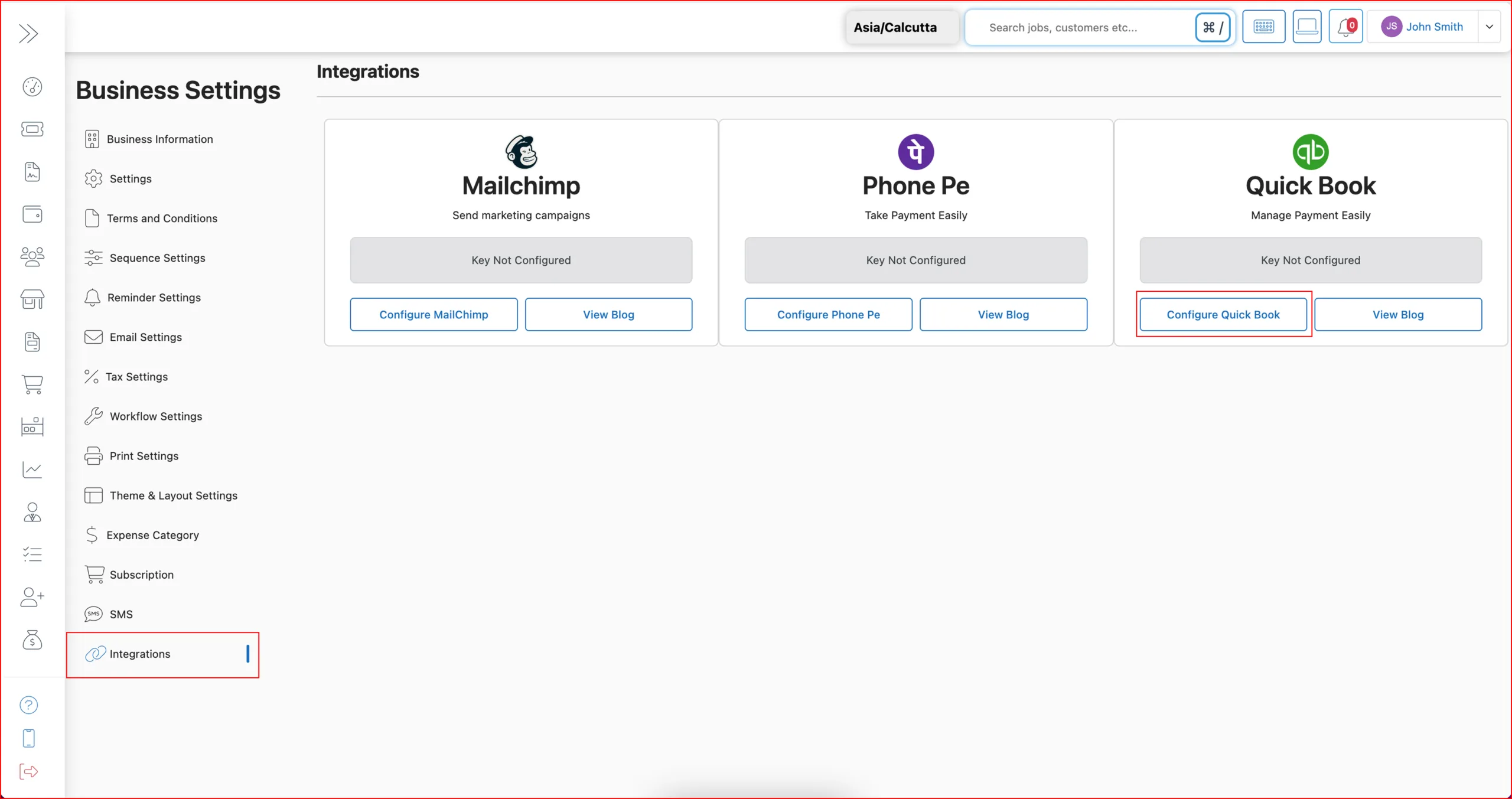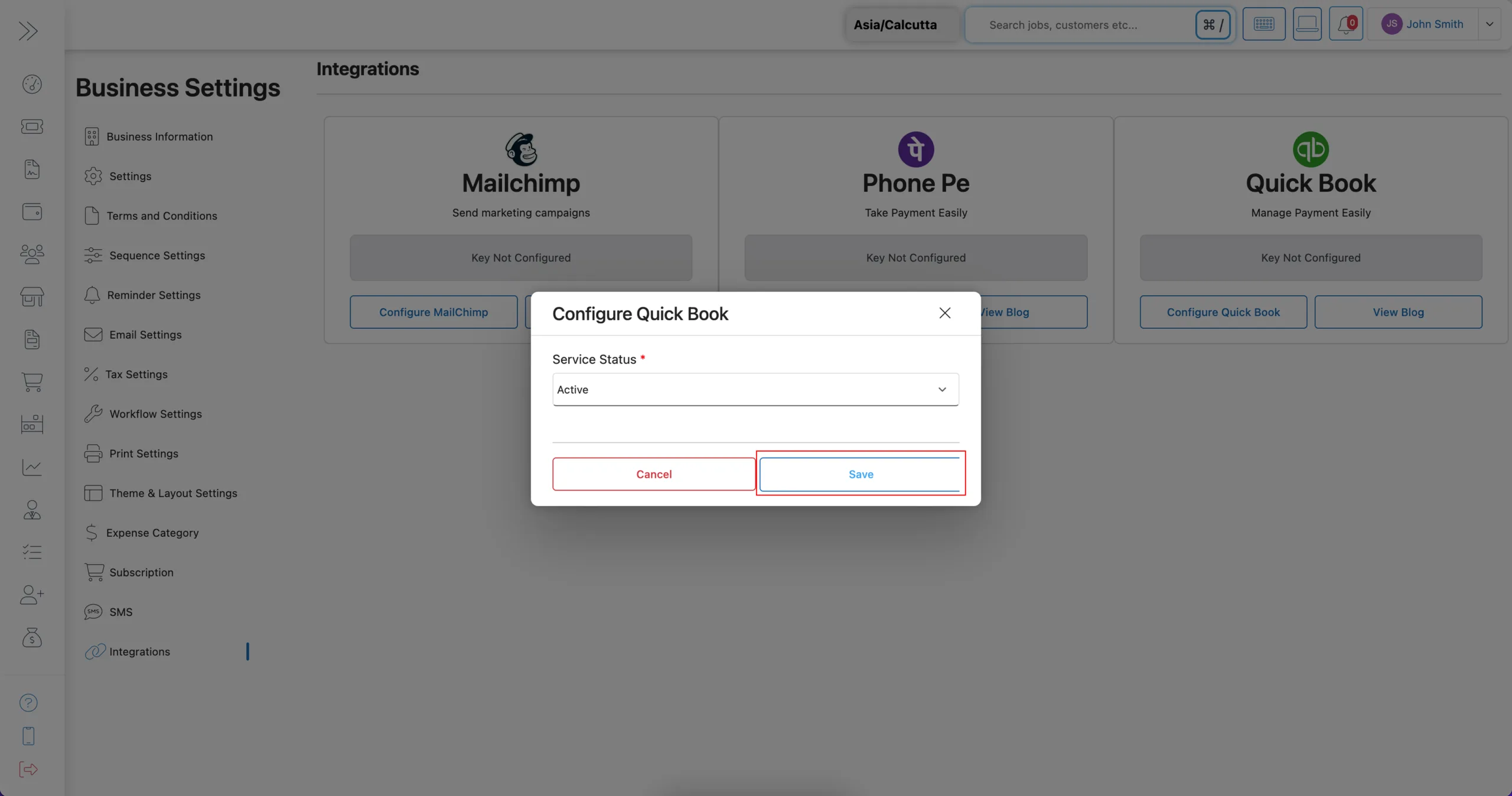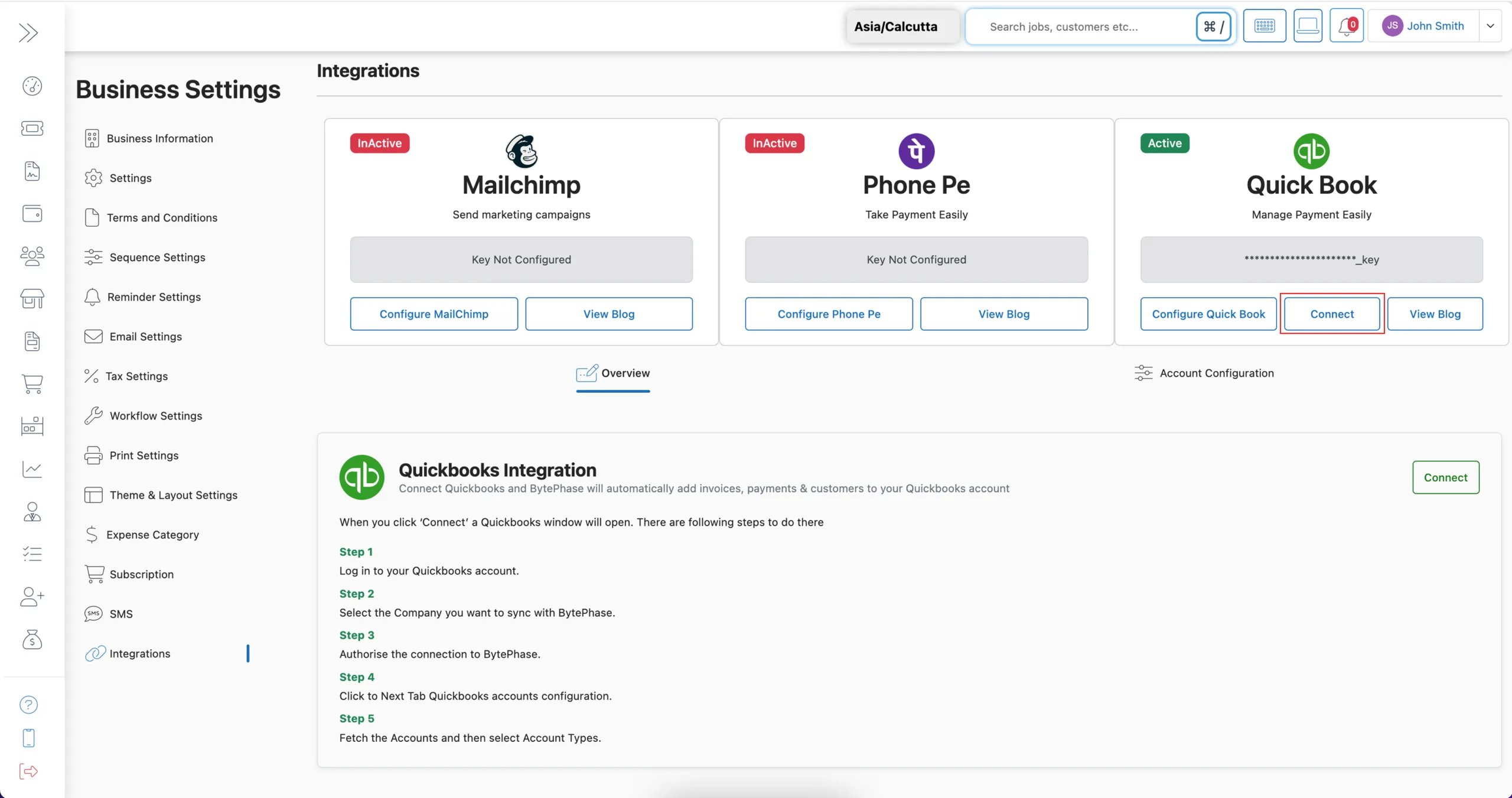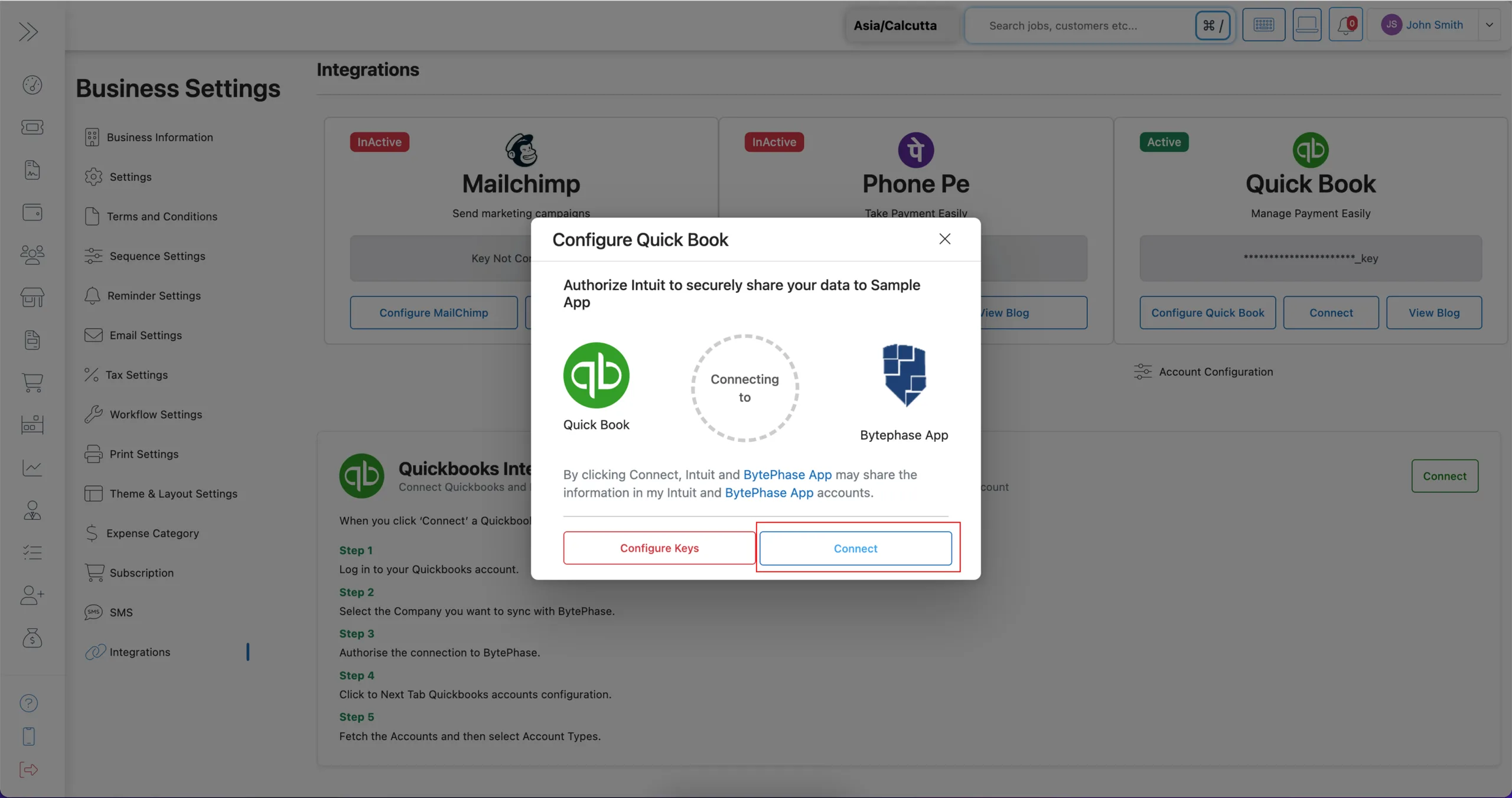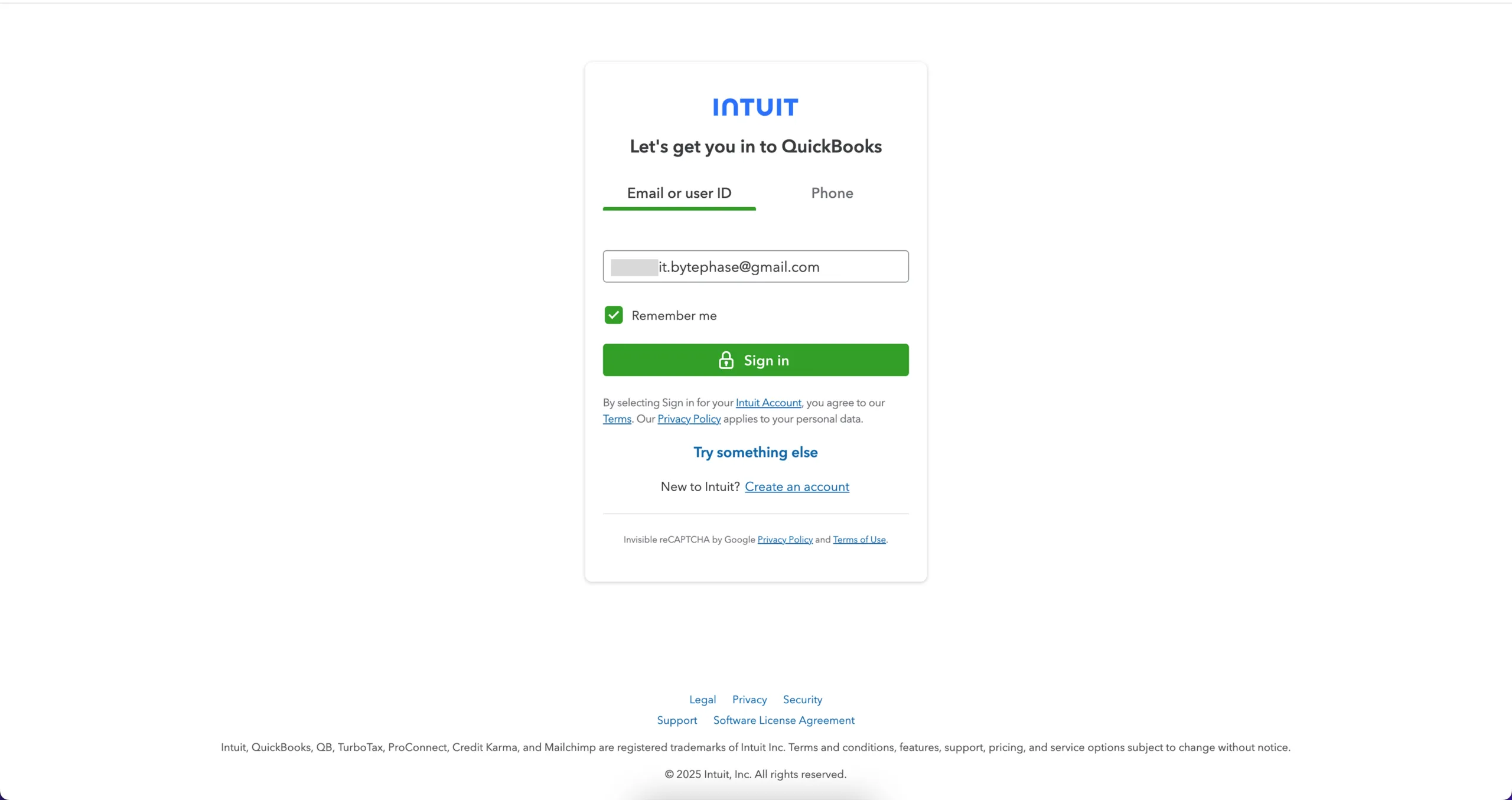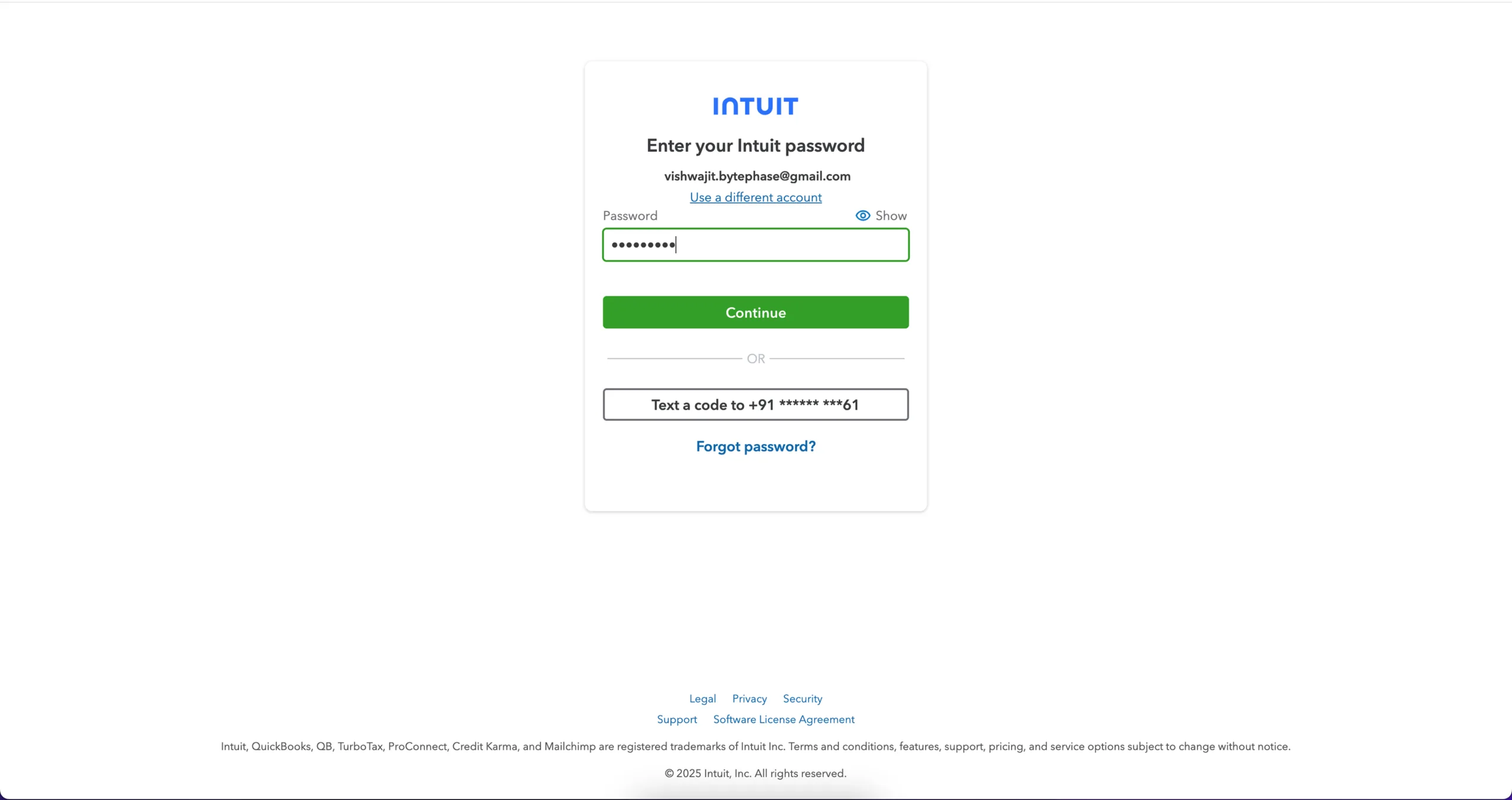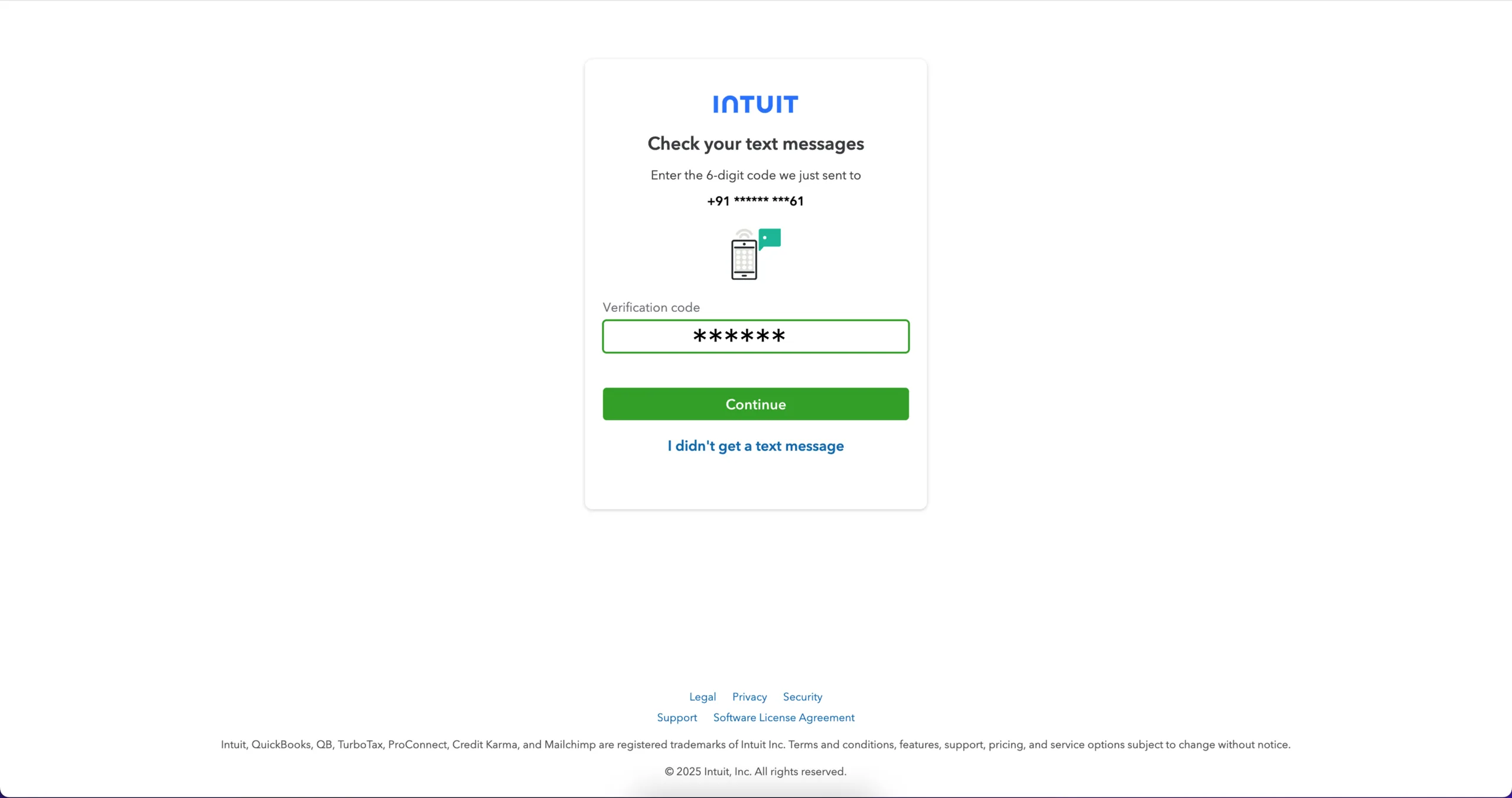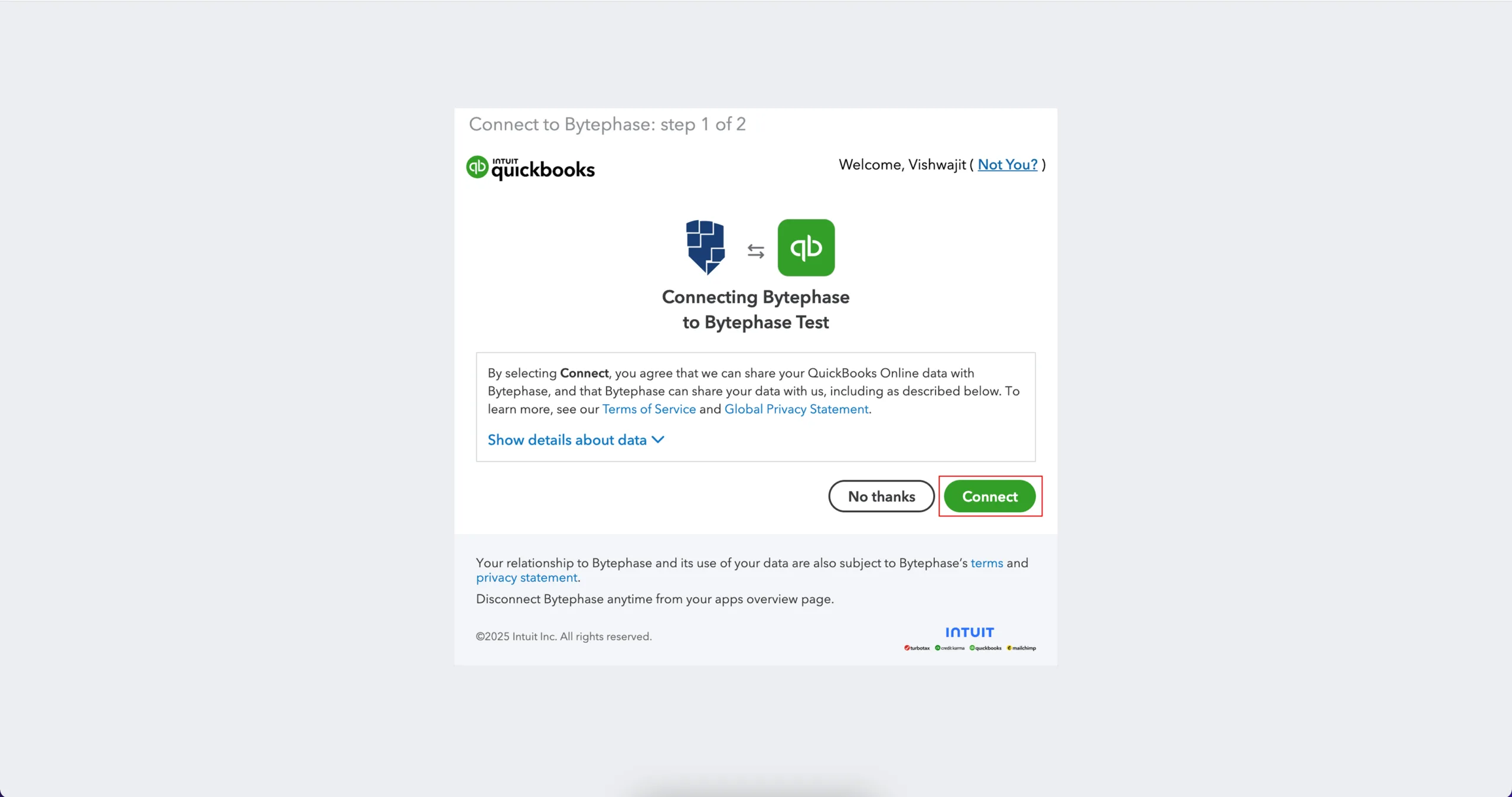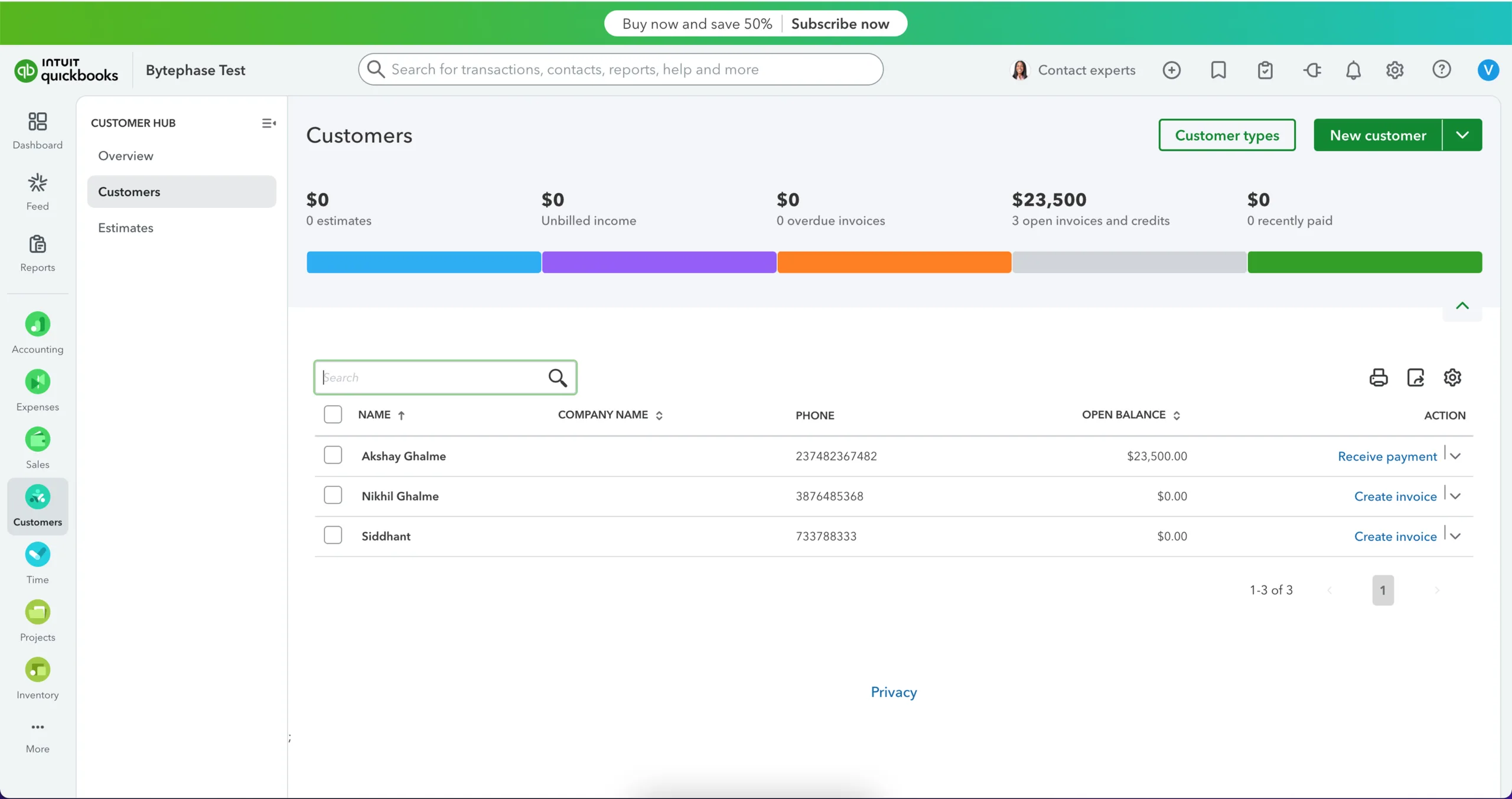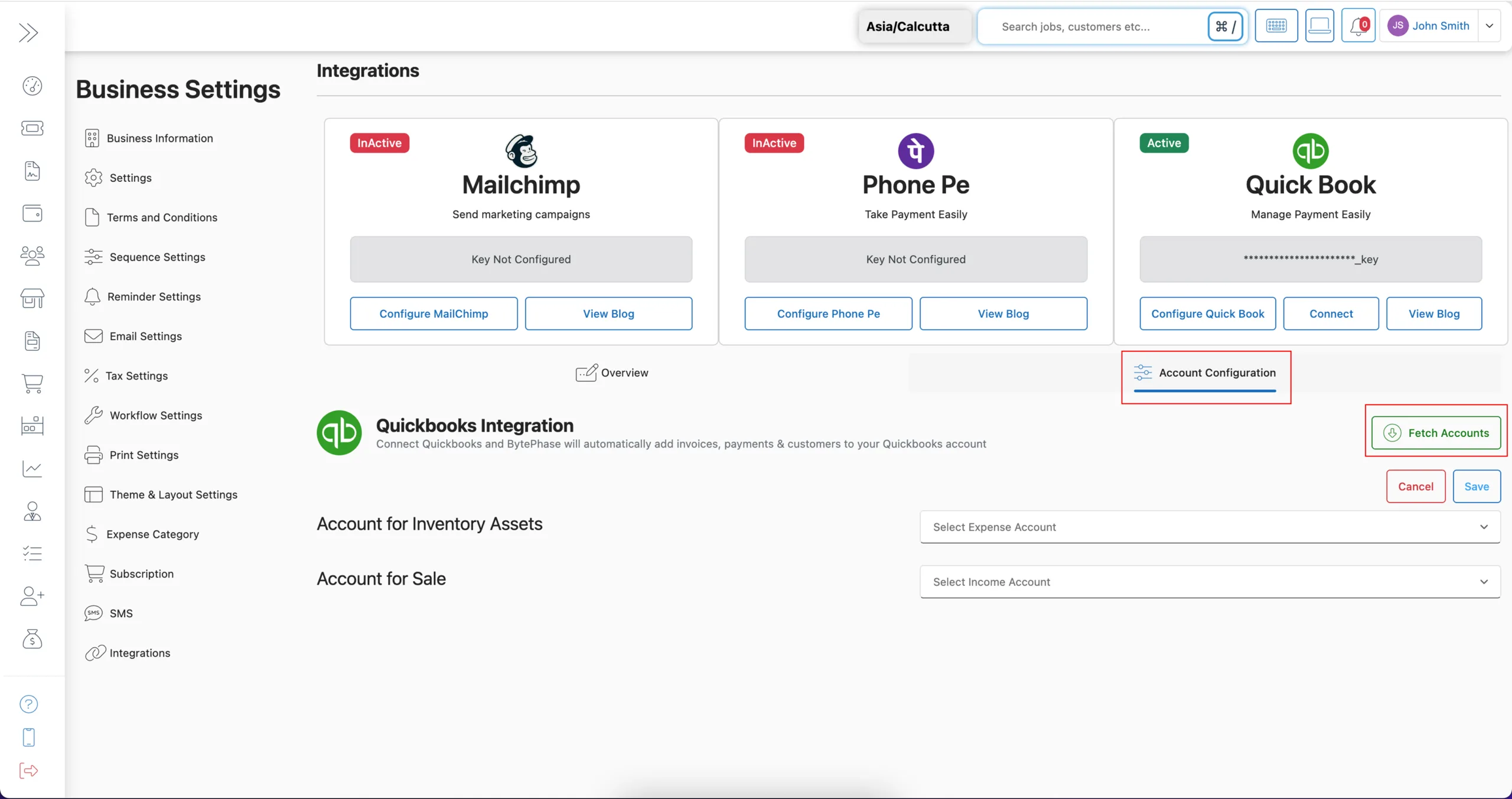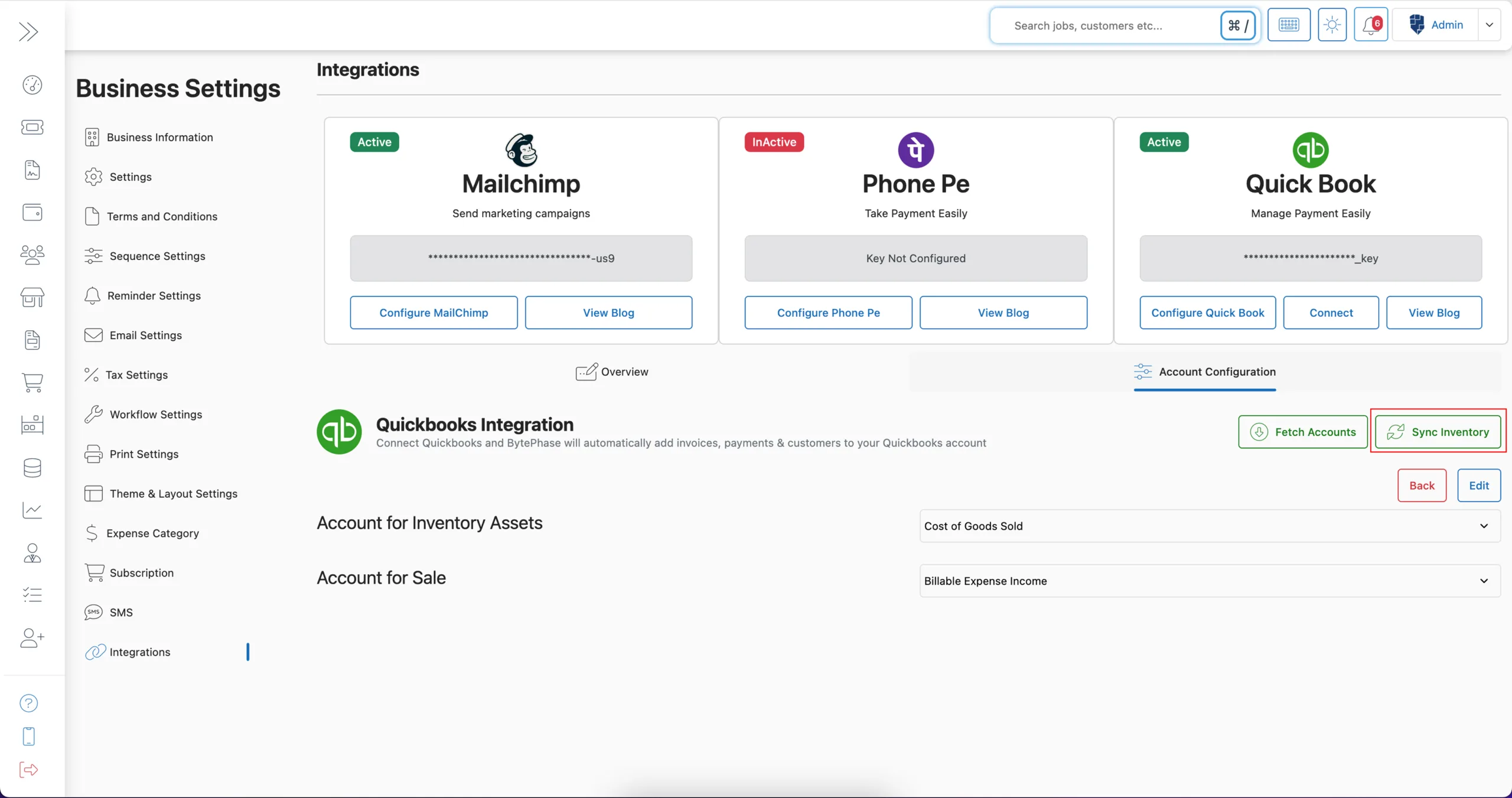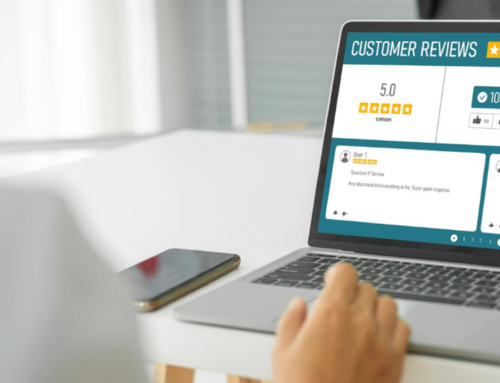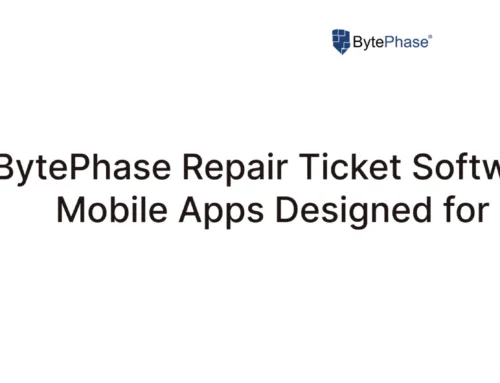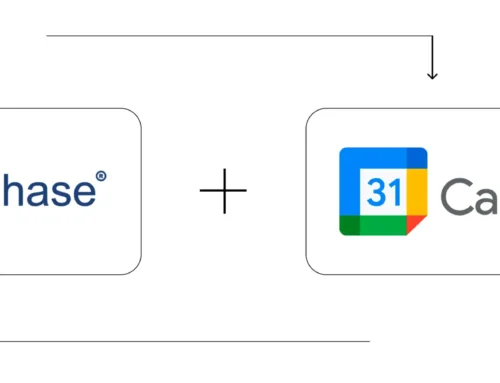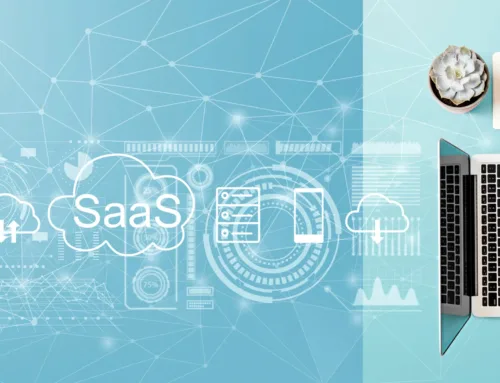How to Integrate QuickBook in BytePhase Portal?
Introduction
In fact, managing business finances doesn’t have to be complicated. With BytePhase’s seamless integration with QuickBooks, repair and service-based businesses can now automate accounting, streamline invoicing, and sync financial data in real time. By integrating QuickBooks with BytePhase, you can achieve efficient, secure, and error-free financial management, whether your priority is improving tax accuracy or reducing manual data entry.
In this blog, we’ll guide you through the step-by-step process of Integrate QuickBook in BytePhase account and explore the key benefits this integration brings to your business operations.
Why Integrate QuickBooks with BytePhase?
QuickBooks is one of the world’s most trusted accounting software platforms, and when combined with BytePhase’s repair shop CRM, it offers a unified system for managing your operations and finances.
Key Benefits of Integrate QuickBook in BytePhase:
-
Sync your Customers, Invoice and Inventory data in real time.
-
Eliminate manual invoice and expense entry
-
Get accurate, up-to-date financial reports
-
Simplify tax filing and auditing
-
Automate inventory syncing for better stock control
-
Reduce errors and save valuable time
Step-by-Step Guide: How to Integrate QuickBook in BytePhase
Step 1: Log in to the BytePhase Portal
Start by logging in to your BytePhase account with your registered credentials.
Step 2: Access Business Settings
Click on the top-right user icon, then select “Business Settings” from the dropdown menu.
Step 3: Navigate to the Integration Tab
On the Business Settings page, click the “Integration” tab on the left menu.
Step 4: Configure QuickBooks Integration
-
Find the QuickBooks integration option and click on “Configure QuickBooks.”
In the popup window:
-
Select the Active checkbox to enable the integration
-
Click “Save” to activate
Step 5: Connect to Your QuickBooks Account
-
Now, click the “Connect” button next to the QuickBooks label.
- A new popup will appear — click “Connect” again.
Step 6: Log in to QuickBooks Portal
-
You’ll be redirected to the official QuickBooks login page.
-
Enter your QuickBooks Email ID or User ID
-
Enter your QuickBooks password
- Complete the verification process
-
Click “Connect” to authorize the integration
Once authenticated, your BytePhase account will be successfully integrated with QuickBooks.
Step 7: Fetch Accounts
With the integration now active, click the “Fetch Accounts” button to import your chart of accounts from QuickBooks into BytePhase.
Step 8: Sync Inventory
Finally, click on the “Sync Inventory” button to push your current inventory from BytePhase into your QuickBooks account.
What Happens After Integration of QuickBook in BytePhase?
After successful integration:
-
At the time of integration, we provide an option to sync existing inventory with QuickBooks. In the future, we will also offer sync options for existing customers, invoices, purchases, and expenses.
- Once your integration is active, any newly created parts, customers, or invoices will automatically sync with QuickBooks.
-
Your inventory will reflect in QuickBooks, enabling accurate financial tracking.
-
You’ll have access to unified reports on customer payments, expenses, and tax liabilities.
-
Reduce duplicate work and ensure data consistency across both platforms.
🚀 Pro Tips for Smooth Integration
✔ For a seamless integration process, your QuickBooks account needs to be active, and additionally, it should support integrations.
✔ Use the Fetch Accounts button after connecting to fetch the accounts eg. Inventory, Customers, Invoices
✔ Only once need sync inventory through BytePhase in Quick book.
🚀 Key Benefits of Integrate QuickBook in BytePhase
✨ Real-Time Financial Sync – Customer, invoices, and transactions from BytePhase are automatically updated in QuickBooks.
✨ Faster Bookkeeping – Automated syncing directly leads to a reduction in the hours required for manual financial entry.
✨ Improved Accuracy – Since manual data transfers are prone to errors, automating the process will reduce this risk.
✨ Centralized Dashboard – Manage operations and finances in one place, improving productivity and decision-making.
✨ Easier Tax Compliance – With up-to-date data, you can readily generate tax reports and audit-ready financial statements.
✨ Custom Reporting – Employ BytePhase for your operational control needs, and in addition, harness the power of QuickBooks to generate detailed financial reports.
Conclusion: Power Your Finances with BytePhase + QuickBooks
Integrating QuickBooks into your BytePhase portal is one of the smartest steps you can take to automate your accounting, improve financial accuracy, and save hours of manual work every month. From real-time inventory syncing to effortless invoicing, this powerful integration not only keeps your service business financially healthy but also positions it for future success.
🎯 Ready to streamline your finances?
Don’t wait—log in to BytePhase today, configure QuickBooks integration, and take control of your business finances!
Check our latest updates.
Need help? Visit our Help Center or contact BytePhase Support for personalized assistance.